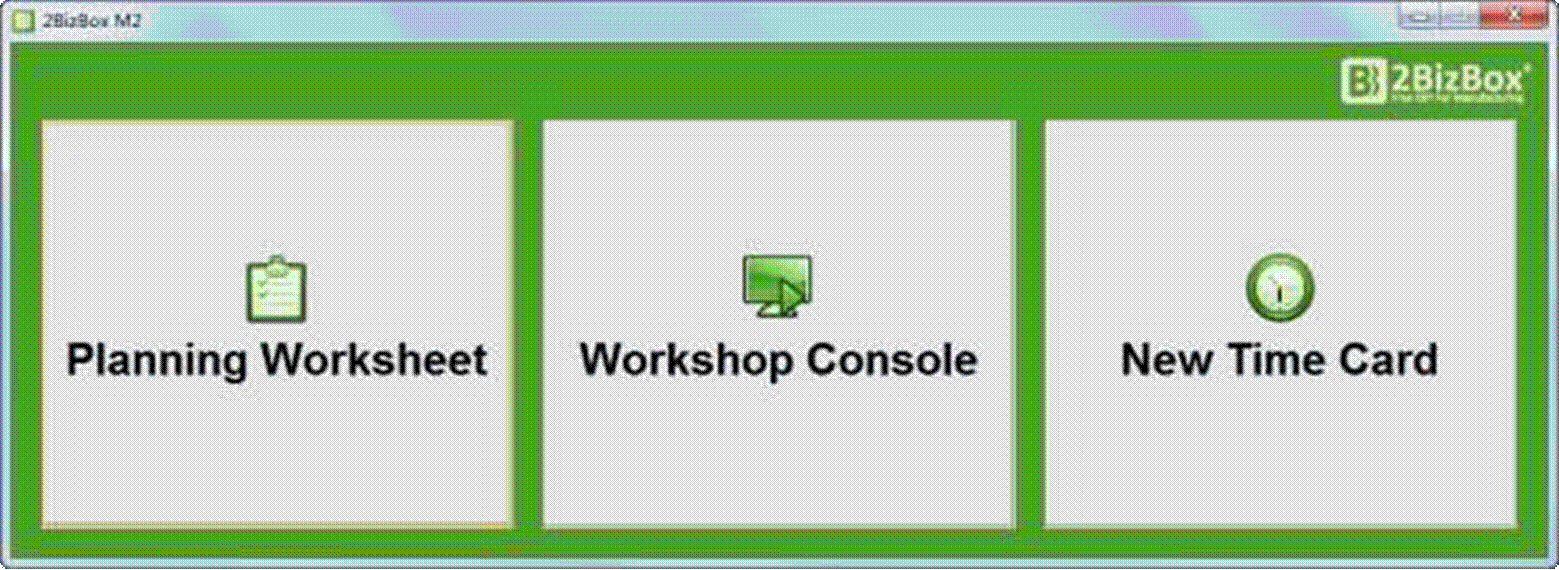
2BizBox Manual |
Go back to 22.0 Main |
1. Stop 2BizBox Client;
2. Add “m2.jar” under installation directory:\2BizBox ERP\client\bin\libs;
3. Add “m2.bat” under installation directory:\2BizBox ERP\client;
4. Start 2BizBox Client to login and access to "Control Panel - APP - License Management". Click "2Update" button, copy and paste supplied license content in it, and then click "2Update" to save;
5. Double click “m2.bat” under client folder and use 2BizBox Username/Password to login.
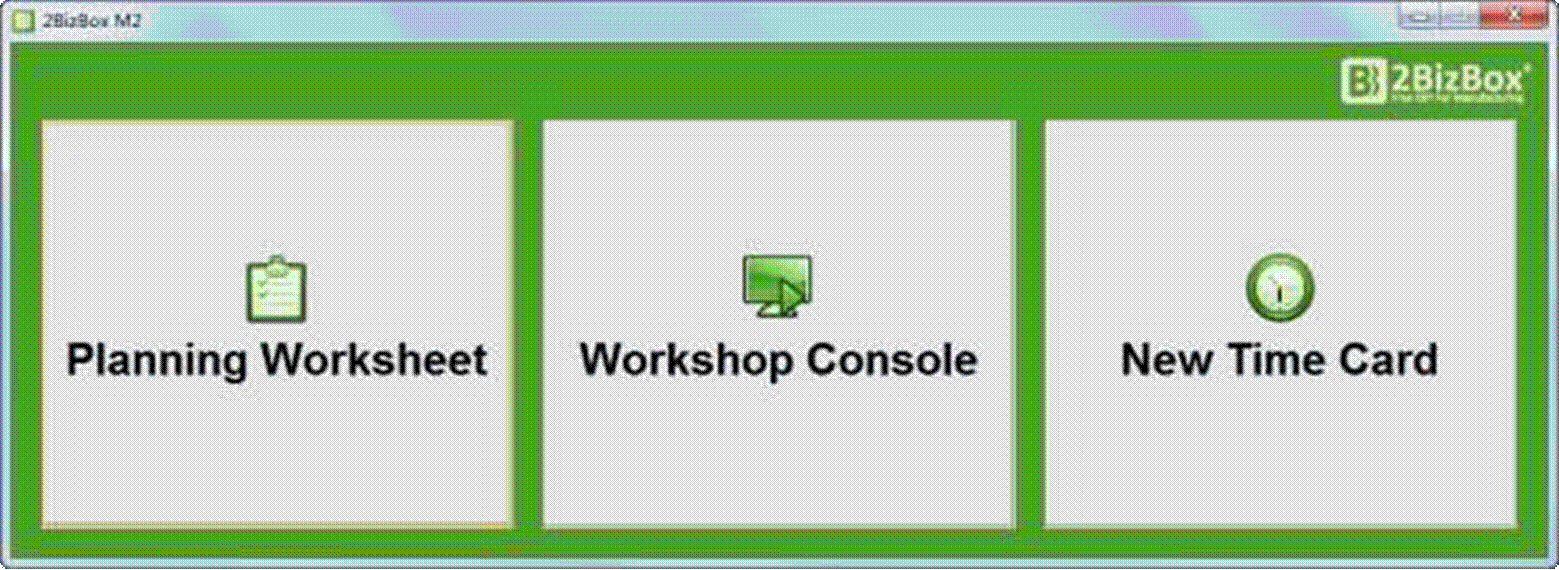 |
Uninstall here means to delete data in M2, not to delete the program. If you want to delete the program, remove the files you deployed in installation. You can click “System – Uninstall App” to delete all data in current M2.
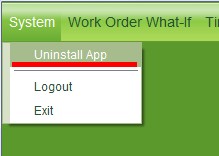 |
Click “Logout” to log out the current user and return to M2 client; click “Exit” to quit M2.
If you are using an evaluation version of 2BizBox M2,
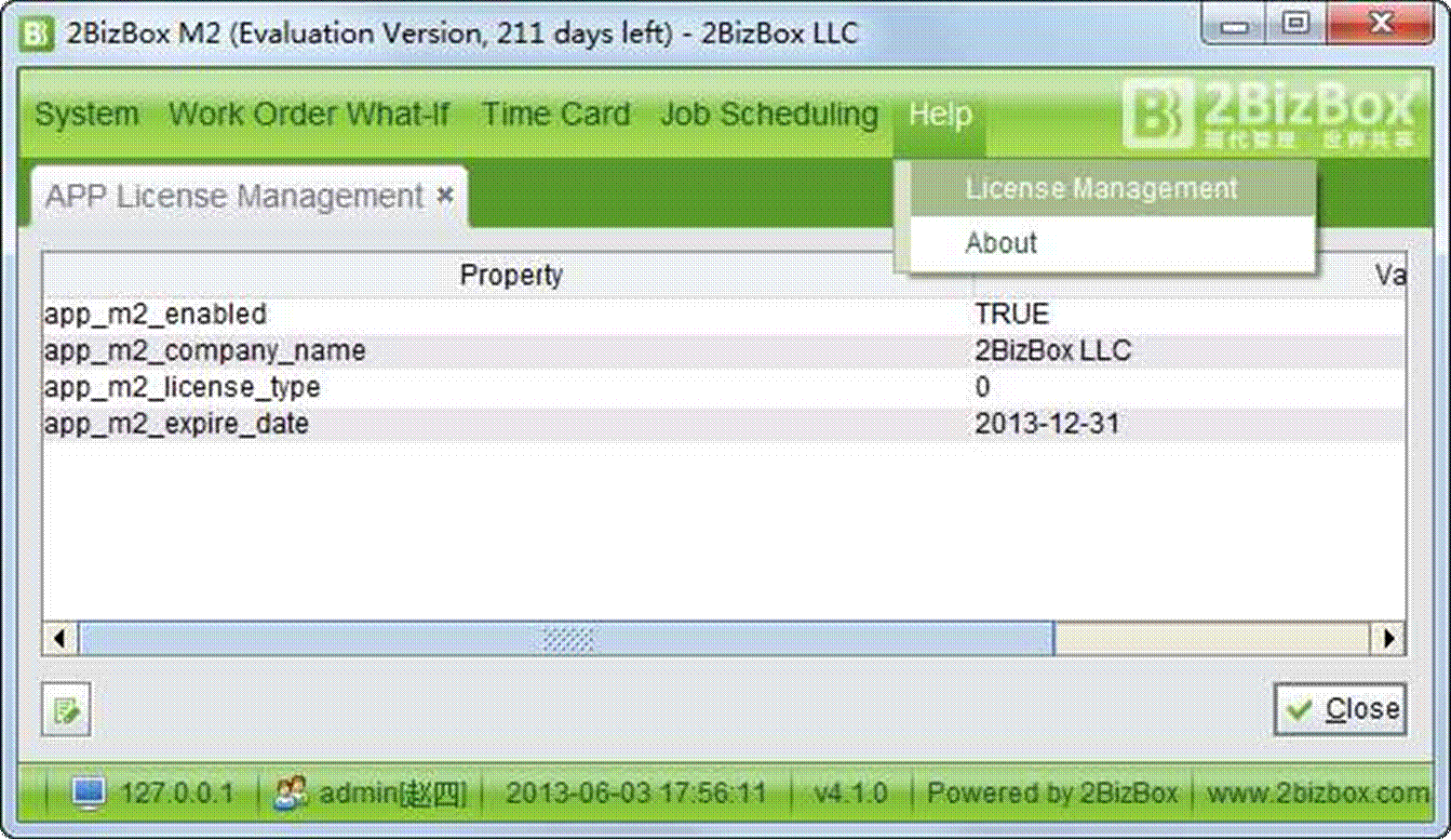 |