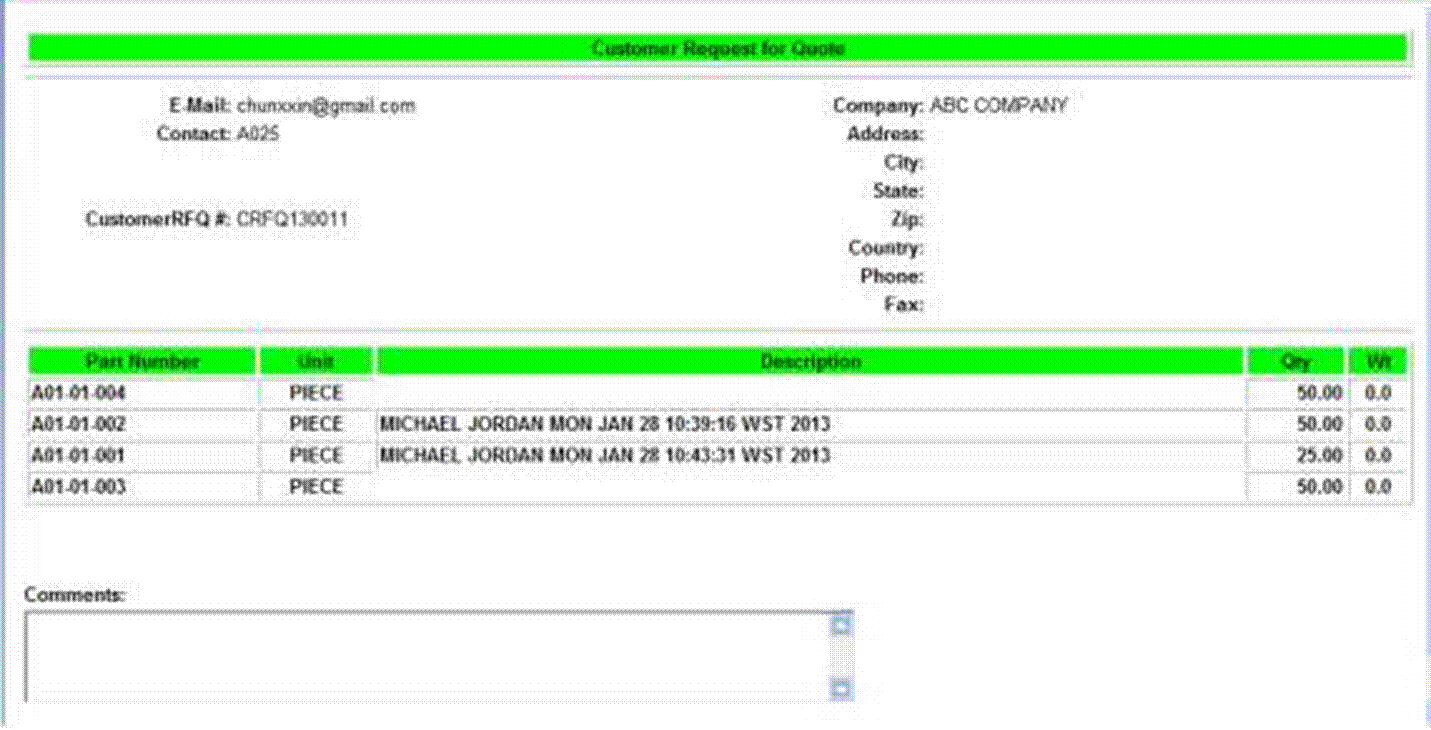
2BizBox® Manual |
Go back to 19.0 Main |
The following is an example of the CRFQ that the vendor will receive:
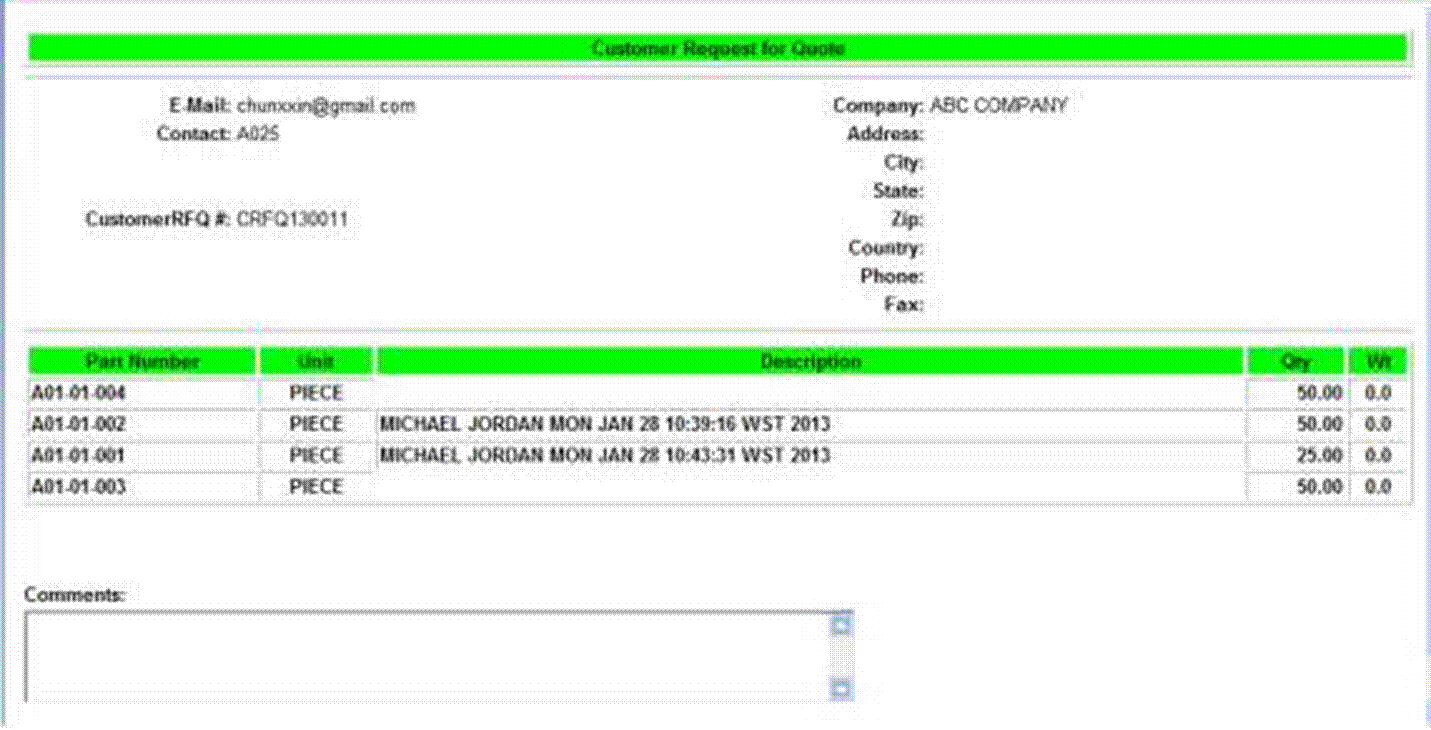 |
Go to “Sales Box – Sales Order – DG –Customer RFQ” and input the CRFQ number to open it. Click “2Search All Customer RFQ Need Quote” to view all unquoted CRFQs.
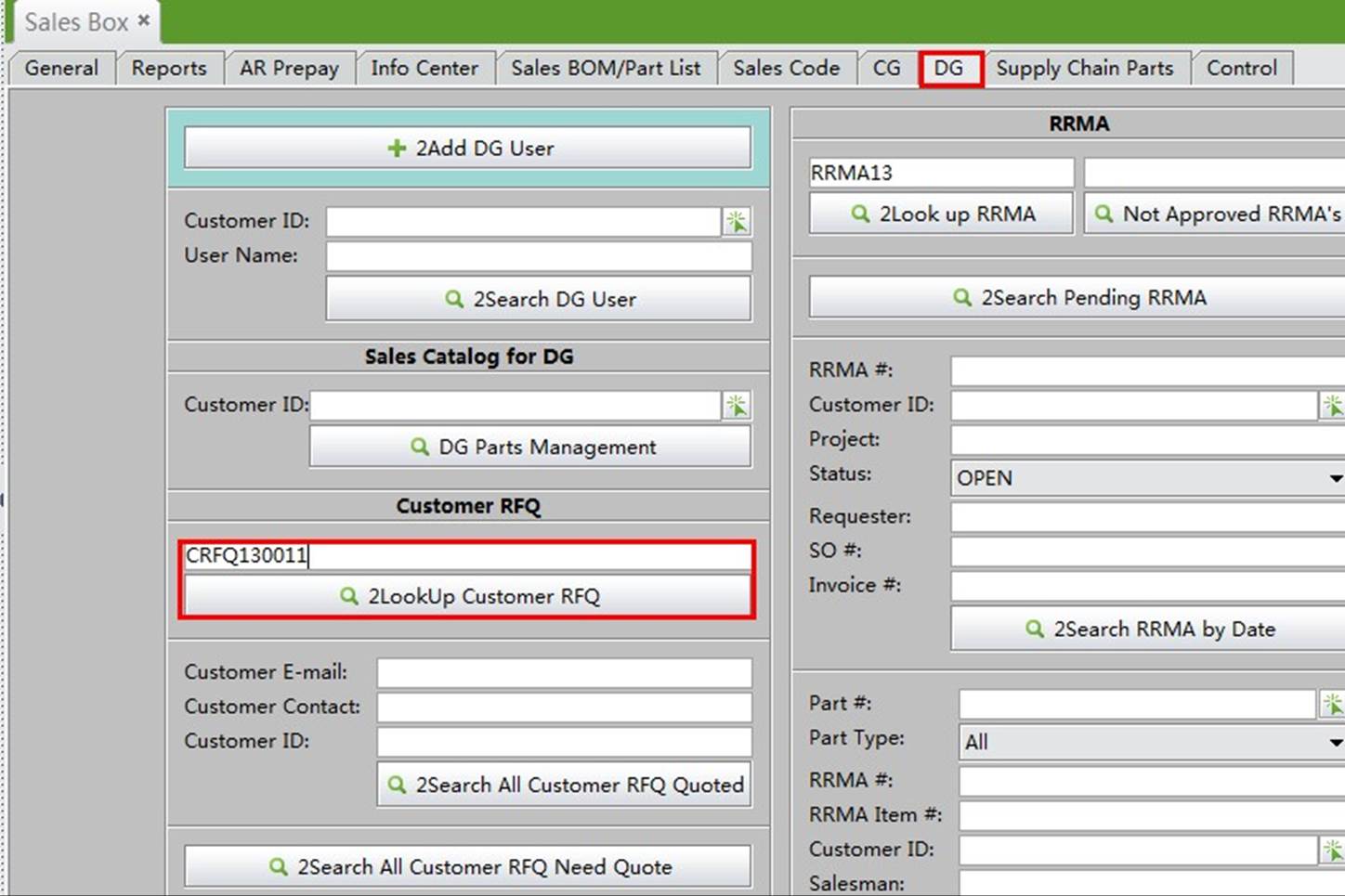 |
This is an unquoted CRFQ. The vendor can click the “Create Quote” button at the bottom of the screen to make a quotation for the customer.
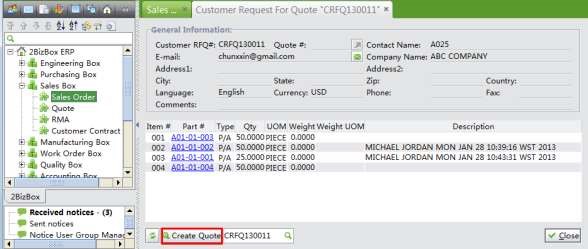 |
By clicking the “Create Quote” button, you create a quote and open the “Update Quote” interface. A part’s quantity and list price are automatically filled. You can edit the quote’s basic information and item as usual. When the quote is finished, click “2Update” to approve it.
 |