2BizBox® Manual |
Go back to 19.0 Main |
To enable a customer’s permission to view parts in the CG Box, you need to set up a sales catalog for a certain CG User.
Before you create a sales catalog, you should mark the part as ”Saleable.” Only “saleable” parts can be added to the sales catalog. Click the “![]() ” button to changea part’s saleable status as follows:
” button to changea part’s saleable status as follows:
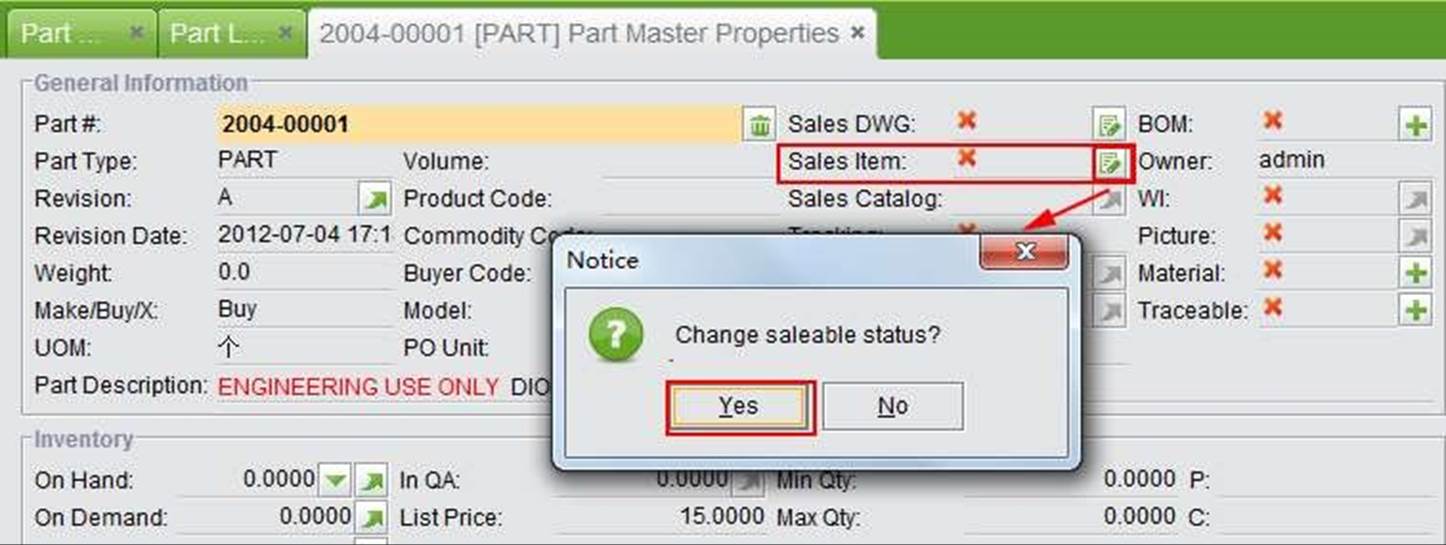 |
The Sales Catalog is a list of saleable parts. Click “2Add Sales Catalog” under “Sales Box – Sales Order – CG” to create a sales catalog and add your saleable parts to the catalog.
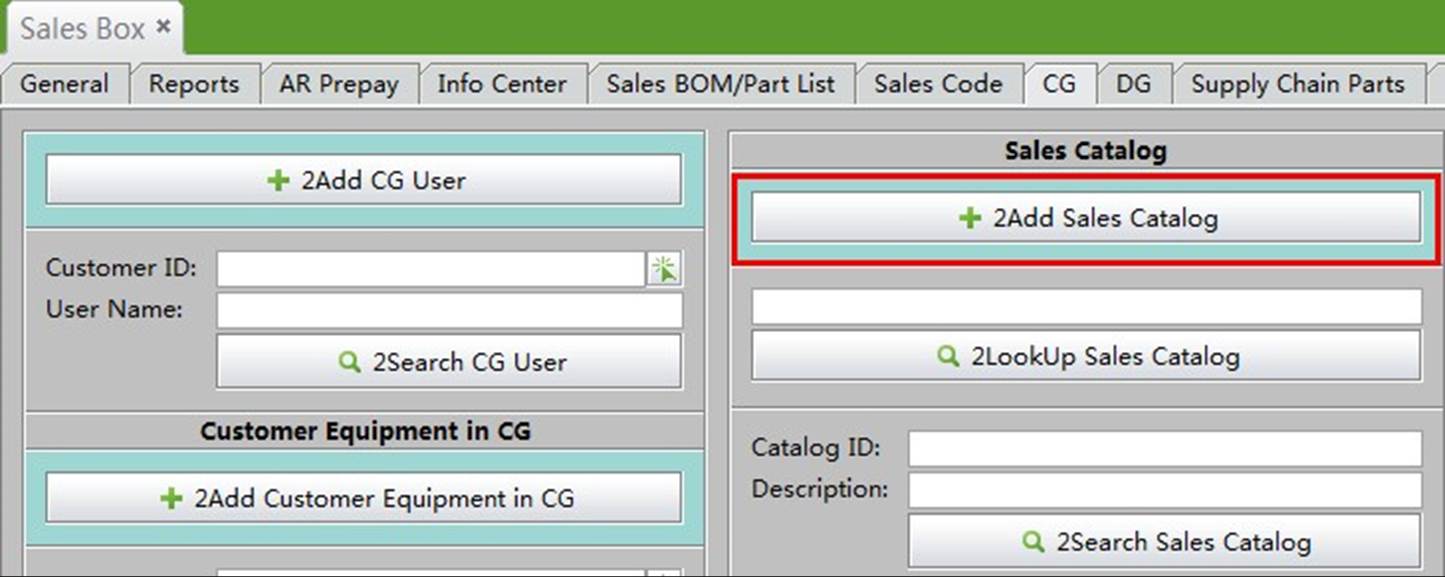 |
You need to input a Catalog ID and description for this catalog. Then,t click “2Add” to open the “Update Sales Catalog” interface:
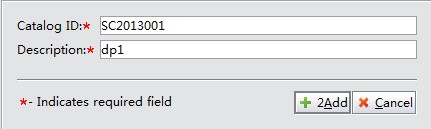 |
In the following interface, you need to add saleable parts to the sales catalog. Click “2Add” to add one part and click “Batch Add” to add parts by part number sequence.
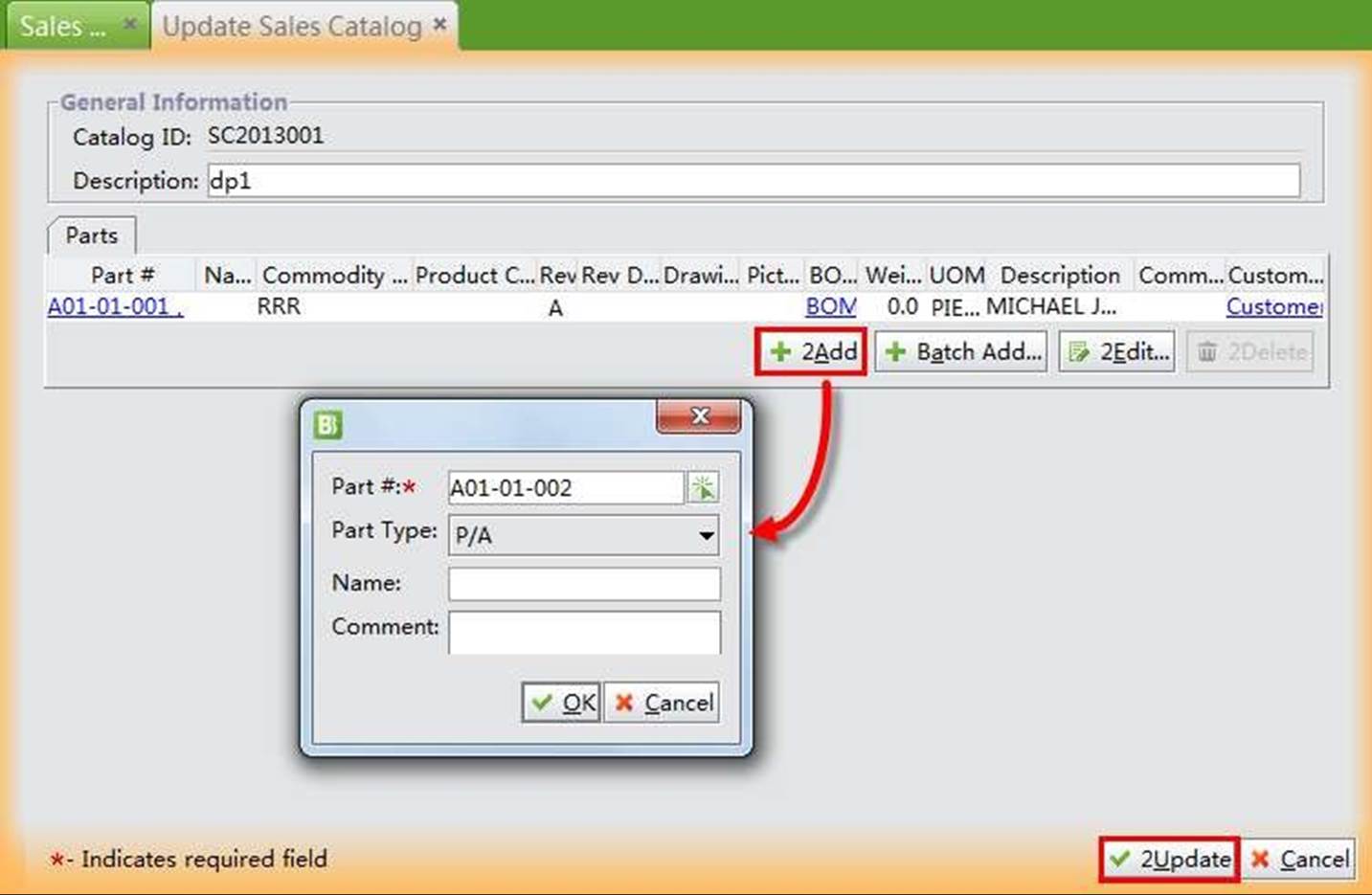 |
Click “2Update” after you finish adding the saleable parts. Now you have a sales catalog, and you need to distribute this catalog to your CG customers so that they can view the parts in the CG Box.
You can establish different sales catalogs for different customers, and then assign sales catalogs for the customers. Find “Sales Catalog for Customer” in the middle of the CG UI. The drop down menu shows all of the sales catalogs in your system, including the “SC2013001” added before.
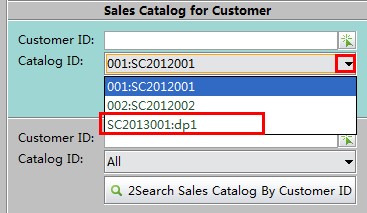 |
Select the sales catalog and input a CG Customer ID, then click “Set Sales Catalog for Customer.”
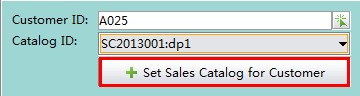 |
In the next interface, you will see that the saleable parts in the catalog appear at the bottom. Check the parts and click “2Add” to add the checked parts to the upper window.
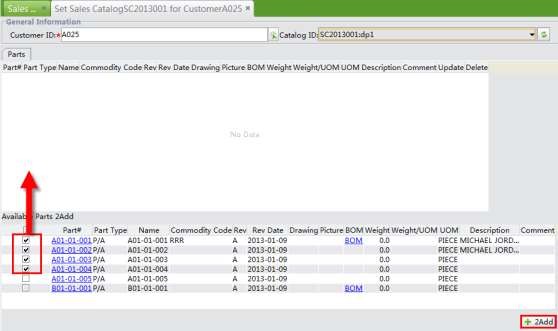 |
In this way, you have enabled customer A025 to view the parts in the upper window from Catalog “SC2013001.”
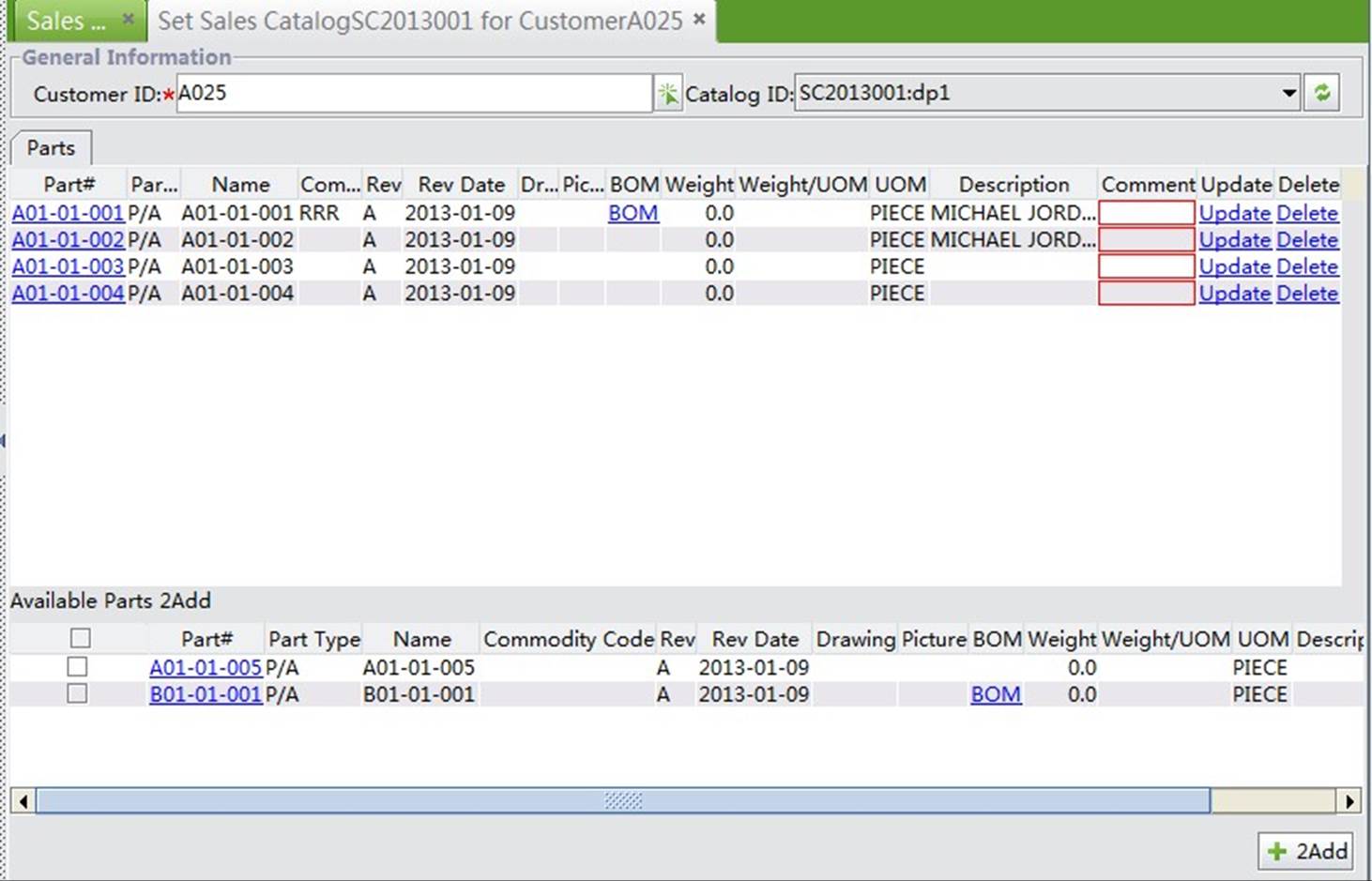 |
The following is the CG main interface. A customer can click “My Parts” to view the added saleable parts on the right side.
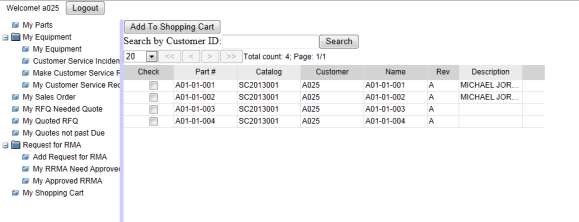 |