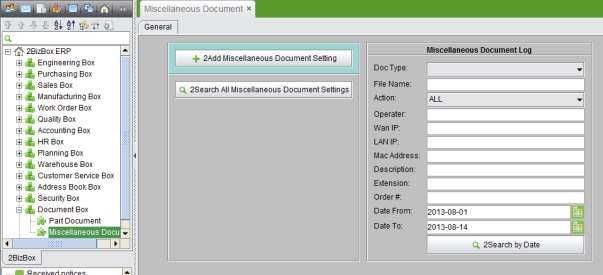
2BizBox® Manual |
Go back to 18.0 Main |
In 2BizBox, apart from part documents, the corresponding documents of other pages can also be uploaded.
These are called “Miscellaneous Documents.” Paths can be set for them in the “Document Box-Miscellaneous Document” interface. The addition of miscellaneous documents is supposed to be done in the interface of different pages s themselves. You can also search for these documents and operation logs in this module.
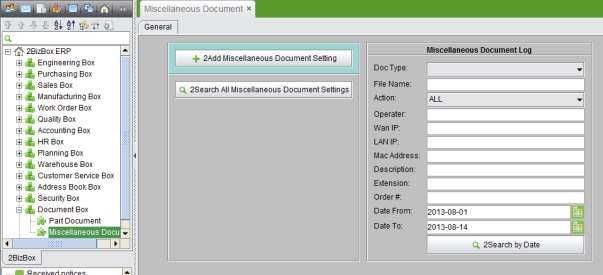 |
You need to set paths for miscellaneous documents before uploading them; otherwise you will receive multiple reminder notifications. In the general interface of “Miscellaneous Document,” click “2AddMiscellaneous Document Setting” to enter the interface in which the paths of miscellaneous documents can be set.
As you can see from the picture below, it is quite similar to set the miscellaneous doc path as you do dor the part documents. From the drop down list , you can view all the miscellaneous document types you can add in the system. After you select a doc type, you may choose to save it to a local path in Server, or save to an FTP.
Till 2BizBox v4.2.0, we’ve had more than 20 miscellaneous doc types including SO, WO, WI, QT, EDC, Certificate, Vendor QA, Customer, Vendor, EMP Records, CS Item, PO, Part Item, Part Picture, NCR File, WI Picture, Balance Sheet, Balance Sheet (SBS), Profit Loss, Closing Statement, ECN, ECR, Onloan, RMA, DWO, IR, AP and AR.
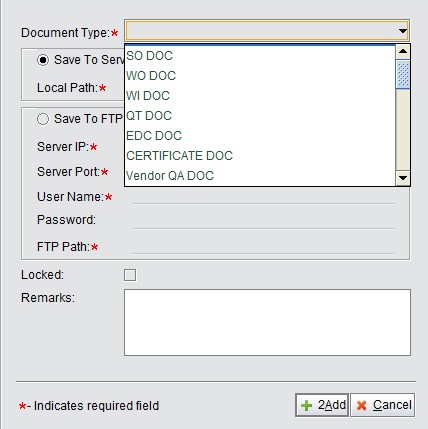 |
After the paths to miscellaneous documents have been added, documents can be added in related pages. You can also download these documents after adding them.
Click the button “Search all Miscellaneous Document Settings” to see all of the path settings of miscellaneous documents in the “Miscellaneous Documents - General” interface. In the search results, the details of documents path setting can be seen when you double-click them, and items can be edited or deleted after selecting it.
 |
You can search for operation logs of miscellaneous document according to several parameters, such as the time, the user, the document, and the operation. Operation logs cannot be deleted.
Document type: choose the one from the drop-down list
Name: search for the related document through the keyword of the name
Action: operations in document like “upload,” “download,” and “delete” among which you need to choose the detailed document type
Operator: the name of the operator
Wan IP/LAN IP/Mac Address: the network information of the operator Description: information on document extension: other document type in addition to ZIP file; you can search documents according to its expanded name
Order #: search related document by inserting order ID
Date to: the range among which the operation time is to be searched
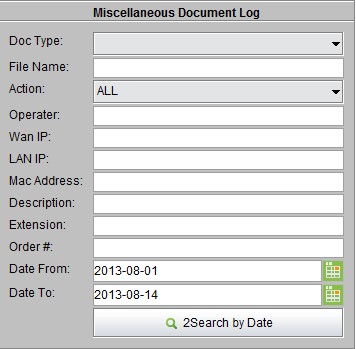 |