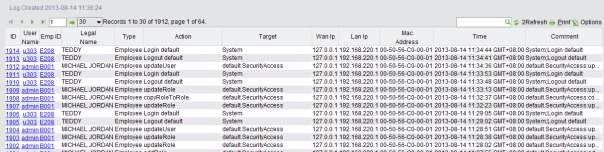
2BizBox® Manual |
Go back to 17.0 Main |
You can see all operation logs in the system in the sub-box “Operation Log,” that is, which user performs what operation at what time. Several methods have been provided to see these operation logs in 2BizBox: search by username, last name, legal name, action and target. For example, “Login Default” and “Cancel Sales Order” can be searched through a target, which refers to the target of operation and the starting time, and print the report of these journals according to “All Logs,” ”All employee OperLog’s,” and “All Not-Employee OperLog.” If no keyword is inserted, the system will list all journals of operation. All operations have been recorded in journals in the system to lay the foundation for various statistics and preparation in the future, thus effectively protecting data information of a manufacturing company like Serva Software LLC.
In this interface, you can operate the log according to username, surname, last name, action, target and time. As the image shows, the following content is included:
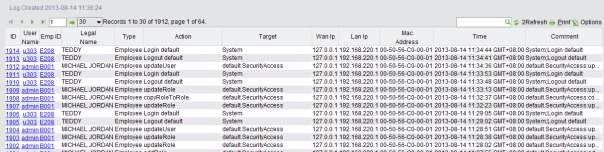 |
Insert a username to search for the operation logs of a user.
Insert the surname of an employee to search for all the operation logs of the user.
Insert the full name of an employee to search for the operation logs of him/her.
This action refers to the detailed description of the operation. If you would like to search for operations according to actions, you need to have knowledge of the description of actions in 2BizBox. For example, “UpdateWorkInstruction” represents “update process.”
Target refers to the target of an operation. To perform this search, you also need to have knowledge of the descriptions of the targets in 2BizBox. For example, the target of the operation “UpdateWorkInstruction” in test database is “test.ManufacturingAccess.”
Search for operation logs in the specified time according to user ID, name, action, and target. In the search results interface for operation logs, every action of operation and target, the operator, time, and Mac Address have been recorded.
Click “Result” tab to see the operation logs in the system.
Click this button to see all operation logs in the system.
Click this button to see the operation logs of all employees-users, which refers to users with employee IDs in the company.
Click this button to see the operation logs of all non-employees, which refers to Associate Users without employee IDs.