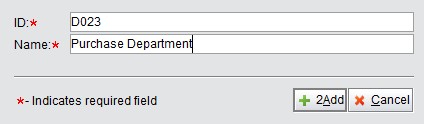
2BizBox® Manual |
Go back to 16.0 Main |
Department refers to the internal departments of a company, e.g. the sales department, purchase department and accounting department of Serva Software LLC. The company itself also needs a Department ID as the Company Address ID in the control panel.
Click the button “2Add Department” under the tab “Department” in “Address Book Box - Customers and Vendors” to enter the adding interface. Fill in the Department ID and name, then click “2Add” to open the Update Department interface:
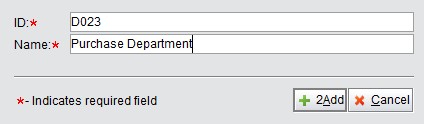 |
Department information is simpler than a customer or vendor’s address. It is composed by the general information, multi-language description and fright carrer.
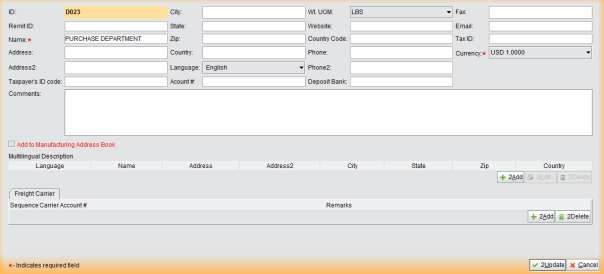 |
The basic information of a department address is similar to the vendor’s basic information. If you enable the “Backflush” function, a “Use Backflush” option will appear. Read the “Backflush” chapter of the Work Order Box for further information concerning the backflush function.
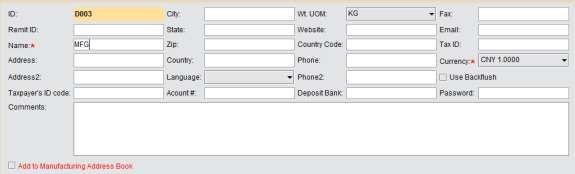 |
A Department’s information can be shown and printed in multiple languages after adding multiple descriptions to it. Below the general information, users may add, edit and delete these language descriptions. Currently, English, Simplified Chinese and Traditional Chinese language descriptions are supported.
Click the button “2Add” to enter the adding language descriptions interface, shown below. Select the language from the dropdown menu, and then add the department’s “Name,” “Address,” “City,” “State,” “Zip,” and “Country” information in the target language. Click “2Add,” to will submit the new language description and return to the Update Department Interface.
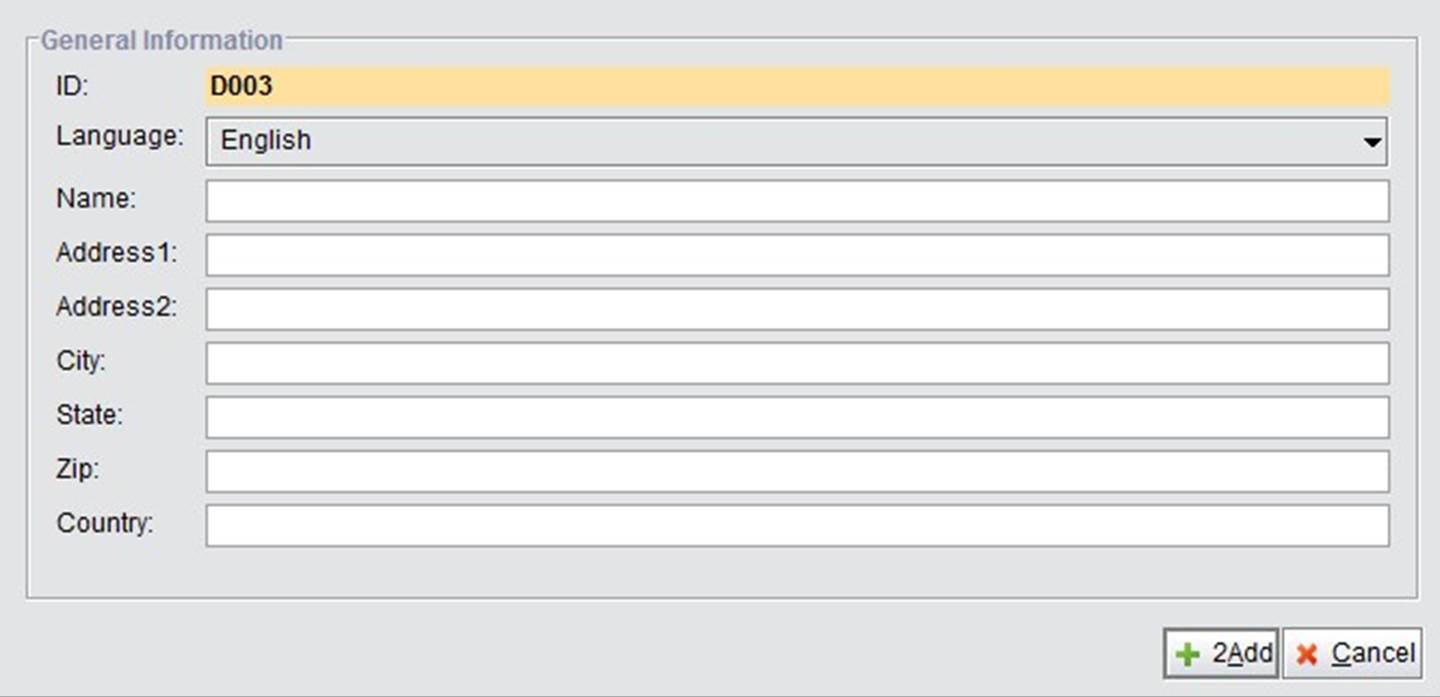 |
Freight Carriers added here will show up in the Department’s WO Update interface. You can directly fill in the freight carrier’s Sequence #, Carrier Name, Account# and remarks in the red textbox. Click “2Add” to add a new line.
 |
After filling out all of the required information, click the “Update” button in the bottom right corner. You will be directed to the Department Address Properties Page as shown below. You may click the tabs to view different department information pages.
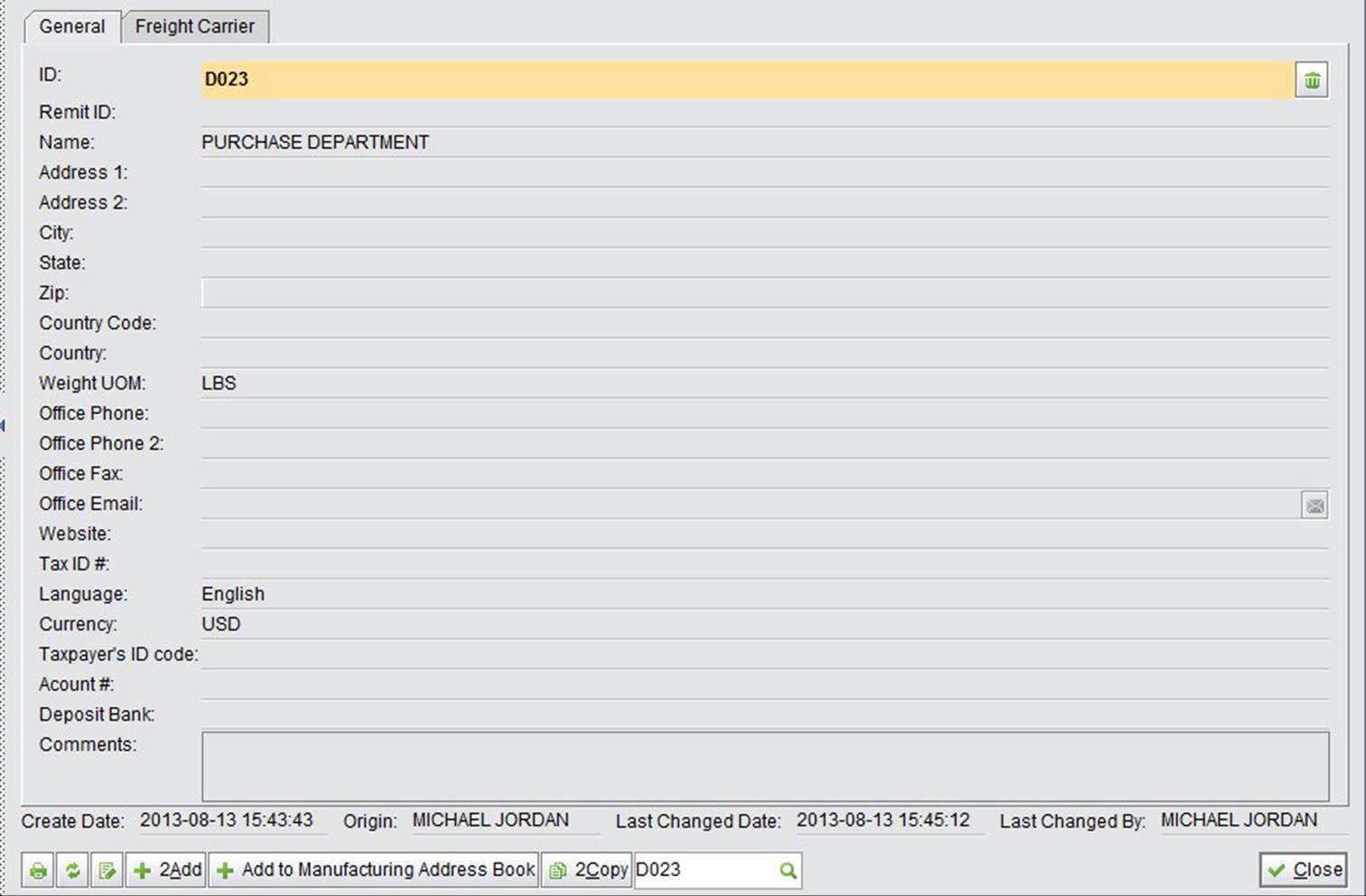 |
At the bottom of the Department Properties, you may: