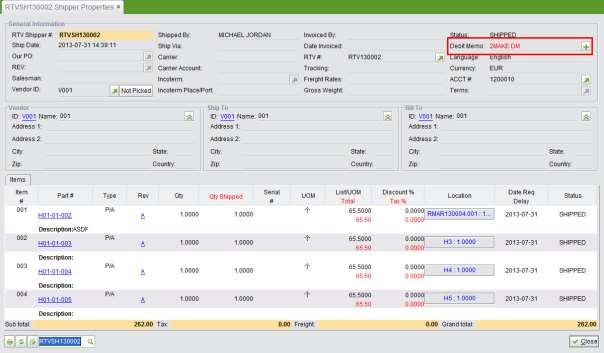
2BizBox® Manual |
Go back to 13.0 Main |
In 2BizBox, a Debit Memo is a transaction that reduces the Amount Payable to a vendor because damaged goods are sent back to the vendor.
Debit Memos are created from an RTV Shipper in 2BizBox. You can make one from an RTV Shipper, by searching for RTV Shippers without Debit Memos.
When the returned goods are shipped, you can make a Debit Memo on the RTV Shipper Properties by clicking the “+” button.
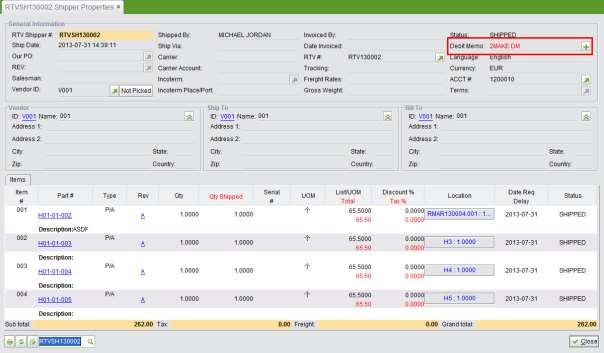 |
This will open the “Make Debit Memo” interface. On this screen, items are copied from the RTC Shipper and you are not able to revise them. Fill in the amount you will receive from the Vendor and its terms, then click “2Update” to submit the Debit Memo. If you click “Cancel,” you will stop creating this Debit Memo.
Another way to make a Debit Memo is by using the “2Search RTV Shipper without DM” function.
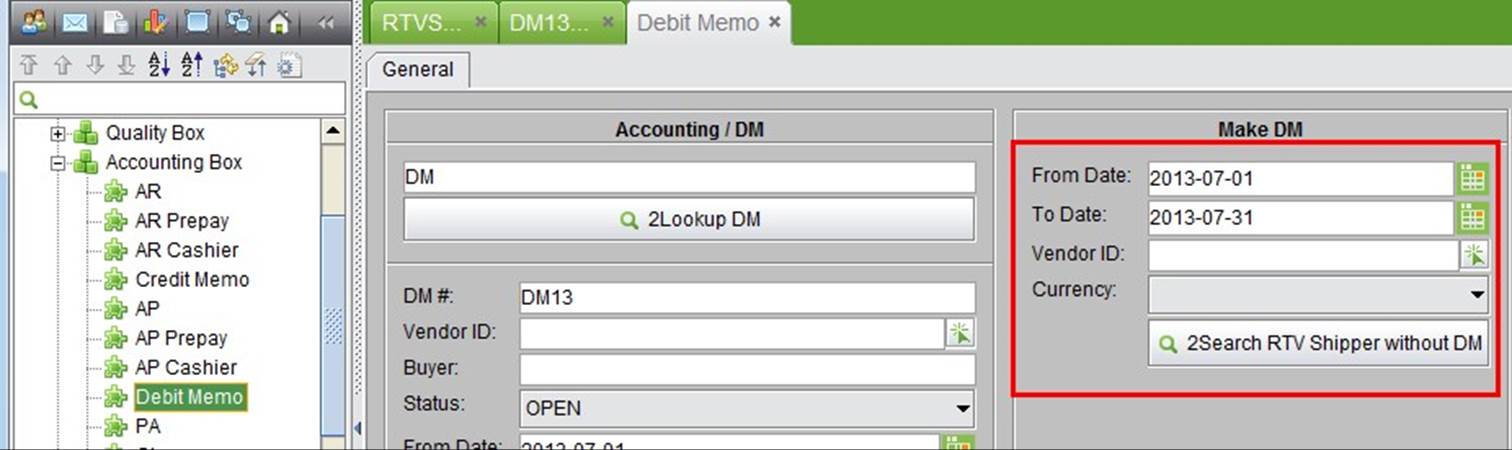 |
Use Date range, Vendor ID and currency to filter RTV Shippers. At the search results, click an RTVSH# to create a Debit Memo.
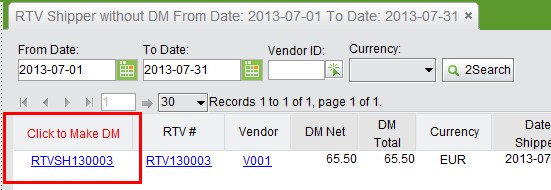 |
When a Debit Memo is created, you can update its general information and items.
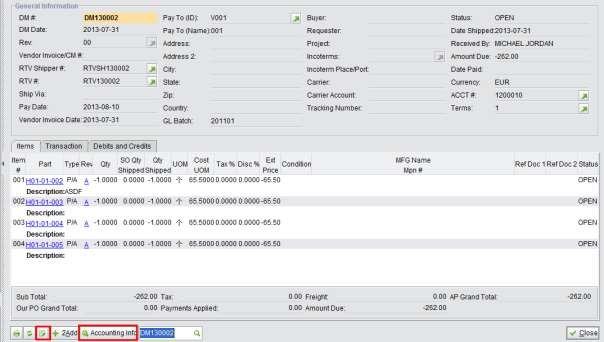 |
While updating Debit Memo Items, ensure that “Qty Ordered” and “Qty Received” are negative numbers, because you have already returned them to the vendor.
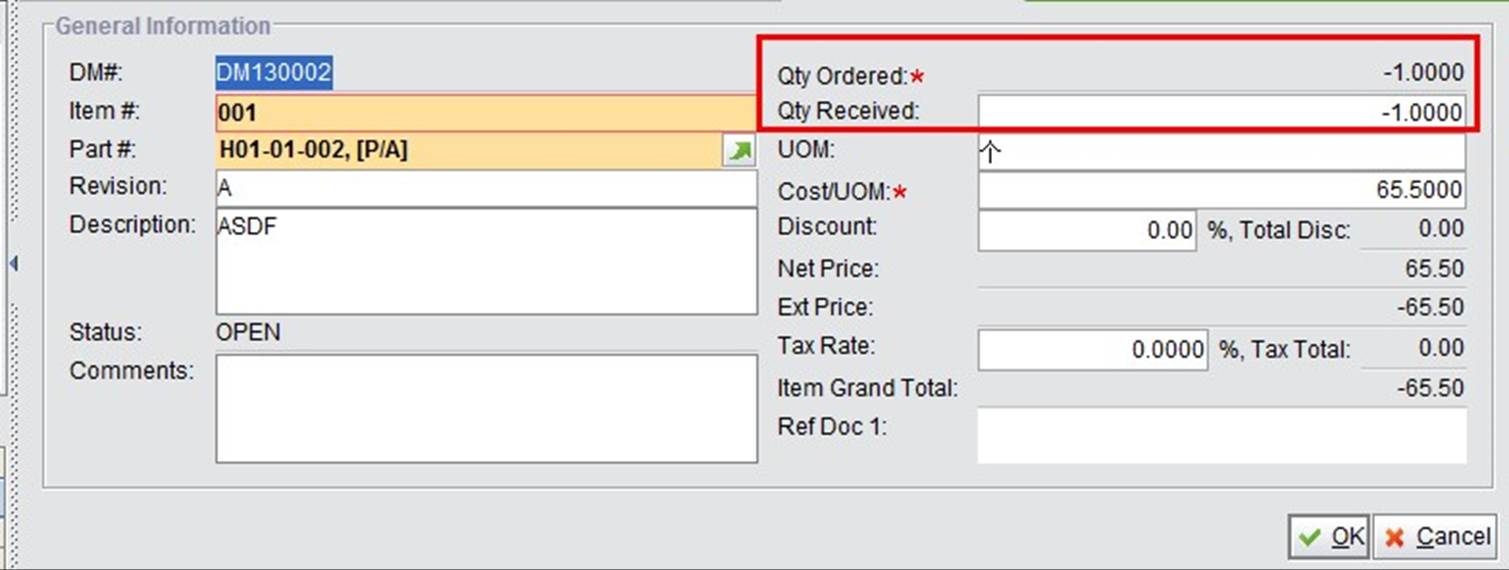 |
When you receive the returned money from the vendor, you can receive the payment on the Debit Memo in the form of paying negative numbers.
Click “Accounting Info” and click “2Add Payment” to open the add payment interface. You need to select the account# of the payment, then fill in the payment amount. If the payment arrives in a foreign currency, you must fill in the exchange rate on the arriving date. Then, click “2Add “ to add the payment. When the “Total Paid” equals “Total Due,” the Debit Memo will be “CLOSED.”
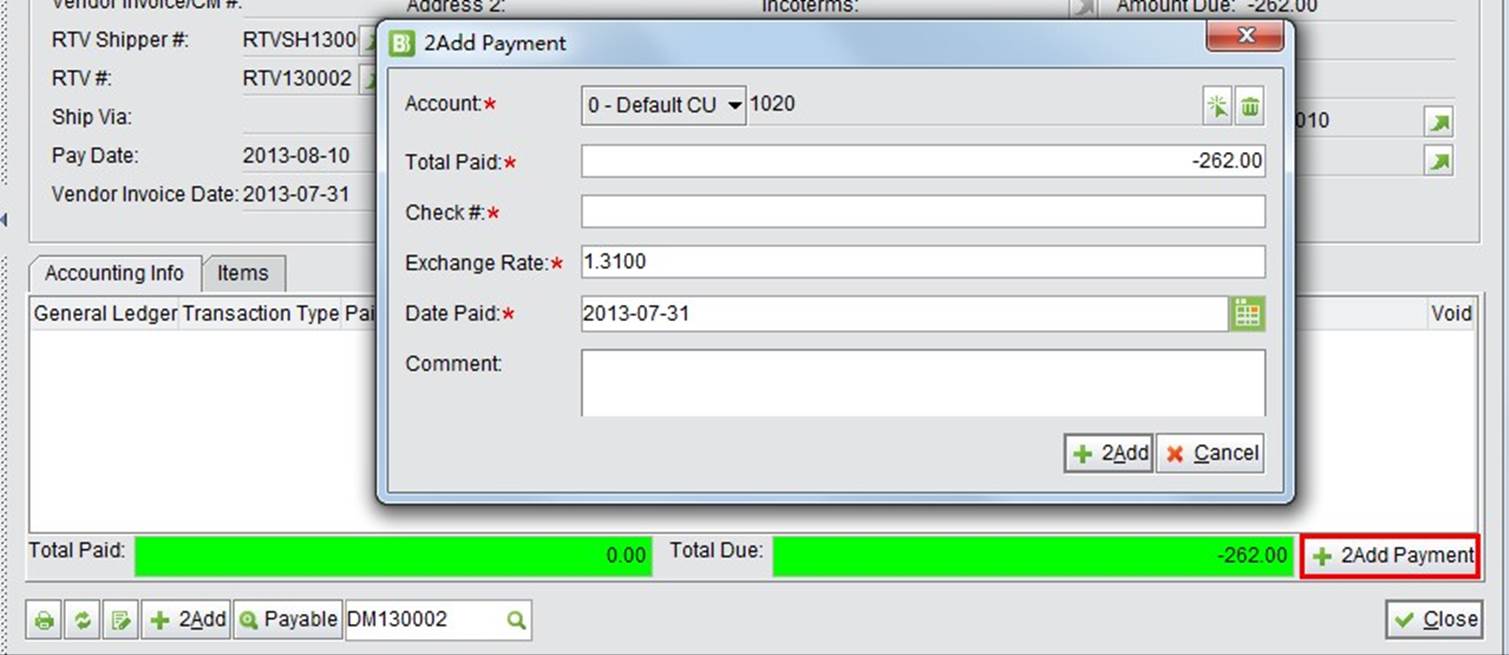 |
A payment can be withdrawn when necessary. Click “Void” in the related GL to cancel a payment and reopen the Debit Memo.
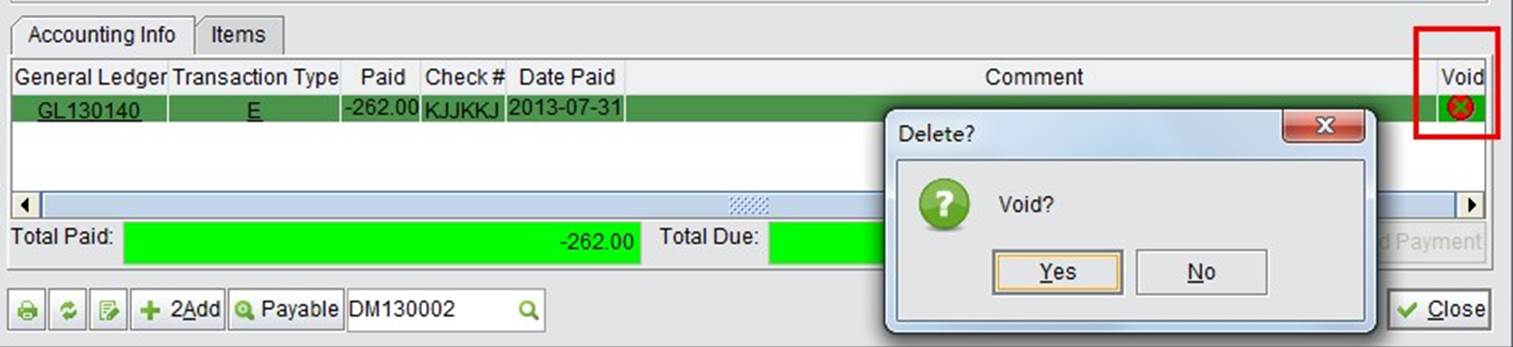 |
This is the basic lookup function. Fill in the complete DM# and click this button to view the Debit Memo.
Use DM#, Vendor ID, Buyer Name, DM Status, DM Date and Account# to search for Debit Memos. Search results will show the Sub Total and Grand Total of the Debit Memos searched.
Use DM Date, Part#, Vendor ID, Vendor Invoice#, DM Status and Account# to search for Debit Memo Items. Search results will show the Sub Total and Grand Total of the Debit Memo Items searched.