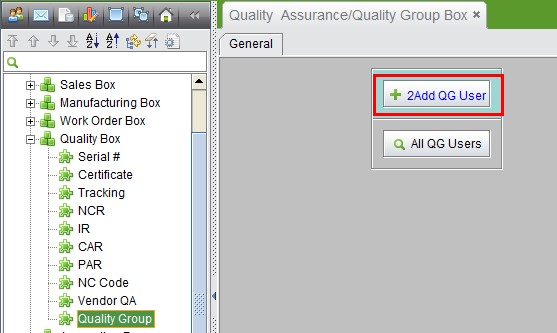
2BizBox® Manual |
Go back to 12.0 Main |
The Quality Group serves as a Self-Help machine for your customers to look up the Quality status of the product they purchase. After logging in to the Quality Group, a customer can look up a product by its serial number and download certification files of the product. Of course, there is the prerequisite that the Serial Number and Certificate Files must be added to the 2BizBox system.
Customers need a username and password to log in to the Quality Group. Under the “General” tab of “Quality Box – Quality Group,” click “2Add QG User” to start adding a QG User.
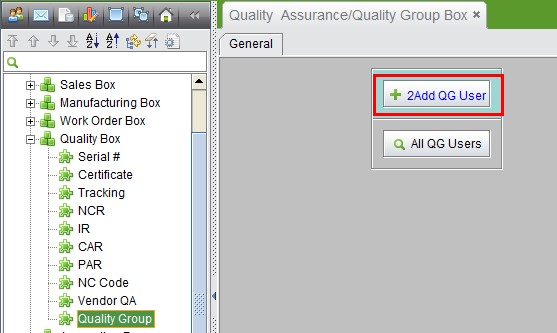 |
QG Users should be existing customers only. Fill in the Customer ID, User Name, Password, email address if there is one, and click “2Add” to open the Updating interface:
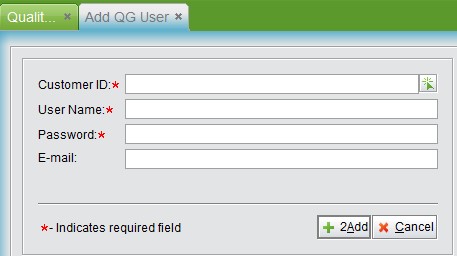 |
When updating a QG user, you can reset their password, but cannot change the user name. Click “2Update” to submit an entry.
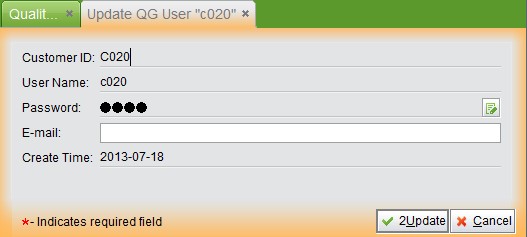 |
With the User Name and Password, customers can login to the Quality Group. To login the “test” database of the local host, use: http://192.168.220.1:2025/bb2/test/qgindex.invoker
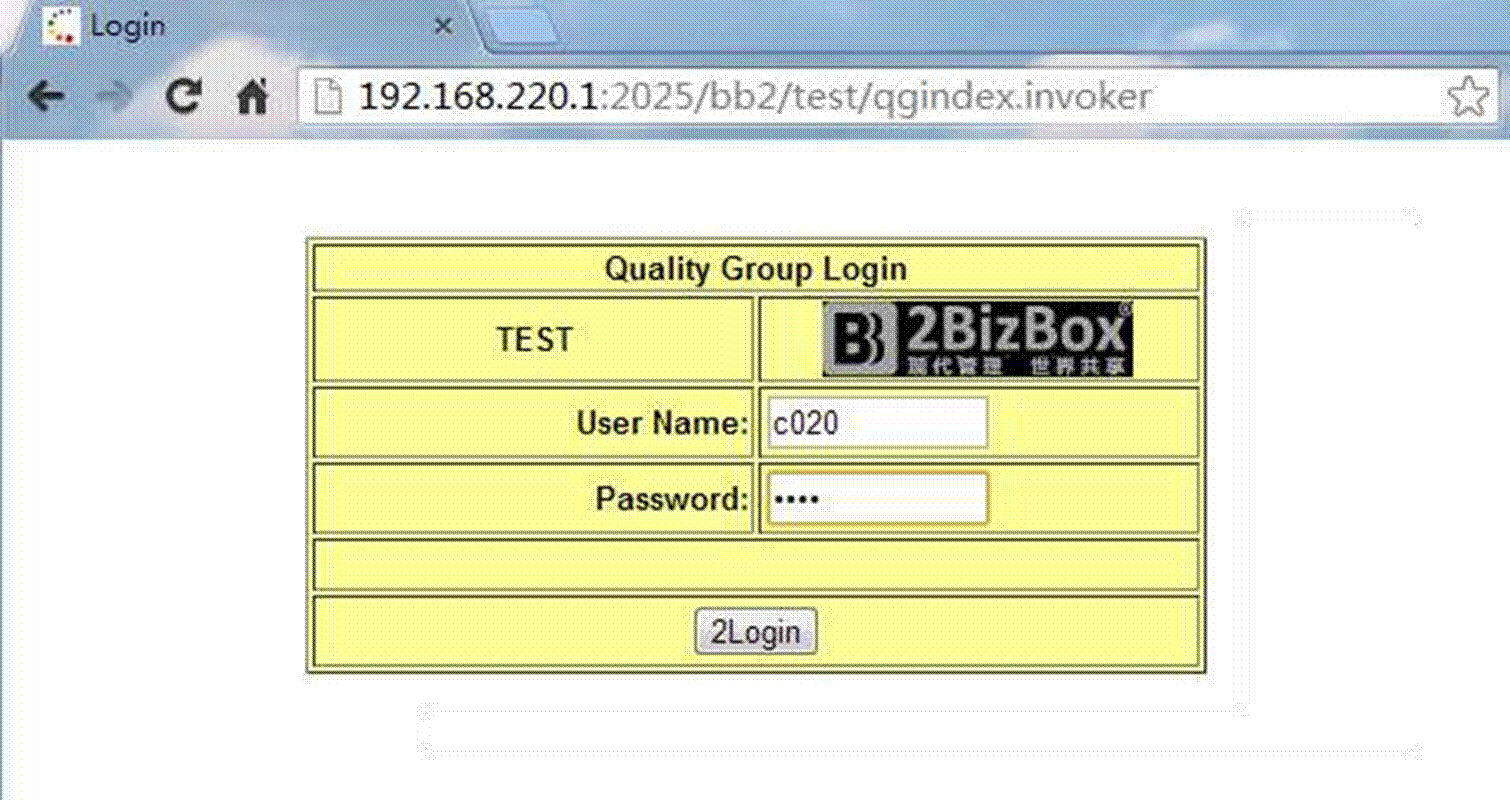 |
In the login interface, fill in a User Name and Password, then click “2Login” to open the check screen, shown below:
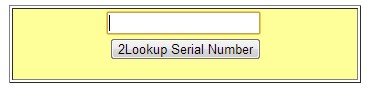 |
Customers can fill in the Serial Number of their Product, and click “2Lookup Serial Number:”
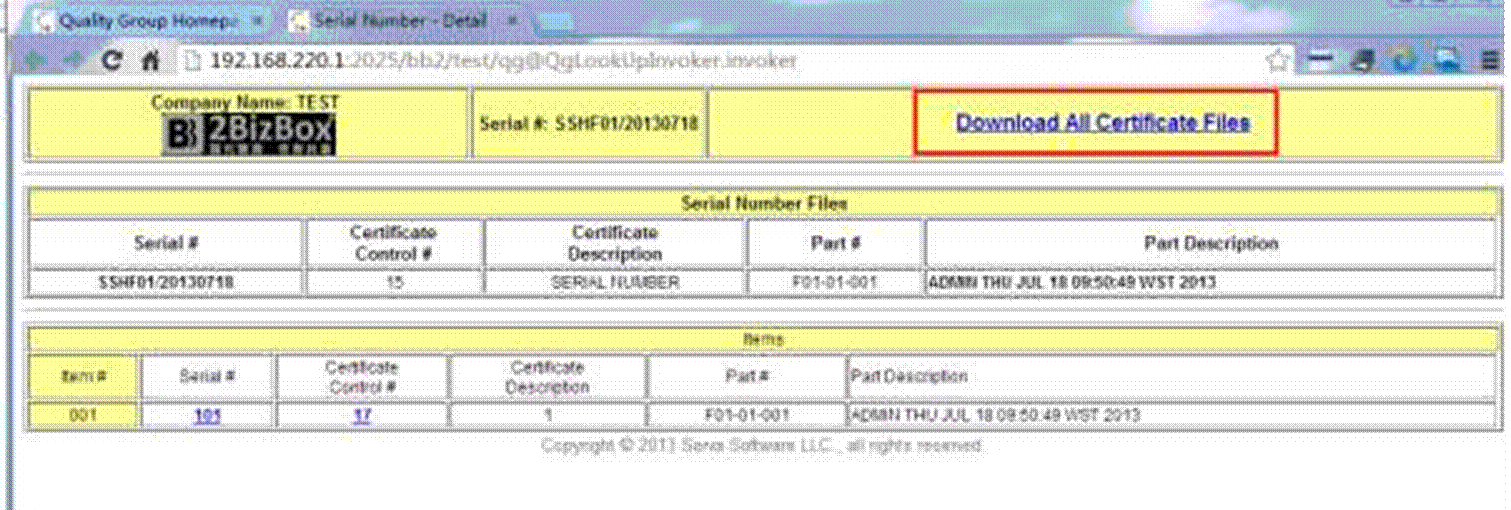 |
At the search results, you will see the Part Number and description corresponding to the Serial Number entered. If the Part has certificate files, click “Download All Certificate Files” to download a zip file.