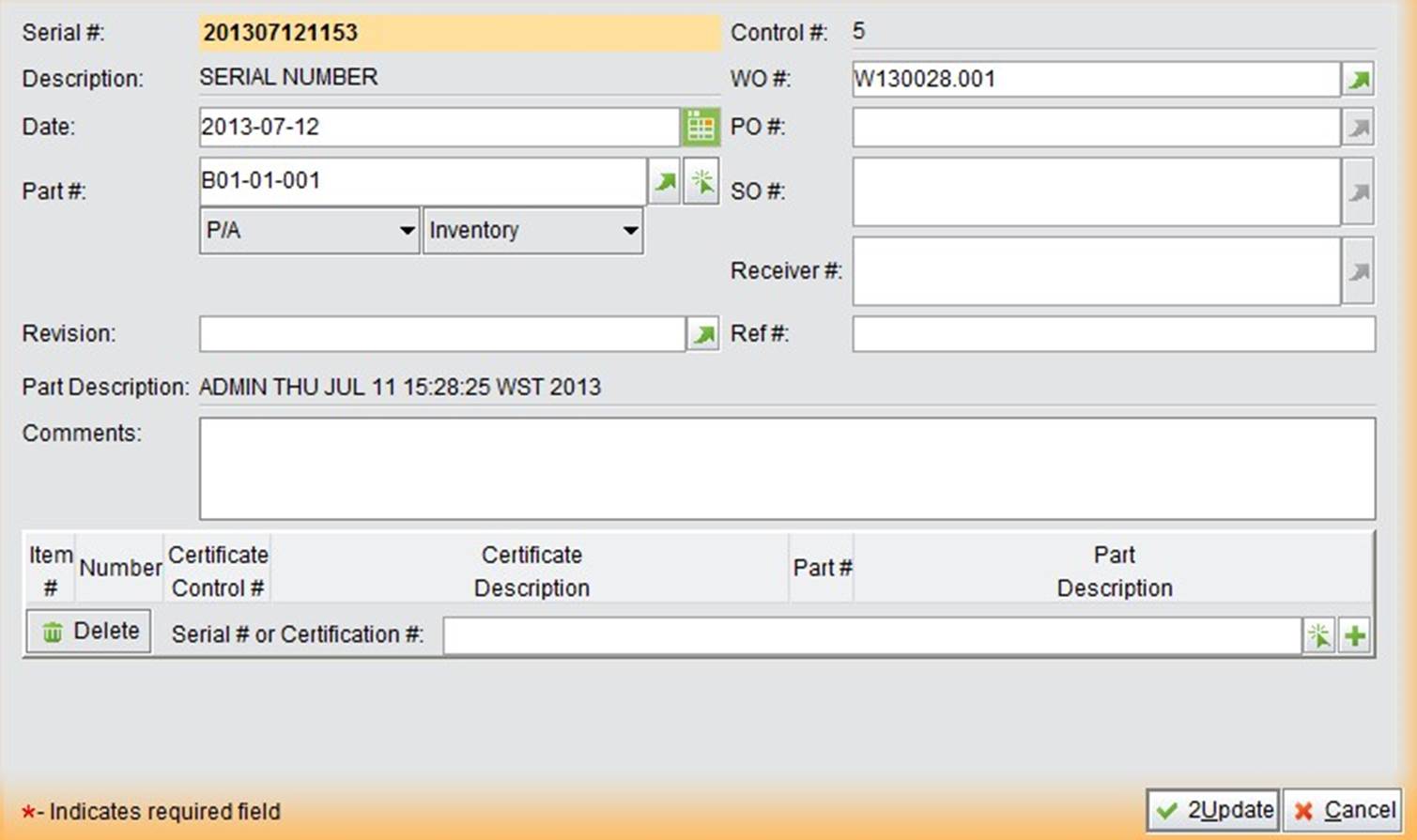
2BizBox® Manual |
Go back to 12.0 Main |
Although Serial Number & Certificate are two different modules in the Quality Box, we include them in the same chapter so you will see how to use them for quality control.
A Serial Number is the identity of a product. You can find Serial Numbers (S/N) everywhere in your daily life.
When your laptop breaks, you go to the vendor to seek a warranty service. You will be asked to give the Serial Number of the laptop so that they can provide assistance for you. The IT men diagnose your laptop and confirm that the hard disk has failed. The hard disk also has its own unique Serial Number, with which the customer service representatives can contact the original manufacturer of the hard disk. Through the Serial Number, the original manufacturer can find on which date and Work Order this hard disk was produced. Through this case, it is clear that the Serial Number forms a complete quality monitoring system for a product. This chapter will teach you how to make Serial Number for your products, and record it in every function of the supply chain.
Under the “General” tab of “Quality Box – Serial #,” you can start to add a Serial Number for a part or a batch of parts by clicking “2Add Serial Number.”
Serial #: Fill in the Serial Number here. Usually, Serial Numbers should follow some rules for better reorganization when problems occur.
Next, you can add other information about this part’s Serial Number: revision, Date, WO#, PO#, SO#, Ref#, etc.
This information will become useful evidence in the future. If you fill in a WO#/PO#/SO# and the Item# then click “Refresh,” the system will automatically fill in the “Part#” as the Item#.
Click “2Add” to enter the “Update Serial Number” interface:
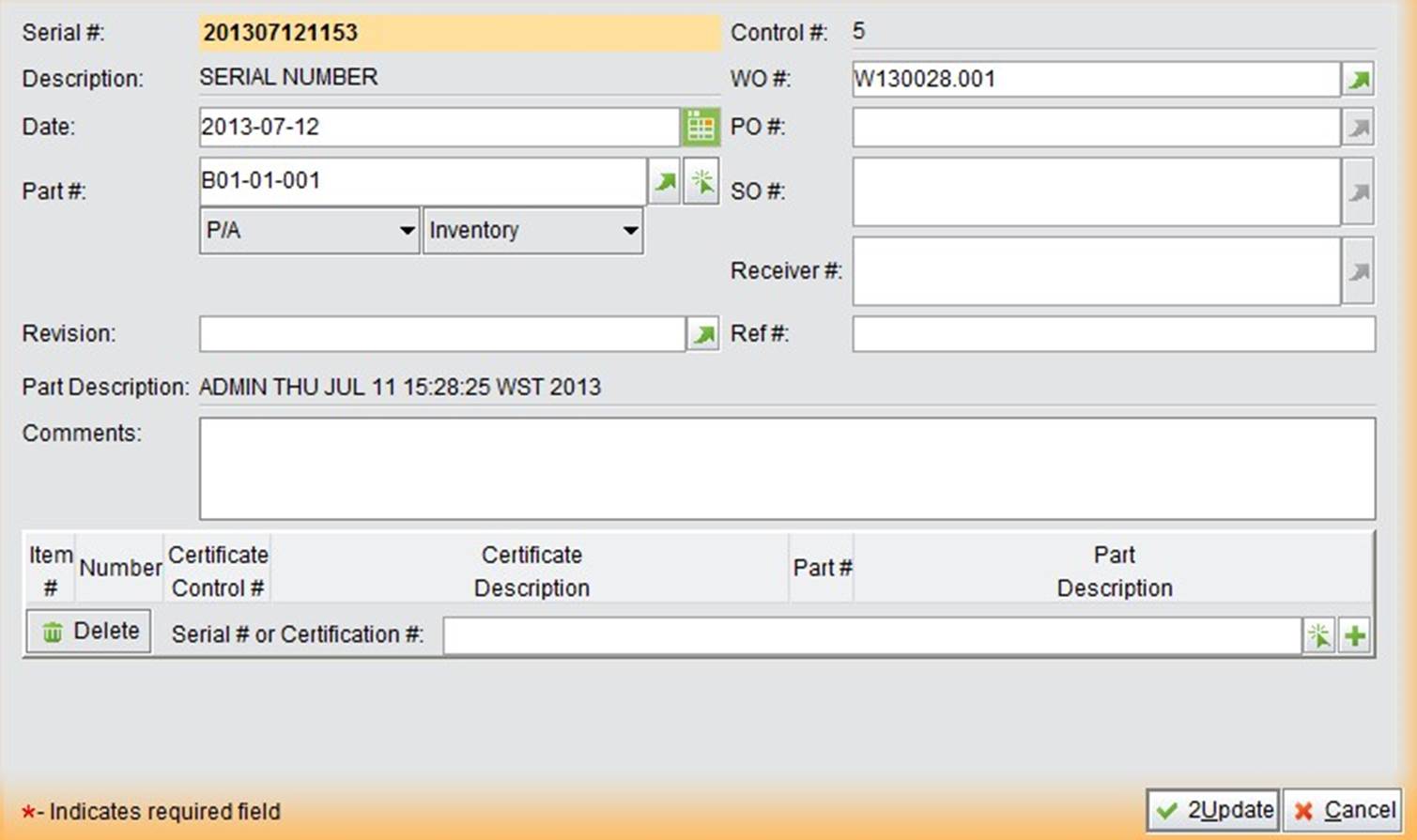 |
Here you can continue to add Serial Number information. At the bottom of the screen, you can add a Certificate for this Serial Number. We will introduce Certificates in the next Chapter.
Through this search function, you may track the serial number and find out a part’s origin when quality issues occur. Related Parts, Work Orders, Purchase Orders, and Sales Orders can be located by inputting the Serial Number.
A Certificate is used to certify that a certain material utilized in a product has passed performance tests and quality assurance tests, and meets qualification criteria stipulated in contracts, regulations, or specifications.
If the product that utilized the material has tracing requirements, the product’s serial number can be combined with the material certificate. If a quality problem occurs that is proved to be the fault of the material, you can trace it to the original material certificate.
A Certificate can be a wide range of documents, such as a Heat treatment report, a water pressure report, a stress test report, or anything that is related to quality trace and control. Before a Certificate is created, you need to first add the Certificate’s description.
Under the “Control” tab of “Quality Box – Certificate,” click “2Add Certificate Description” to open the adding interface:
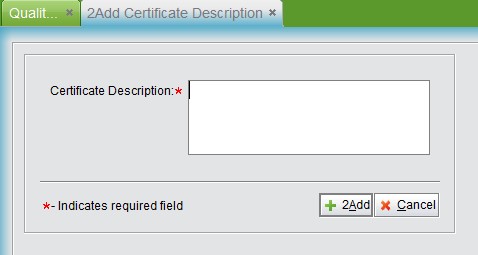 |
Fill in the Certificate Description and click “2Add” to create a Description and open the “Update Description” interface. A Description ID will be generated automatically starting with No.1. Click “2Update” to submit a Certificate Description.
Under the “General” tab of “Quality Box – Certificate,” click “2Add Certificate” to open the adding interface as shown below.
Certificate #: Fill in the unique code for this Certificate. ![]() Part #: Fill in the Part # of this Certificate.
Part #: Fill in the Part # of this Certificate.
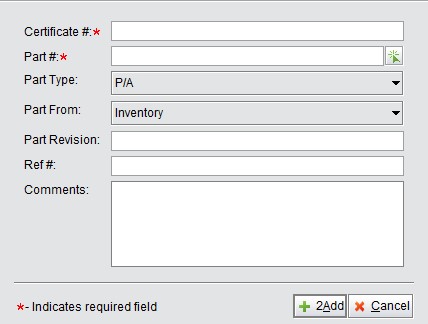 |
Click “2Add” to open the “Update Certificate” interface. Use the dropdown menu to choose a Description. At the bottom, you can upload electric documents for this Certificate:
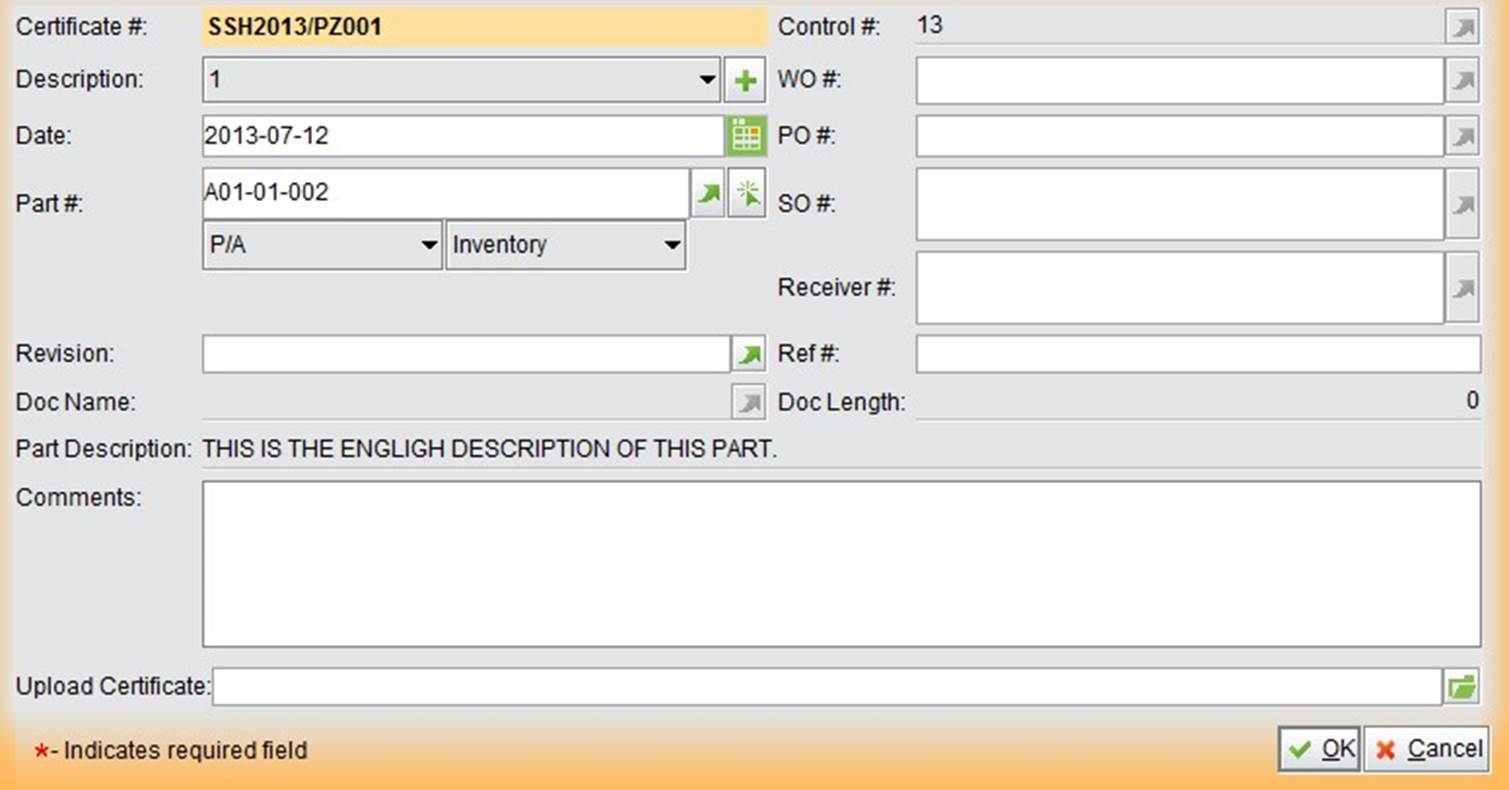 |
If you haven’t set the upload path for a Certificate Document, you will be directed to the settings interface. Click “OK” to submit the Certificate.
Fill in the keywords of a Certificate Number to search for Certificates.
Fill in the keywords of a Part# to search for Certificates.
Fill in the keywords of a Certificate’s description to search for Certificates.
Fill in the keywords of a related WO# to search for Certificates.
Fill in the keywords of a related PO# to search for Certificates.
Fill in the keywords of a related Receiver# to search for Certificates.
Fill in the keywords of a Ref# to search for Certificates.