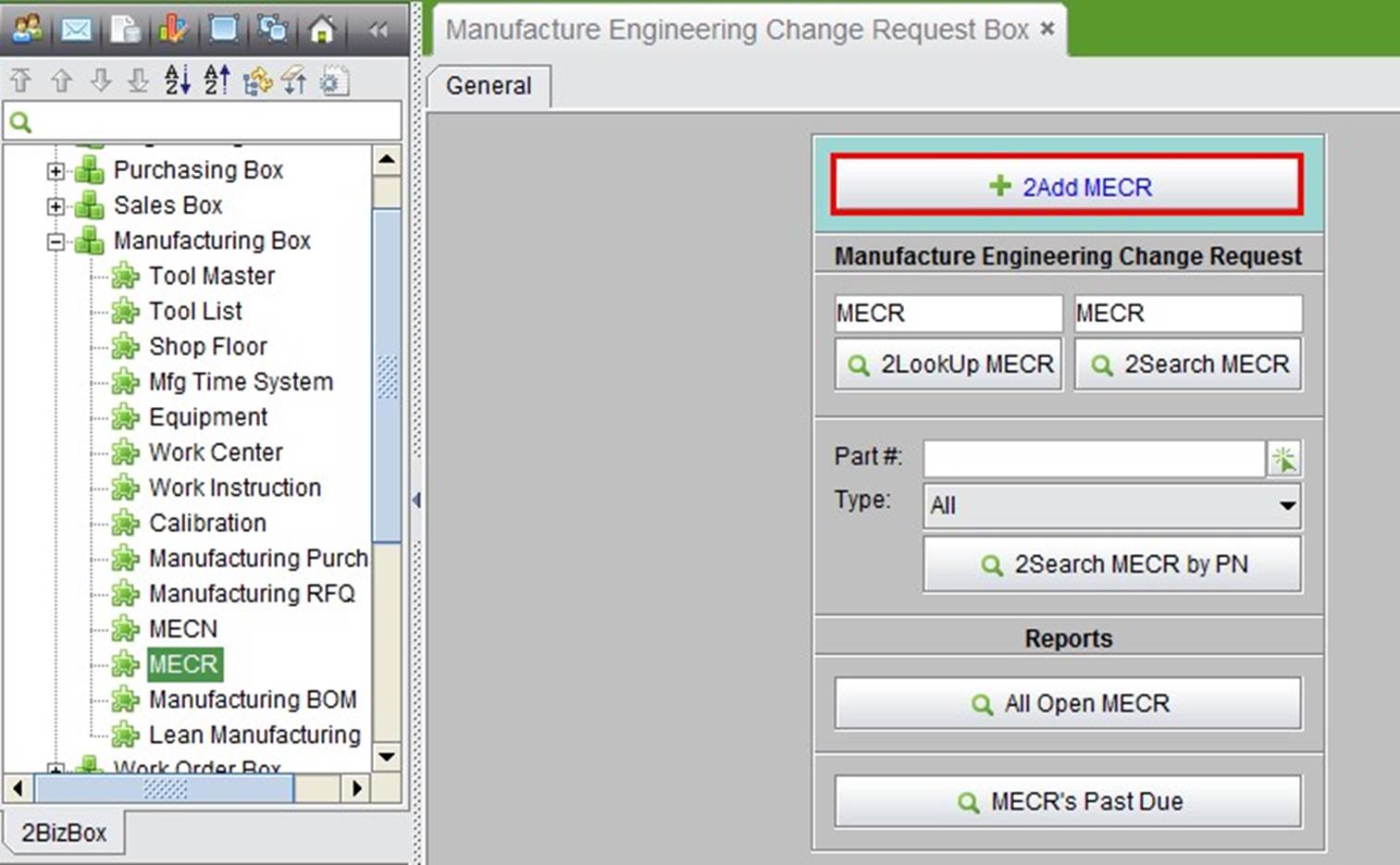
2BizBox® Manual |
Go back to 11.0 Main |
Before creating an MECN, an MECR (Manufacturing Engineering Change Request) should be submitted according to the quality standards.
Under the “General” tab of the MECR sub-module, click “2Add MECR” to open the adding interface:
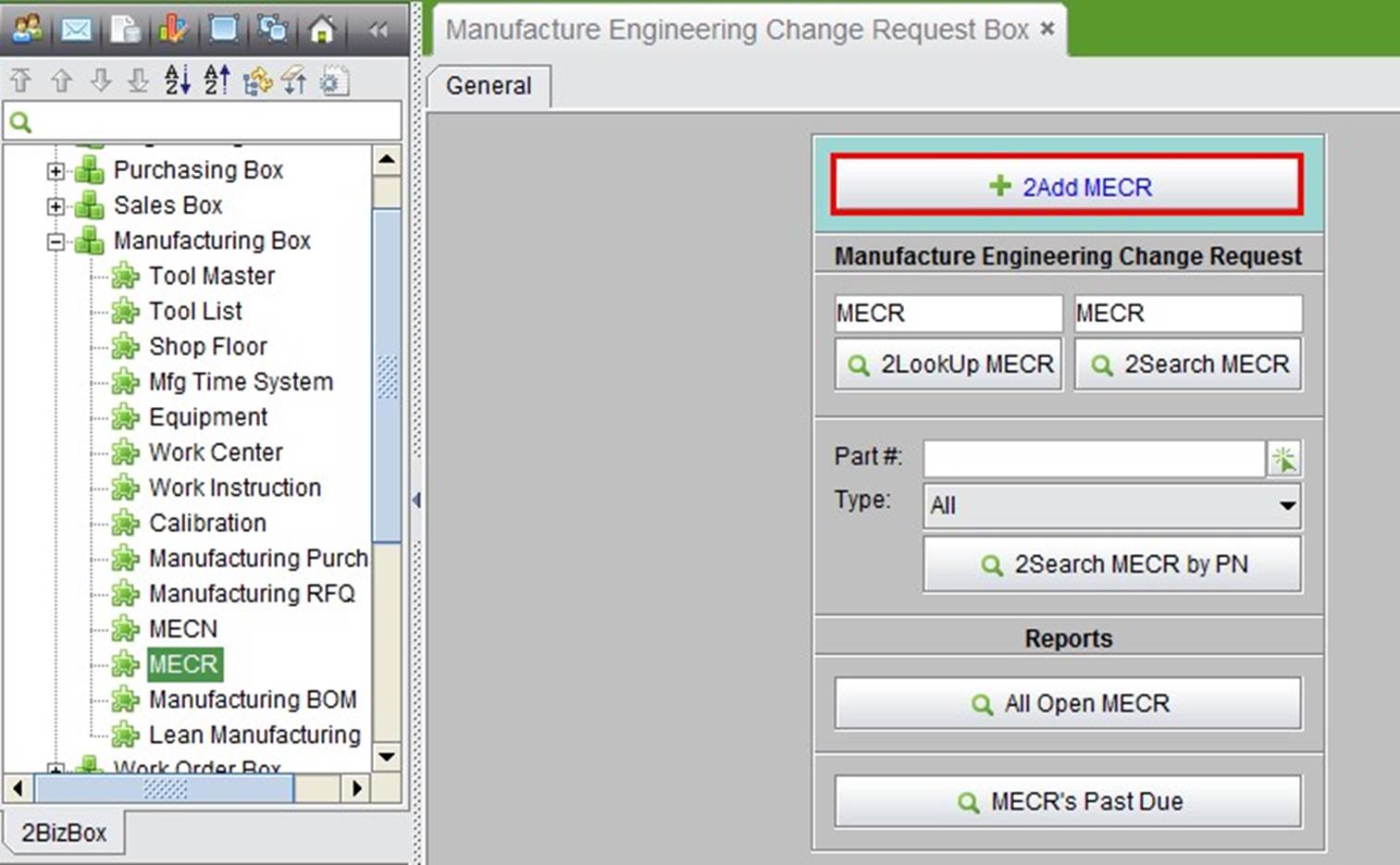 |
Select a Tool or fill in a Tool #, then click “2Add” to create a new MECR. The “Update MECR” interface will open:
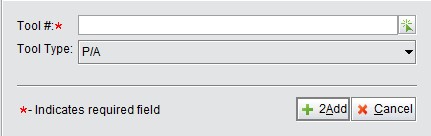 |
Fill out the MECR, and then click “2Update” to submit this MECR.
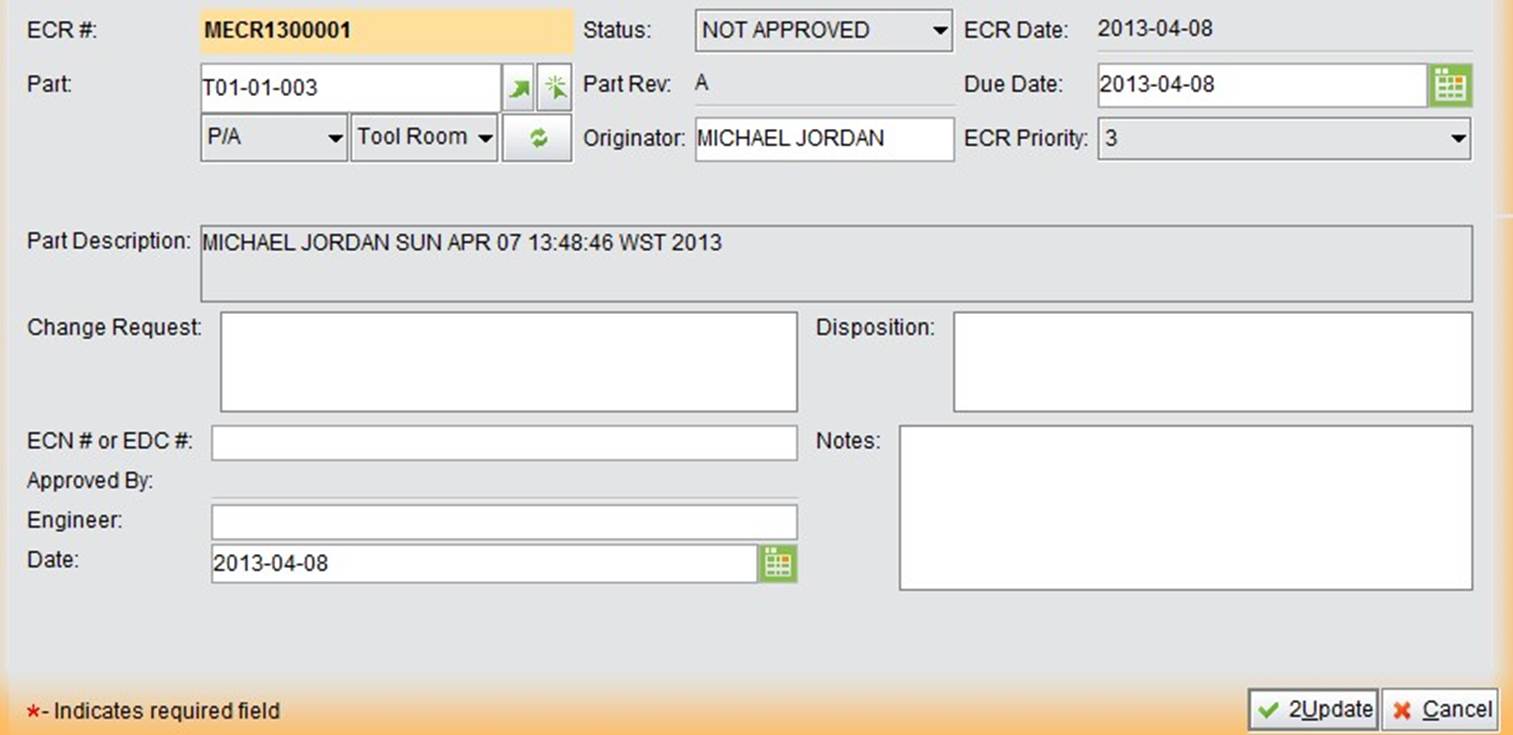 |
The status of a newly submitted MECR is “Not Approved.” Click the “√” button to approve it.
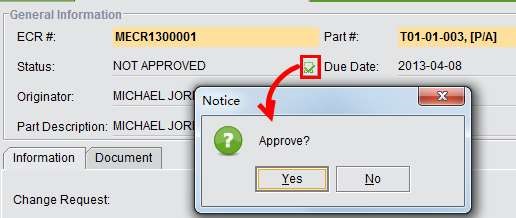 |
The status of an MECR can be directly updated.
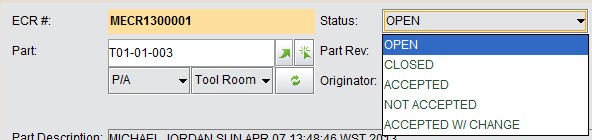 |
OPEN: MECR is approved, no further operation.
CLOSED: Close the MECR when you finish this request.
ACCEPTED: Request is accepted.
NOT ACCEPTED: Request is refused.
ACCEPTED AND CHANGED: This request is accepted and changed.
This is the basic function to look up an MECR. Fill in the accurate MECR # and click this button to open MECR Properties.
This is the basic function to search for an MECR by its number. Fill in the keywords of the MECR# and click this button to search all related MECRs.
Fill in or choose a Tool Number, select the Tool Type, and click this button to search for all related MECRs.
Click this button to list all OPEN MECRs.
Click this button to list all past due MECRs. “Due” means that the “Due Date” of the MECR is past but the MECR is still open.