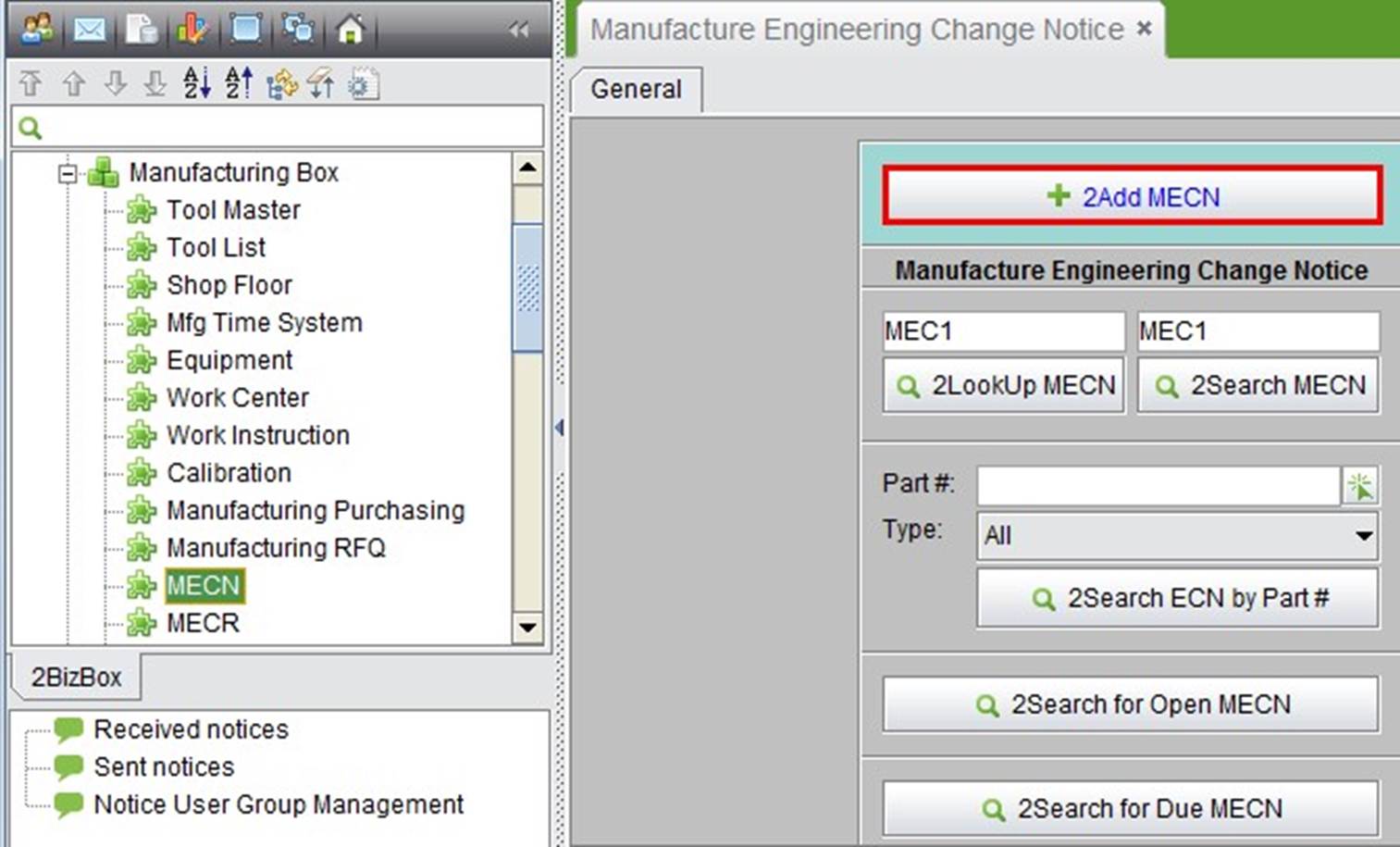
2BizBox® Manual |
Go back to 11.0 Main |
We introduced Tool, Tool List, and how to purchase and manufacture Tools in 2BizBox in the previous chapters. It is obvious that managing Tools is very similar to managing Parts, as are the MECN and MECR sub modules.
An MECN (Manufacturing Engineering Change Notice) is used to change a Tool’s design and Revision. Click the “2Add MECN” button under the “General” tab in the “MECN” sub module, and choose Tool# and type. Then click “2Add” to create an MECN:
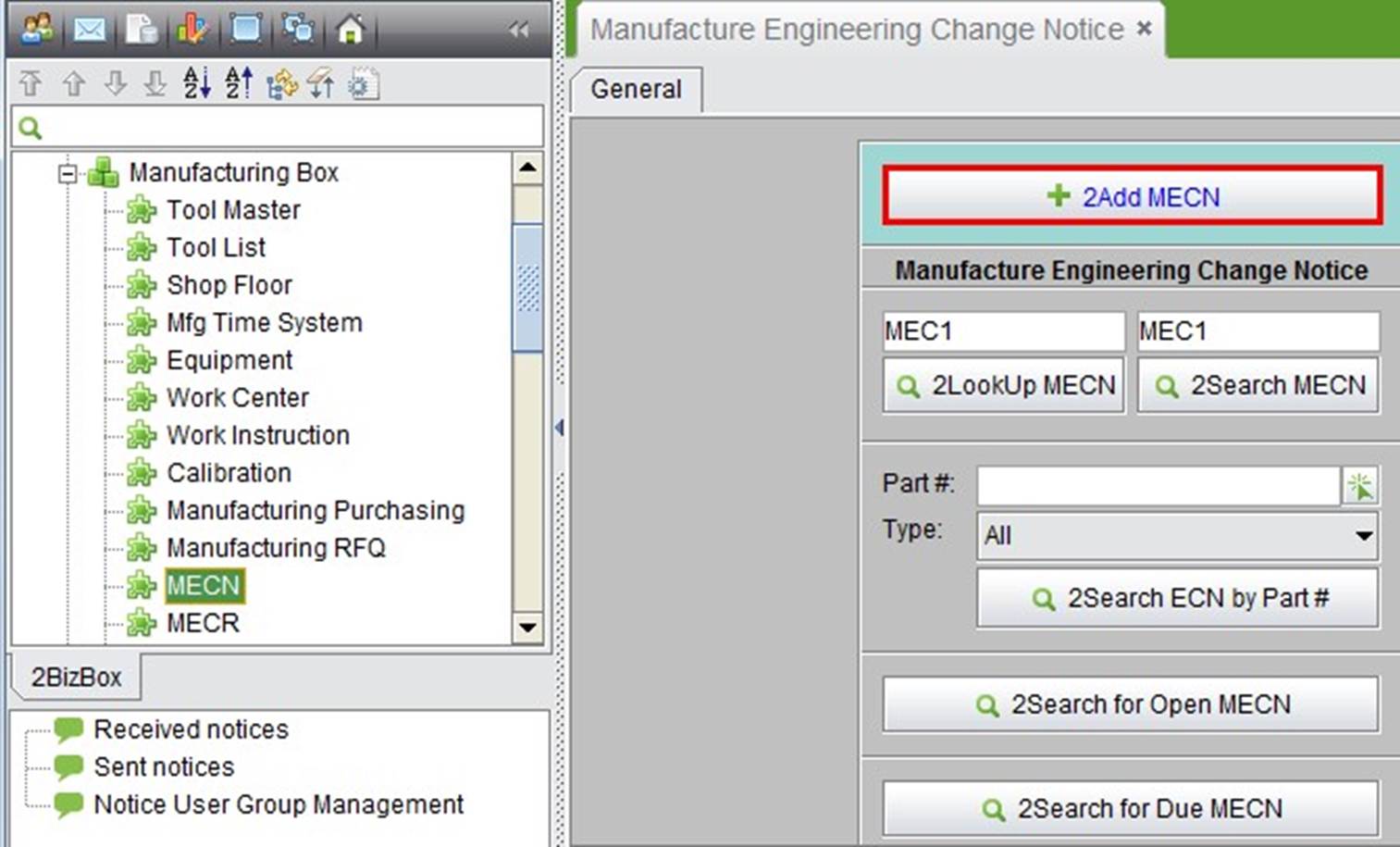 |
At the same time, you are entering the “Updating MECN” interface.
New Revision: Enter the new revision of the Tool.
Effective Date: The effective date when changes are finished.
Due Date: The due date of the ECN.
Originator: The engineering changes originator; by default this is the user who create the order.
Reference Doc 1/ Reference Doc 2: Fill out the related order to the ECN.
Have drawings been revised?: When changing the Tool, were its drawings changed?
Revise Date: Choose the Tool’s drawing revision date.
In Inventory Action: How to deal with the Tool in warehouse inventory.
On Order Action: How to deal with Tools on orders like work orders and purchasing orders. ![]() ECN Description: A detailed description of the ECN.
ECN Description: A detailed description of the ECN.
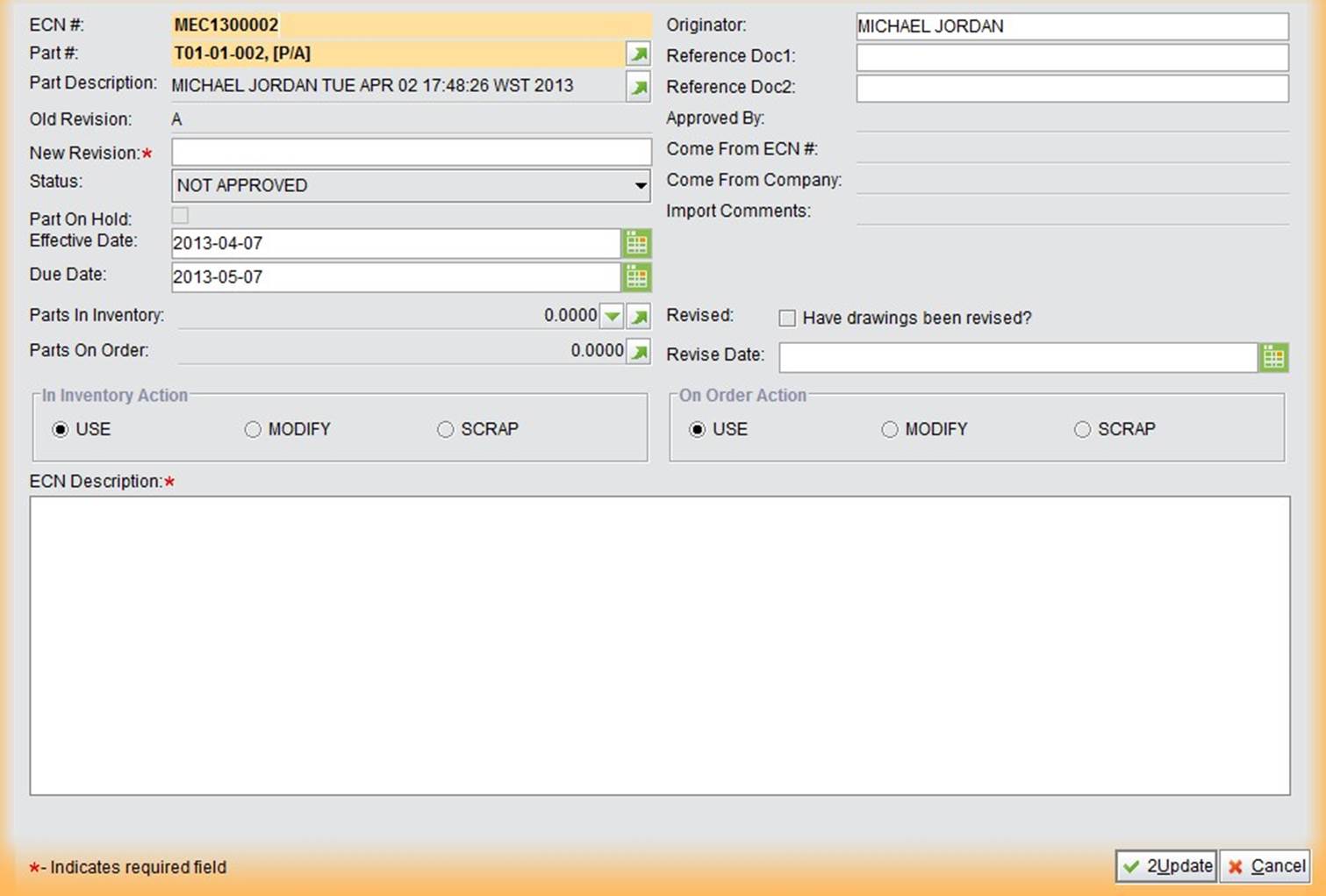 |
The MECN status is “Not Approved” it is submitted. Click the “√” button to approve it. You must have “ECN
Approval” before the MECN can be approved. “ECN Approval” can be added in “Engineering Box – ECN – Control.”
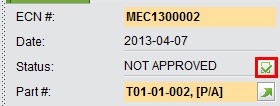 |
When the MECN is approved, reopen the updating MECN interface to hold the Tool. An On hold Tool cannot be setup in a Work Order.
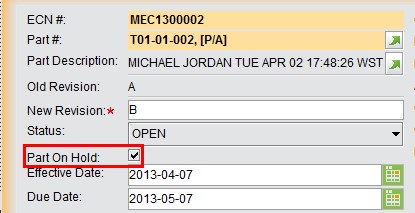 |
Once an MECN is approved, you can start the engineering change. To finish an MECN, select the “CLOSED” status in the updating interface to close it. You can also select “HOLD” or “OBSOLETE” according to the situation at hand.
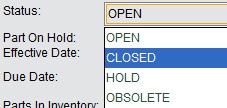 |
This is the basic function to look up an MECN. Fill in the accurate MECN # and click this button to open MECN Properties.
This is the basic function to search for an MECN by its number. Fill in the keywords of the MECN# and click this button to search for all related MECNs.
Fill in or choose a Tool Number, select the Tool Type, and click this button to search for all related MECNs.
Click this button to list all OPEN MECNs.
Click this button to list all past due MECNs. “Due” means that the “Due Date” of the MECN has passed, but the MECN is still open.