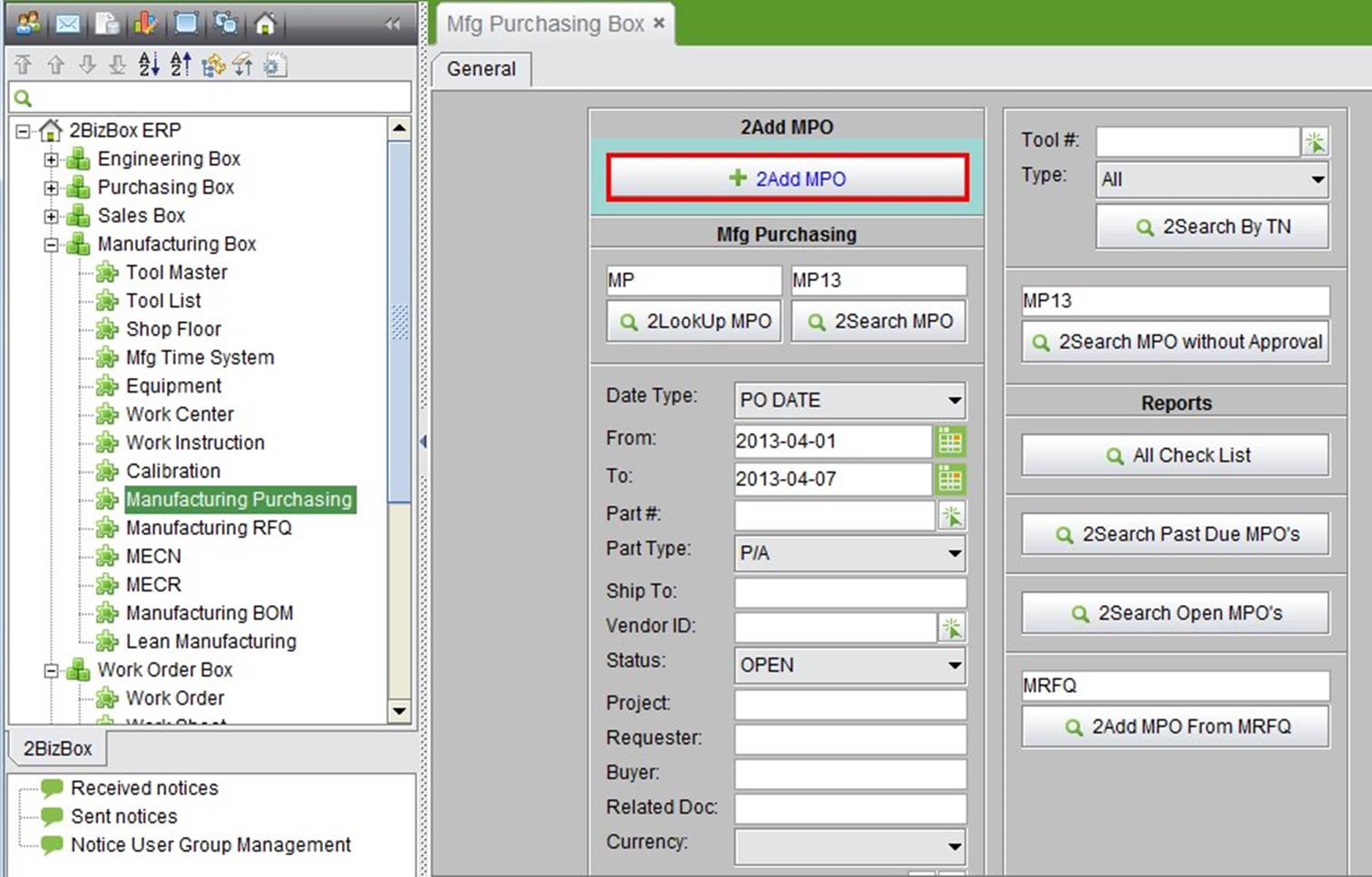
2BizBox® Manual |
Go back to 11.0 Main |
A Manufacturing Purchase Order, as the name suggests, is a Purchase Order that occurs during the manufacturing process. To put it simply, an MPO is used for purchasing Tools. MPOs are separated from normal POs so that different purchasing permissions can be assigned to purchasers and workers in the manufacturing department.
Another function of an MPO is to purchase a “NA” item as the outsourcing fee and relate it to a Work Order.
To add an MPO, click “2Add MPO” under the General tab of “Manufacturing Box – Manufacturing Purchasing:”
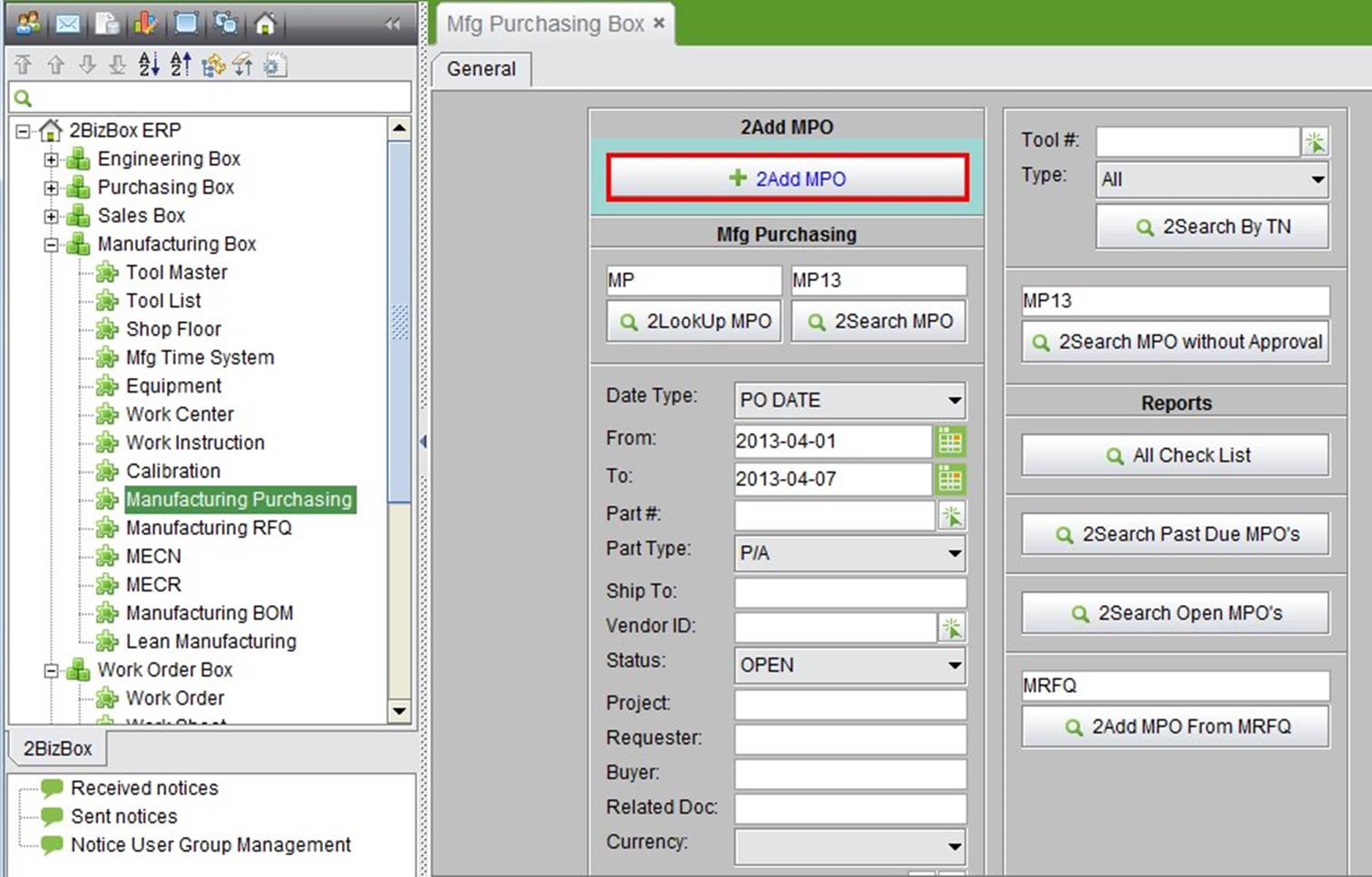 |
An MPO can also be created from a Vendor ID:
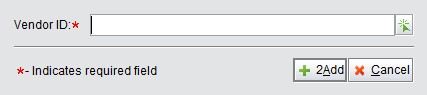 |
Click the “2Add” button to create an MPO and enter the updating MPO interface. An MPO is basically the same as a PO, except that only Tools can be added in MPO items:
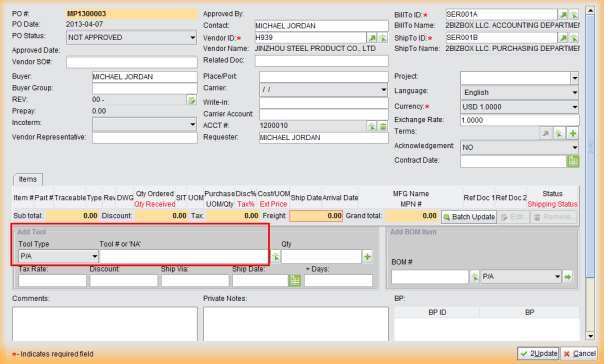 |
The following steps of an MPO are exactly like a PO. You can refer to the “Purchase Order Box” Chapter for further details.
To receive MPO Items, change “P” to “MP” under the Receiving function in the General tab in the Warehouse Box.
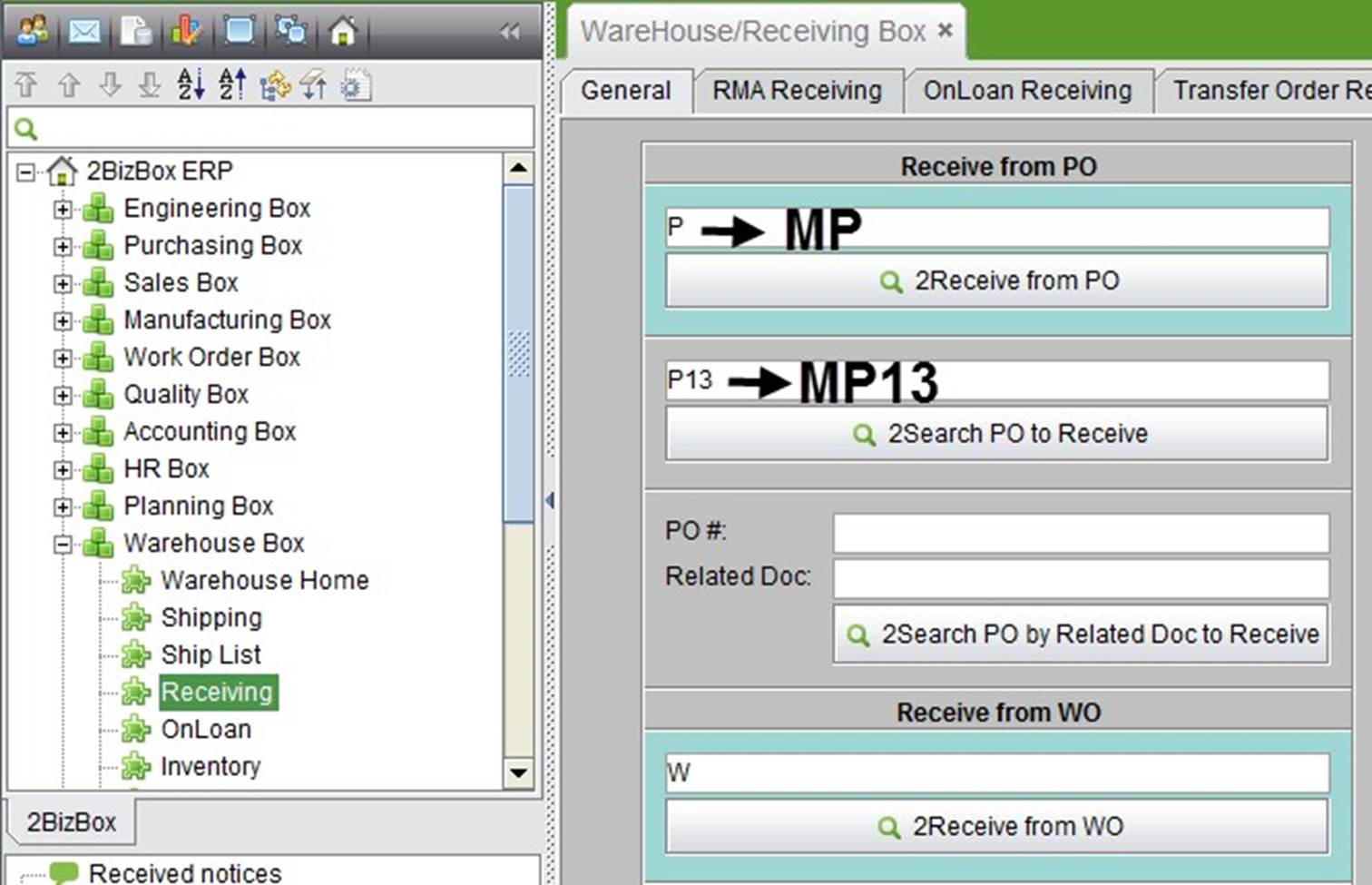 |
This is the basic function to look up an MPO. Input an accurate MPO Number and click this button to open the MPO Properties.
This is the basic function to search for an MPO by MPO#. Input the keywords of an MPO# and click this button to search for related MPOs.
This is a comprehensive search function. Here you can search for MPOs by many conditions, including MPO Date Type, date range, Tool#, Tool Type, Ship To, Vendor ID, Status, Project, Requester, Buyer, Related Doc, Currency and Accountant#.
This is the function to search for MPOs by Tool Number.
This is the function to search for MPOs with the status “Not Approved.” At the search results, click the “Approve” button in each line to quickly approve them.
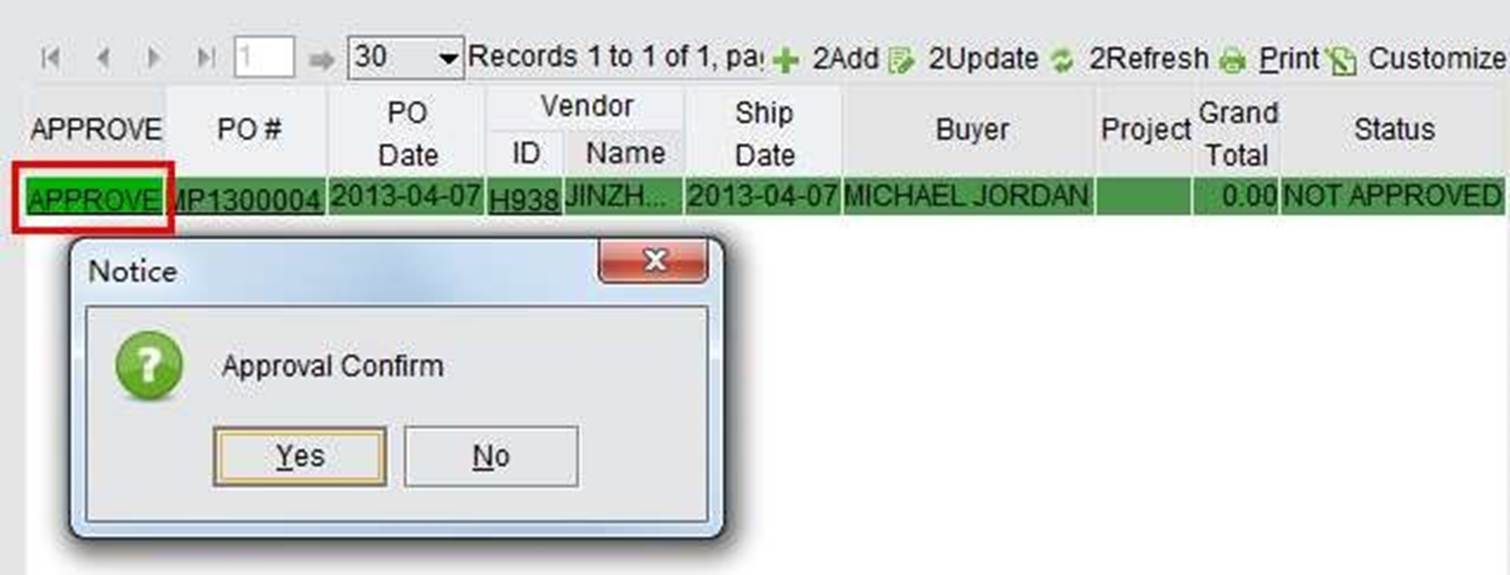 |
Click this button to list all MPOs that are not approved. Click the “Approve” button in each line to approve them.
Click this button to list all MPOs that are past due the receiving date, but still open.
Click this button to list all MPOs that are “OPEN.”
If an MRFQ is confirmed, input the MRFQ# here and click this button to generate an MPO from this MRFQ.