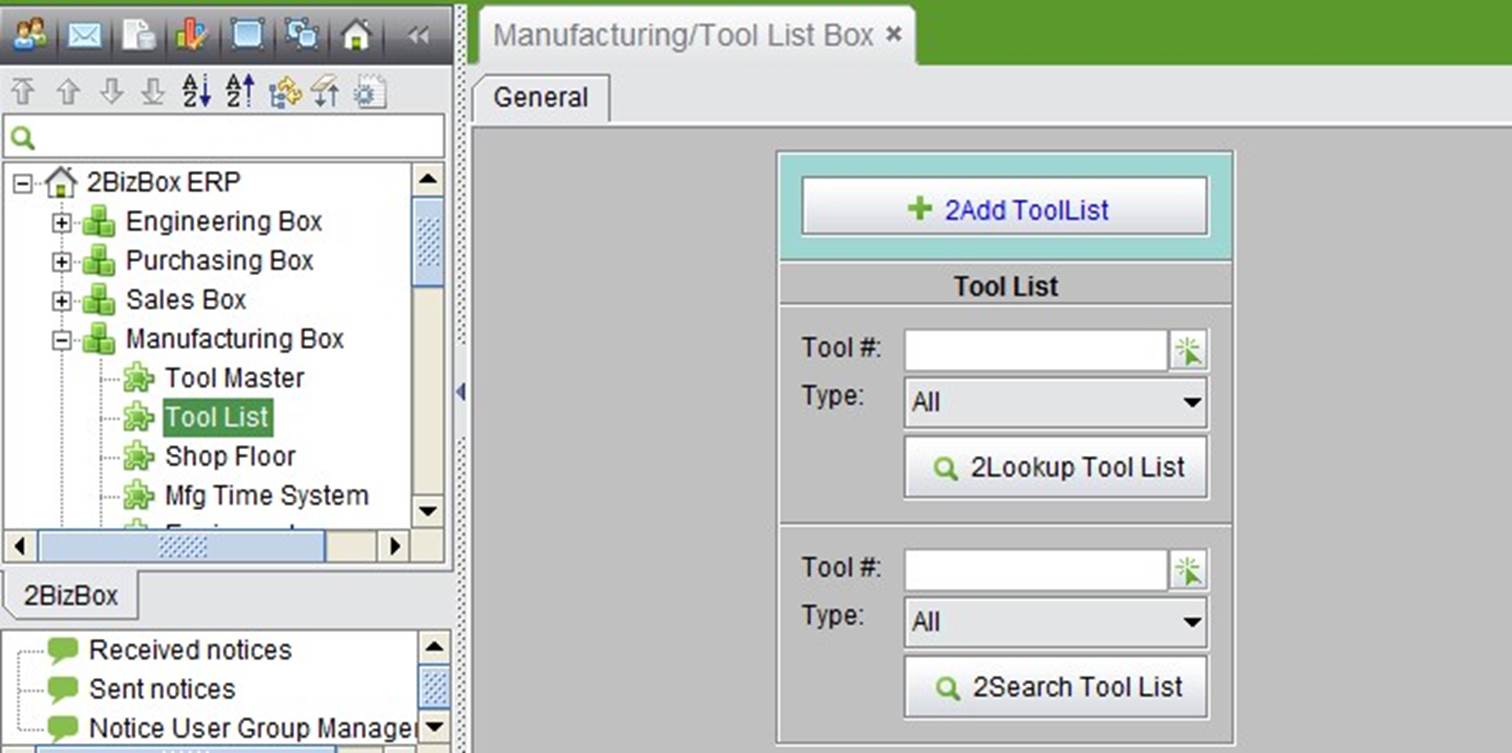
2BizBox® Manual |
Go back to 11.0 Main |
The Tool List is the BOM of Tools. If you want to manufacture a Tool, create the Work Order for the Tool and set up the Work Order by the Tool List Levels. In the “Tool List” sub module, you can add a Tool List and search for Tool Lists.
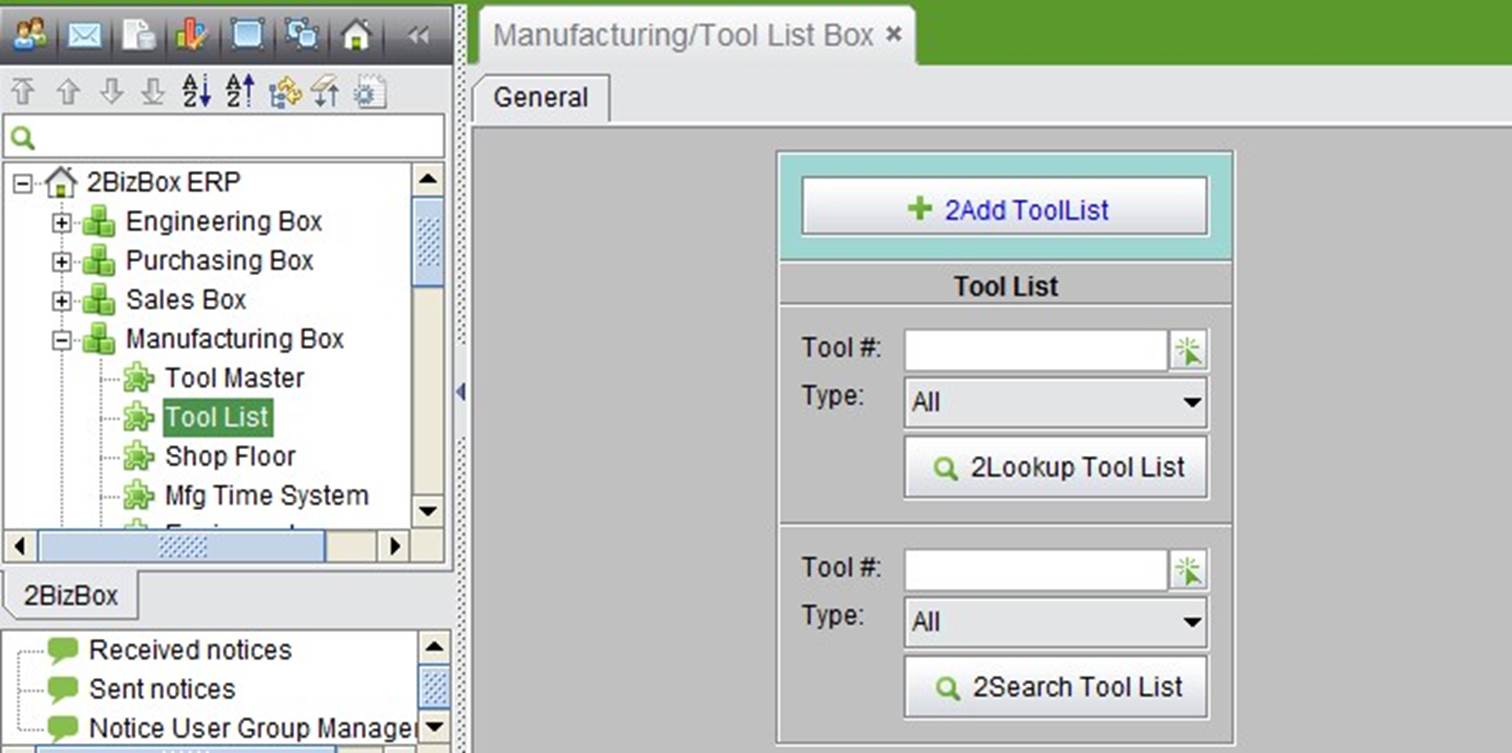 |
A Tool List must contain a Tool first, so a list must be created for an existing Tool. Click the “2Add Tool List” button under the “General” tab in “Manufacturing Box – Tool List” to open the add Tool List interface. Input the Tool# and select its type:
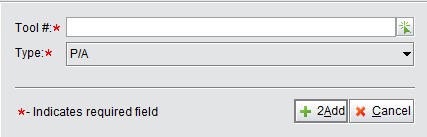 |
Click “2Add” to enter the updating Tool List interface. Under the “Items of BOM” tag, you can add Tool List items as you do when adding BOM Part items.
Input the above information, then click the “2Add” button to add an Item. The added item will appear and you can revise the item quantity, if needed. If the wrong item is added, select it and click the “Remove” button to remove it. When you finish adding an item, click the “2Update” button at the right bottom corner to submit this Tool List.
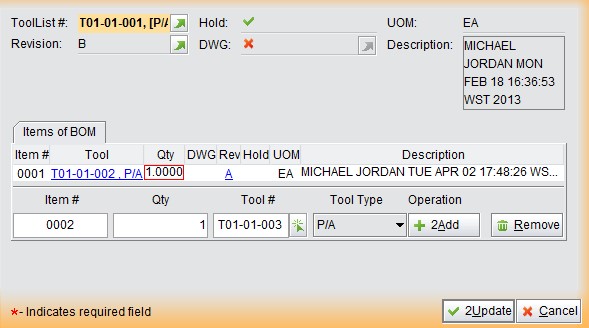 |
You will now return to the Tree Tool List Property as shown below:
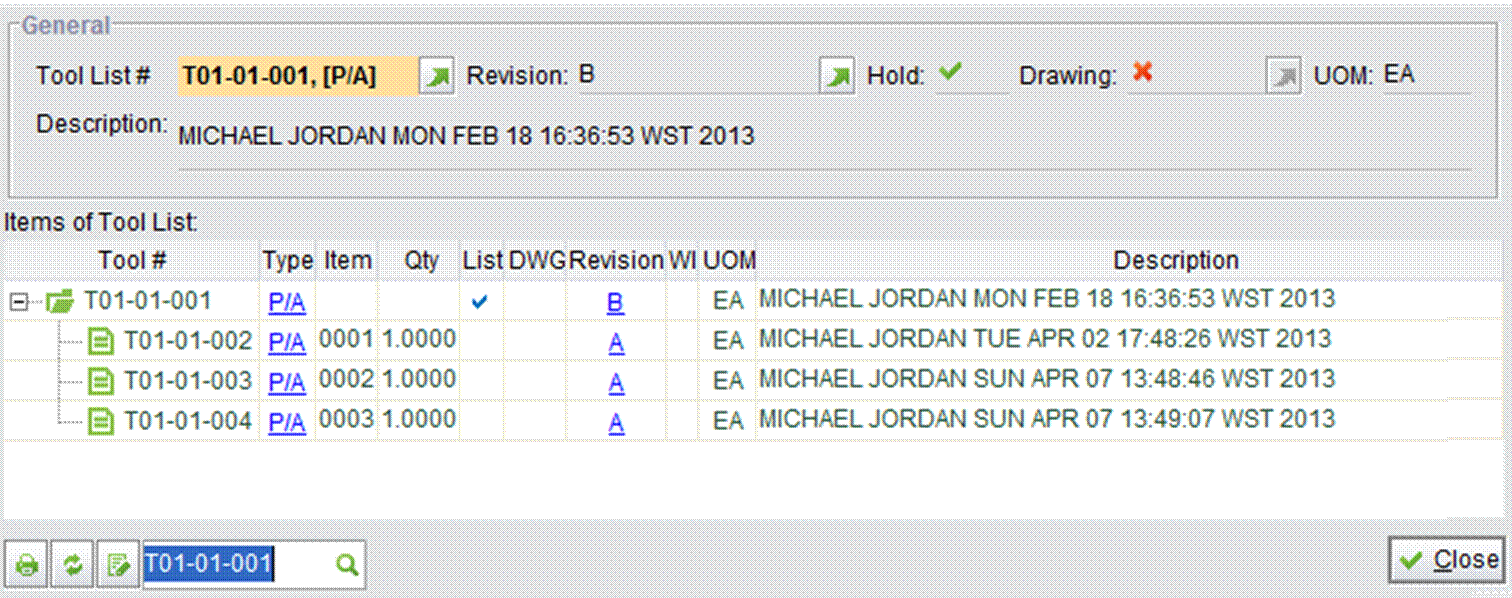 |
This is the basic function to look up a Tool List. Input an accurate Tool # or select one and a type, then click the button to open the Tool’s Properties.
This is the basic function to search for a Tool by its Tool #. Input the keyword of the Tool #, select a Tool Type and then click the button to search for related Tools.
You can manufacture Tools through Tool Lists and Work Orders. To do this, create a Work Order in the Work
Order Box, then add an item from the “Tool Room” source instead of “Inventory.” In this way, you add a WO
item as a Tool. The following steps are all as you have seen before. Refer to the “Work Order Box” chapter for further details.
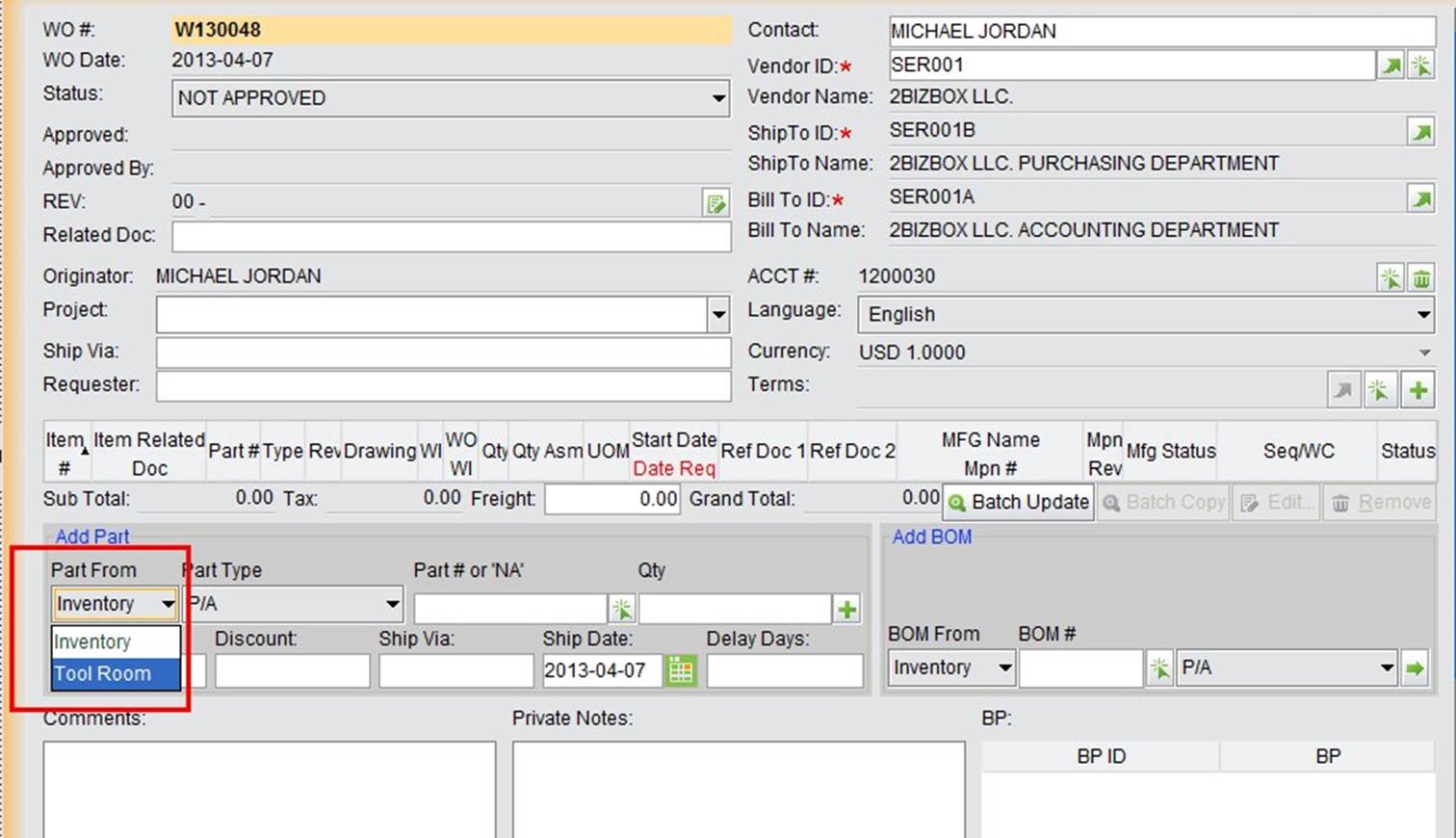 |