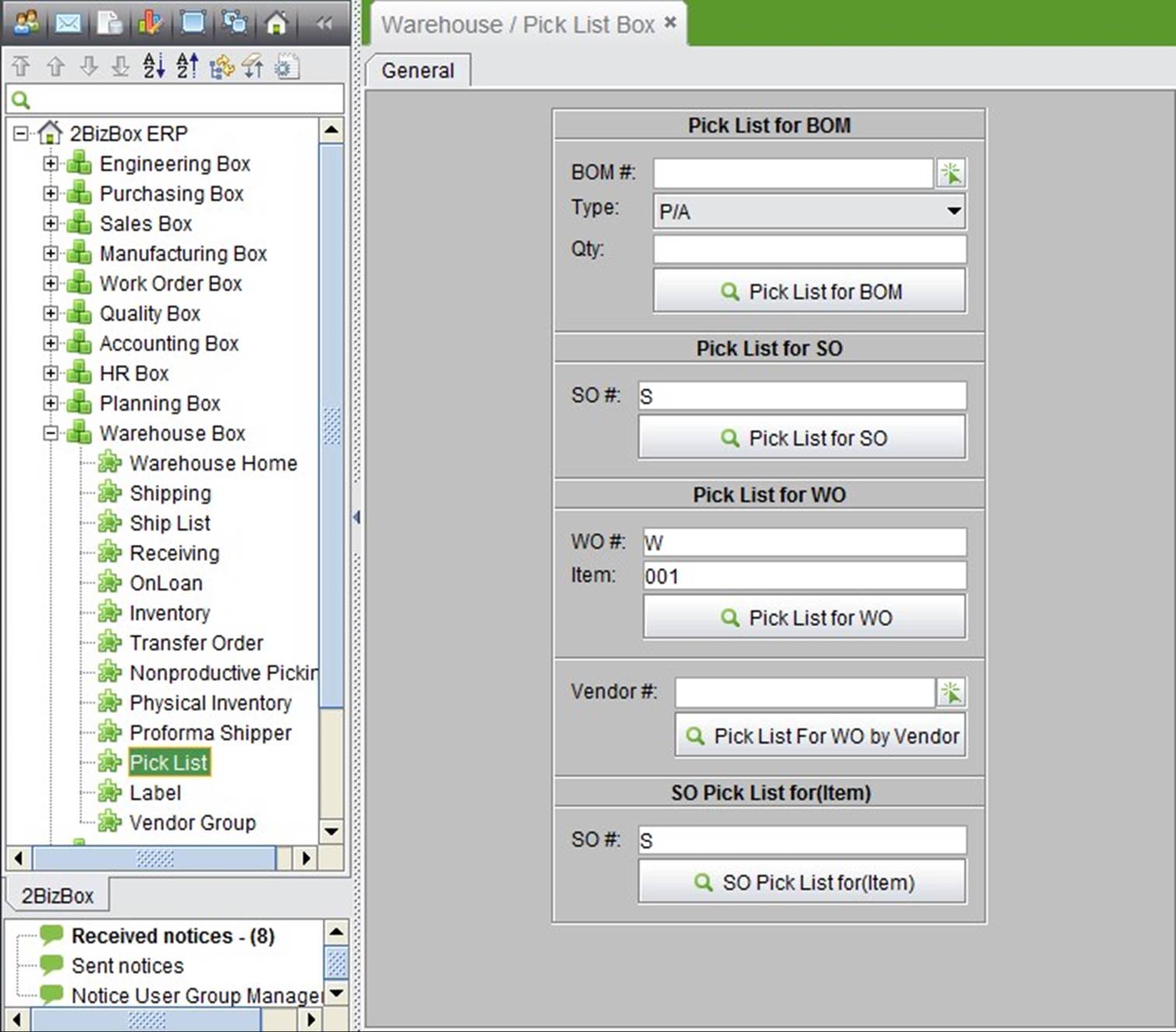
2BizBox® Manual |
Go back to 9.0 Main |
Create and check a pick list, which helps staff selecting materials and warehouse issuing.
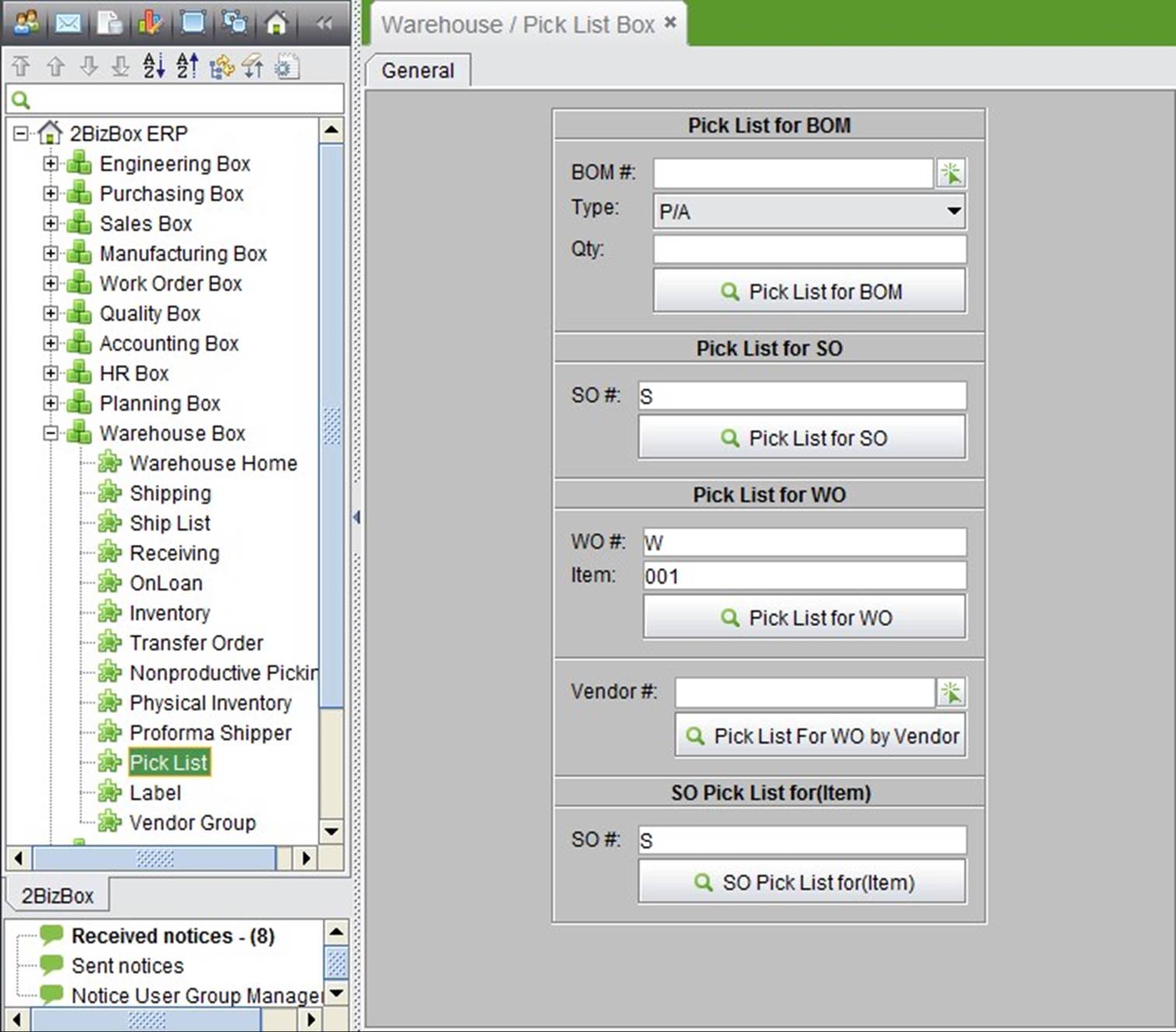 |
Input a BOM#, fill in the picking quantity, and click the button to go to the pick list interface.
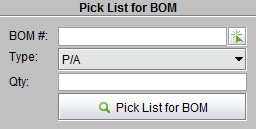 |
The system will show a BOM list; from this, you can select the part you need pick.
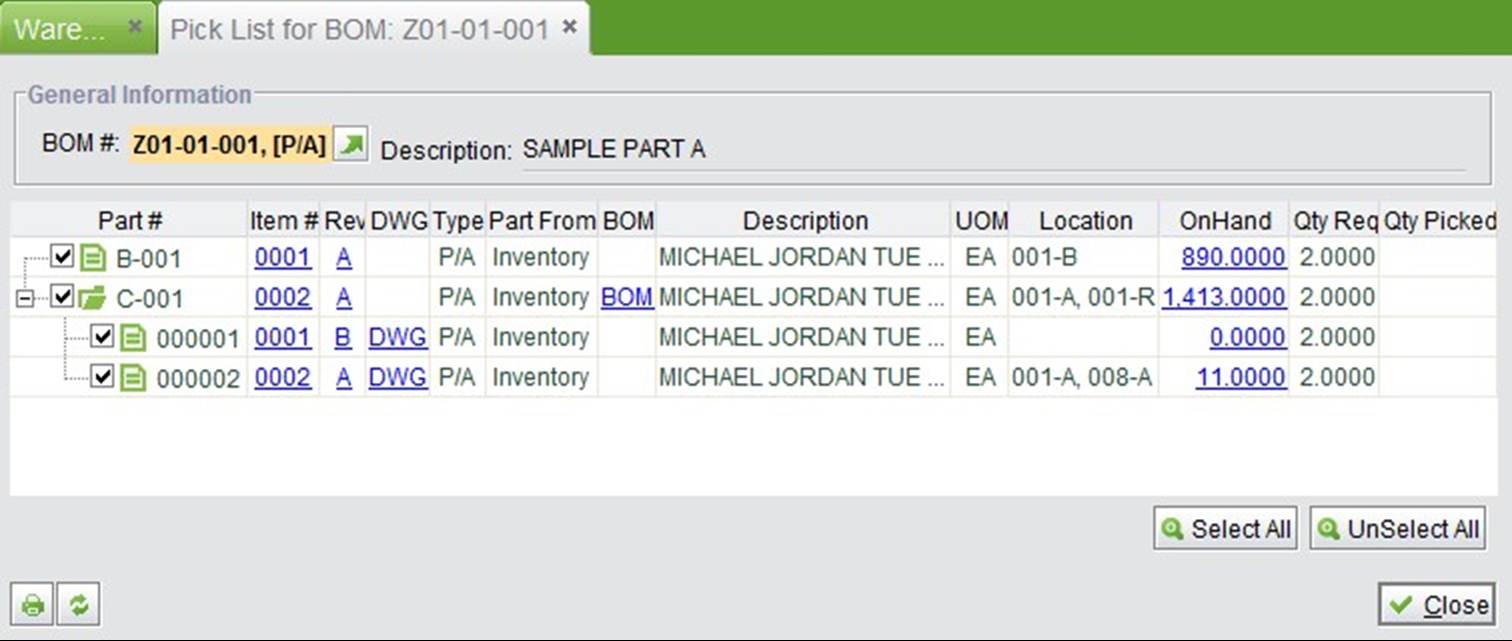 |
Click “Print” to go to the print settings interface.
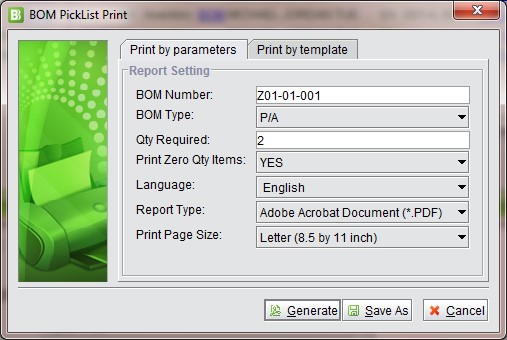 |
The generated pick list will appear as below:
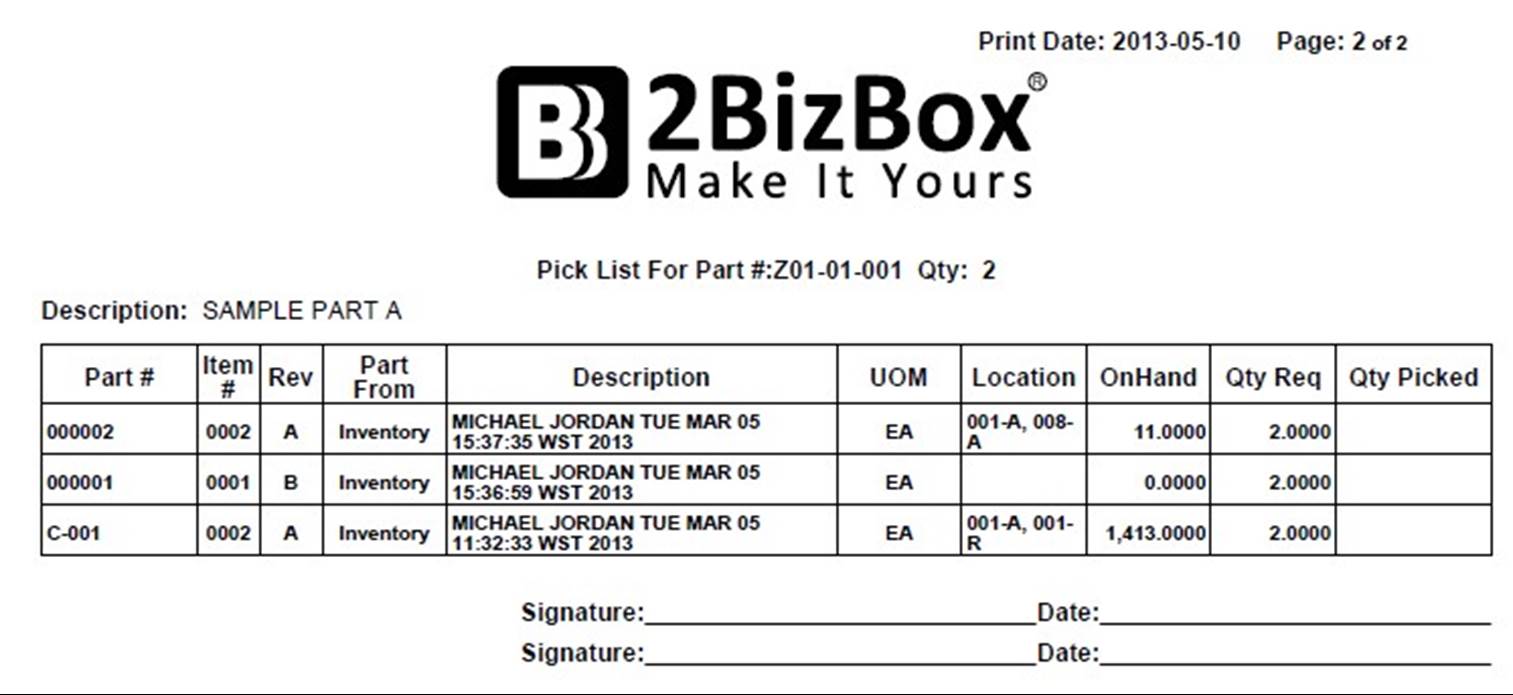 |
To look up a SO pick list, simply input SO# and click the button. This is often used by warehouse staff to do shipping for SO.
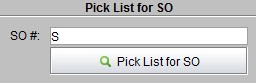 |
A pick list for SO looks like this:
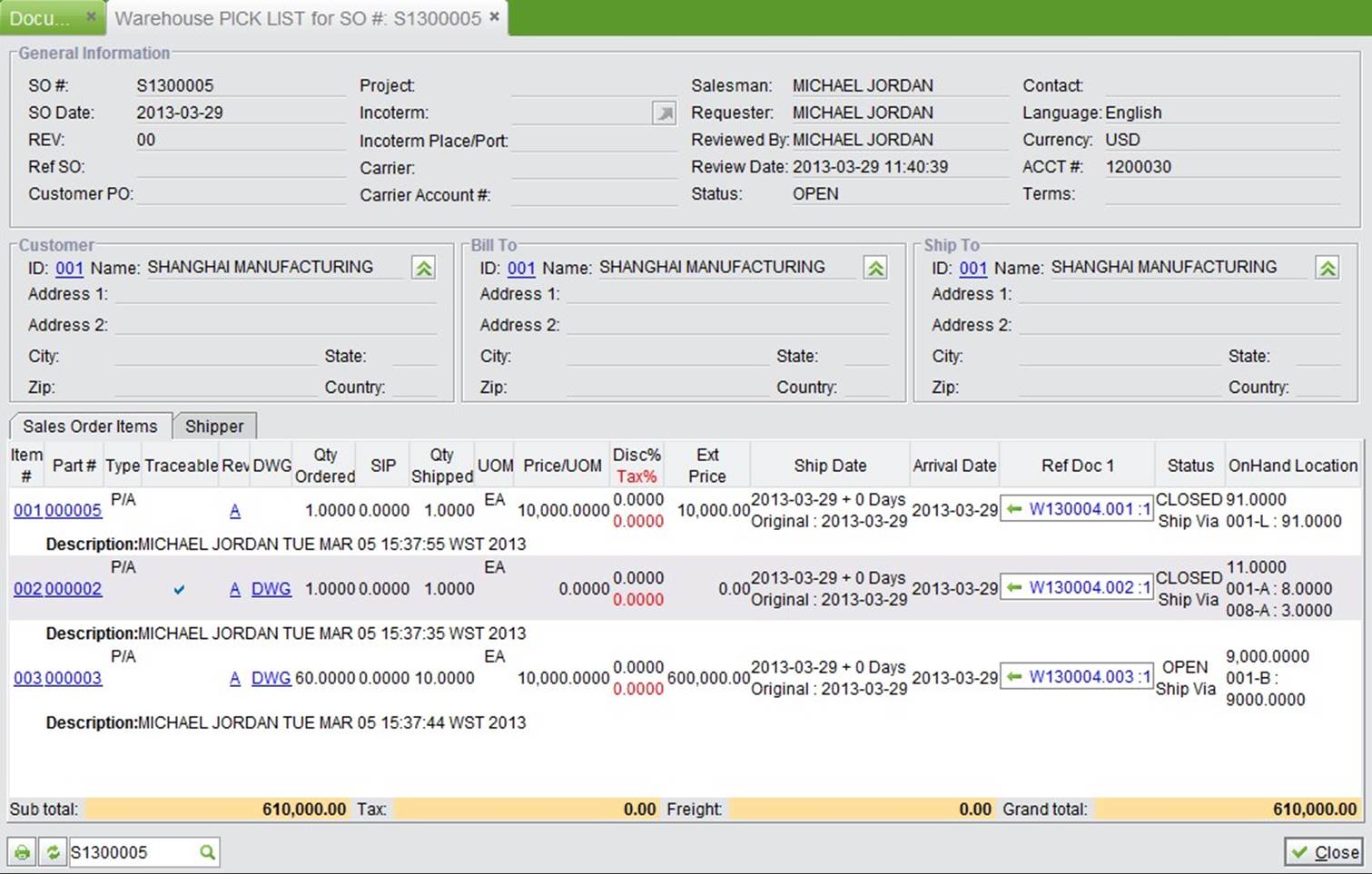 |
Click “Print” to enter your desired print settings.
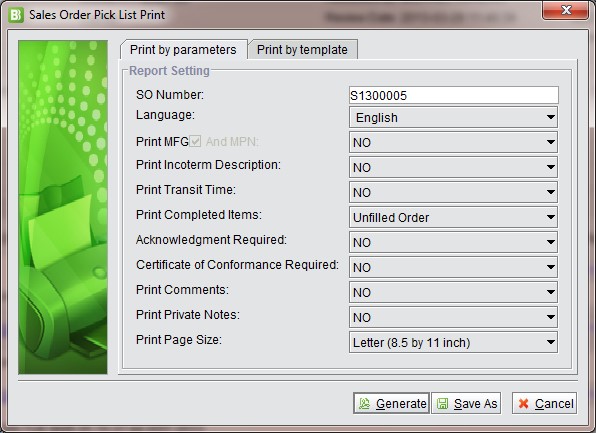 |
The pick list will be generated:
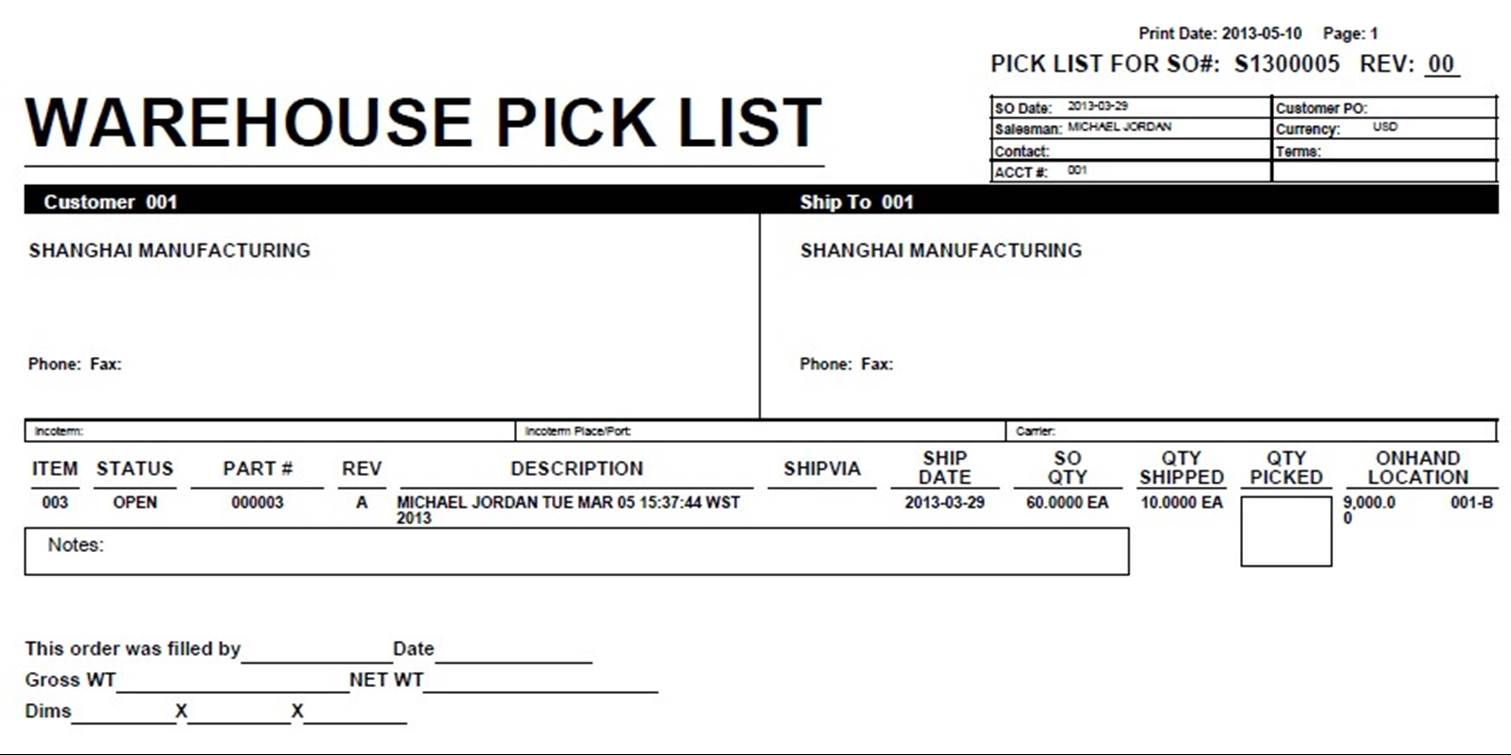 |
To go to the WO pick list interface, input WO# and item#, then click the button:
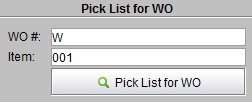 |
Here, select an item to pick, fill in the quantity to assemble and click” Print” to generate a pick list.
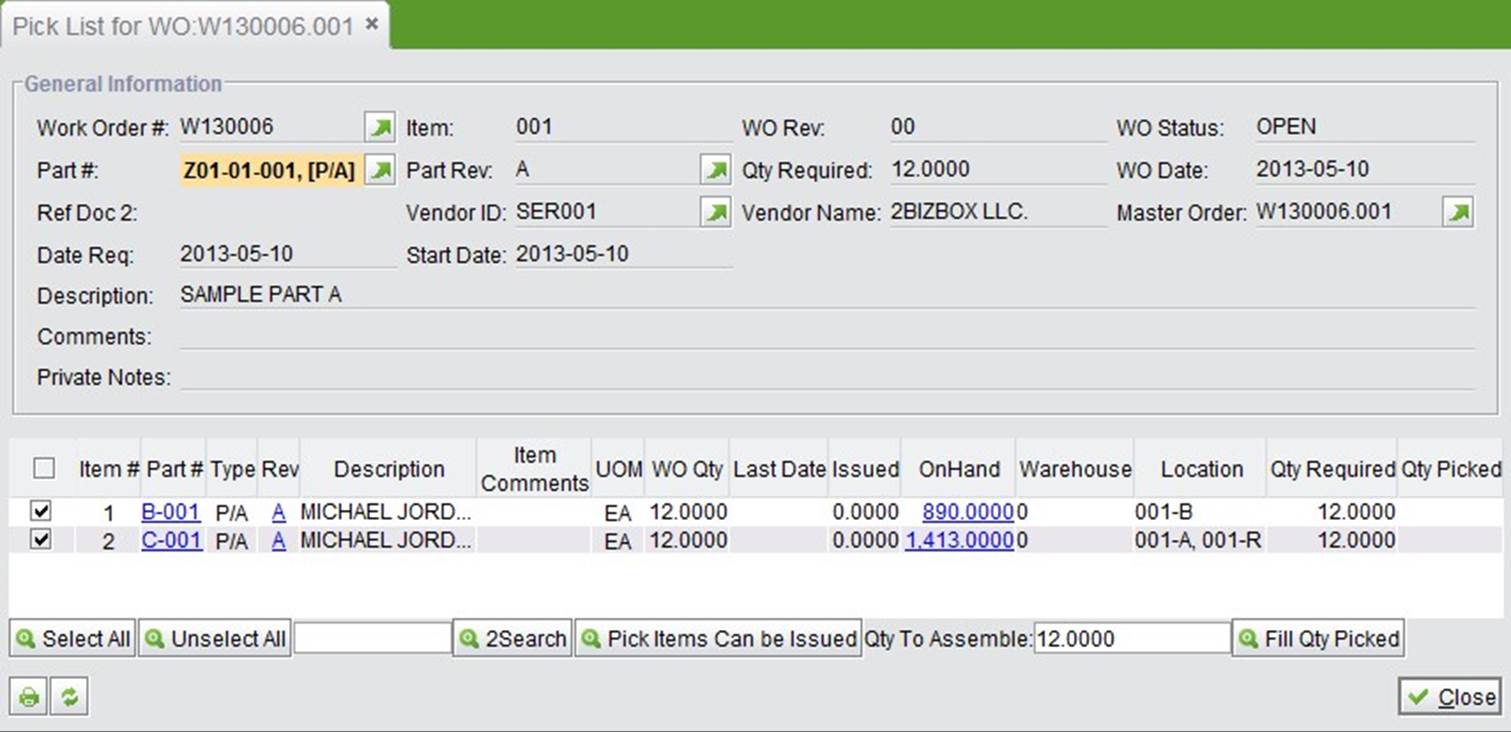 |
Note:
1. The part unissued is selected automatically at the pick list interface.
2. Click “Select All” to select all parts unissued.
3. Input part# key word in the “Search” field and click “Search” to select all part# including the key word.
4. Click “Pick Items Can be issued” to select all parts with inventory that need to be issued.
5. Fill in “Qty to Assemble” and click” Fill Qty Picked;” it will appear in the “Qty Picked” column automatically.
After filling in all necessary information, click “Print” to go to the print settings interface.
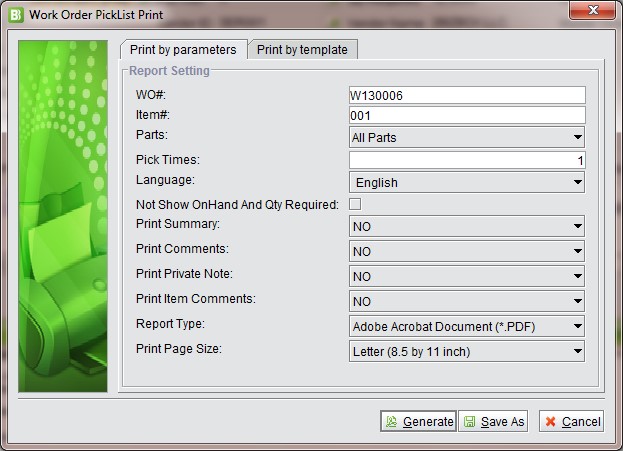 |
After printing a pick list like the one below will be generated:
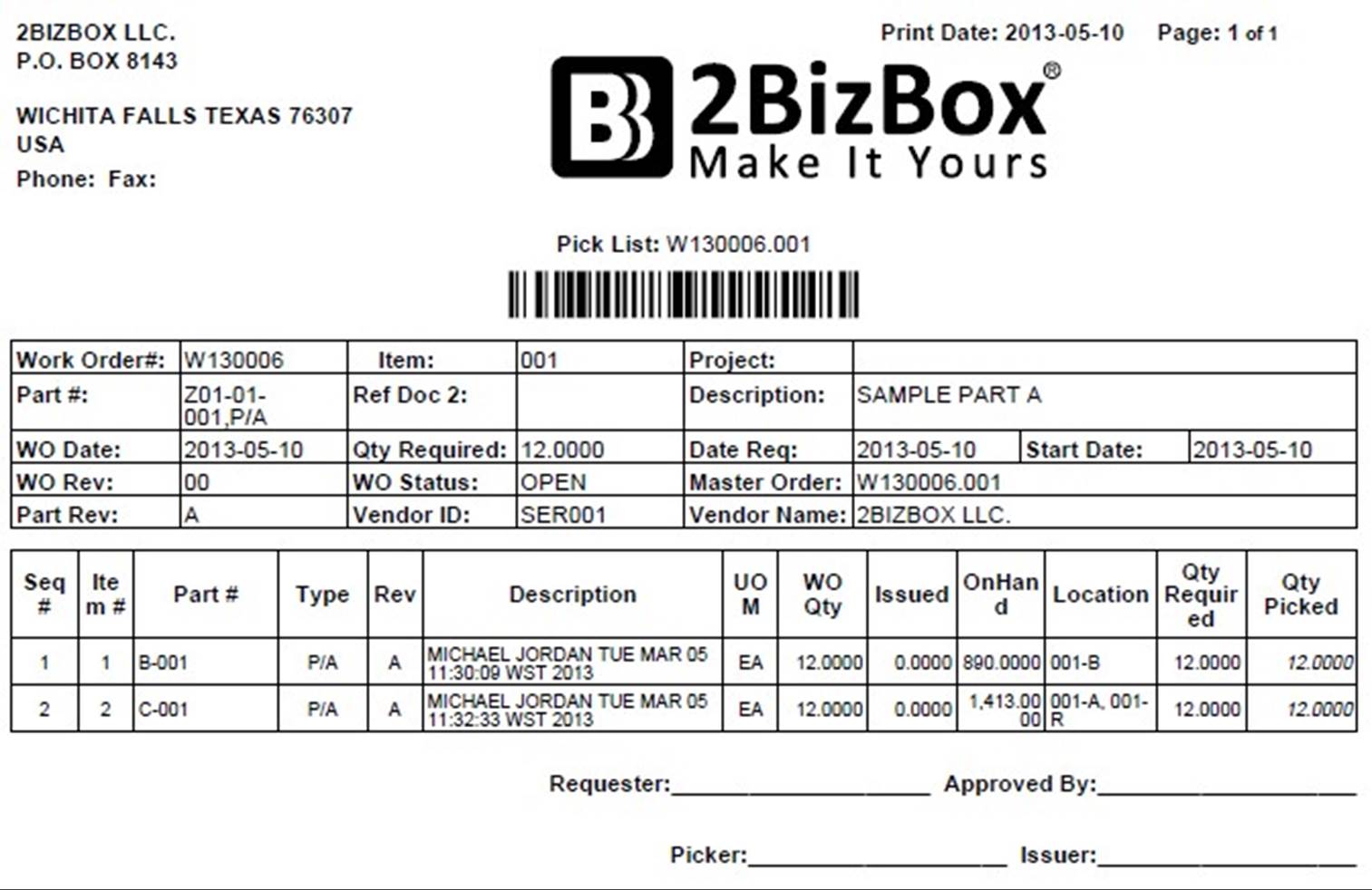 |
Input vendor# or other conditions, and click the button to see all WOs from the specified vendor or at specified time range.
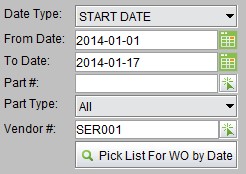 |
Choose the WO# to print:
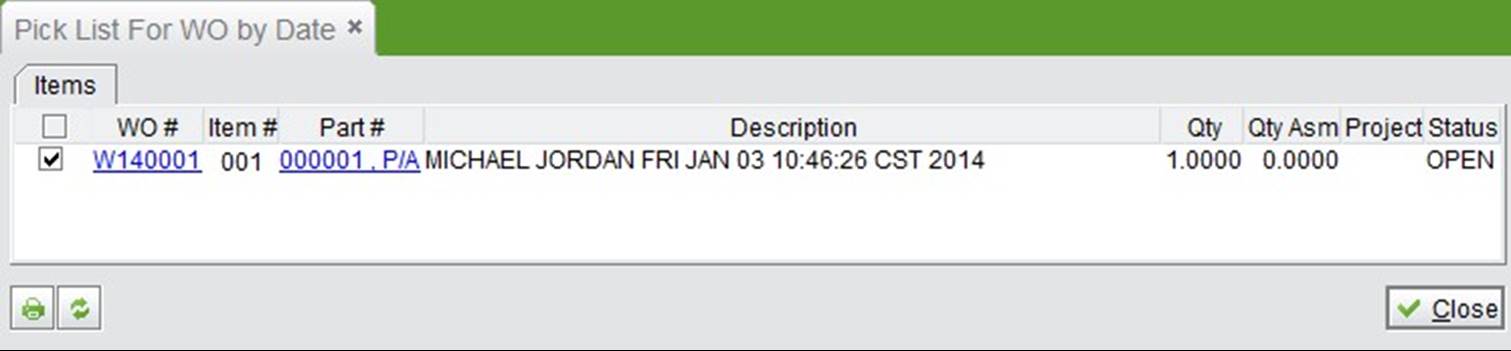 |
Click “Print” to go to the print settings interface.
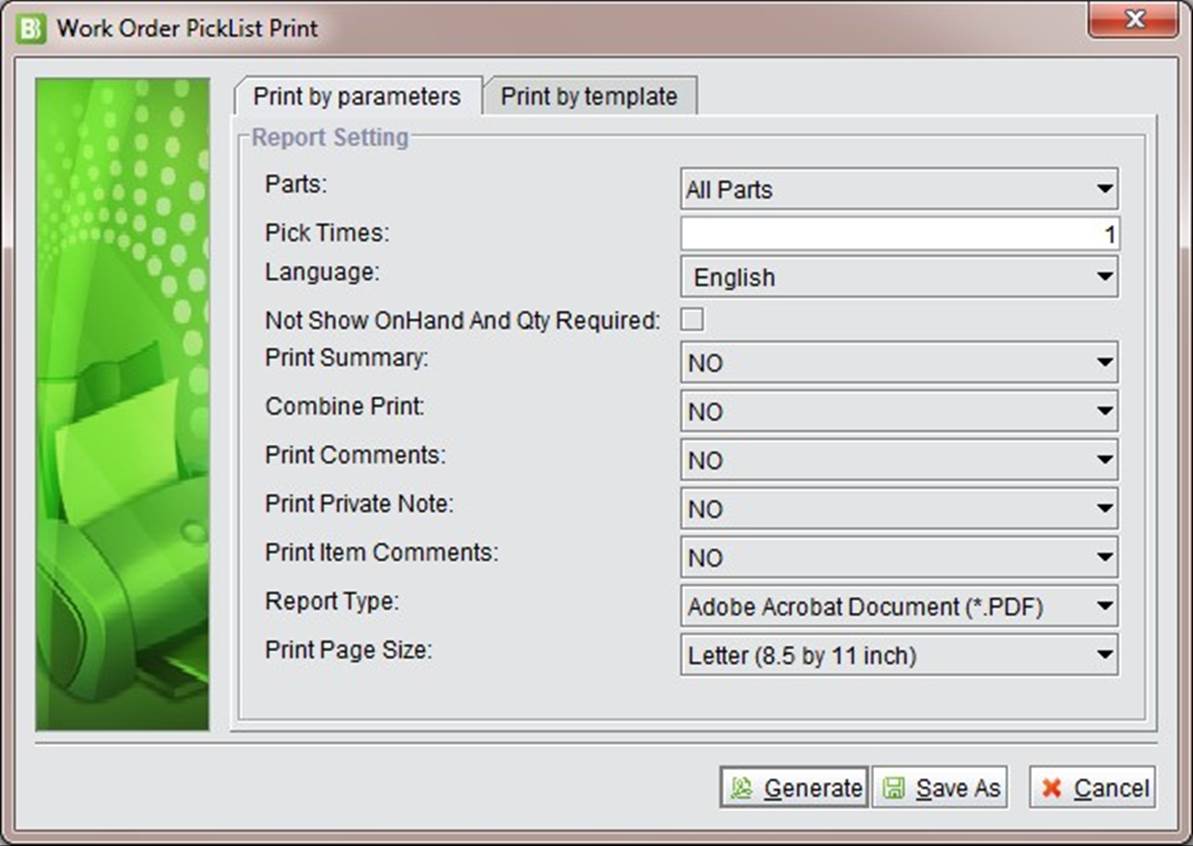 |
You can choose to generate a pick list in xls format:
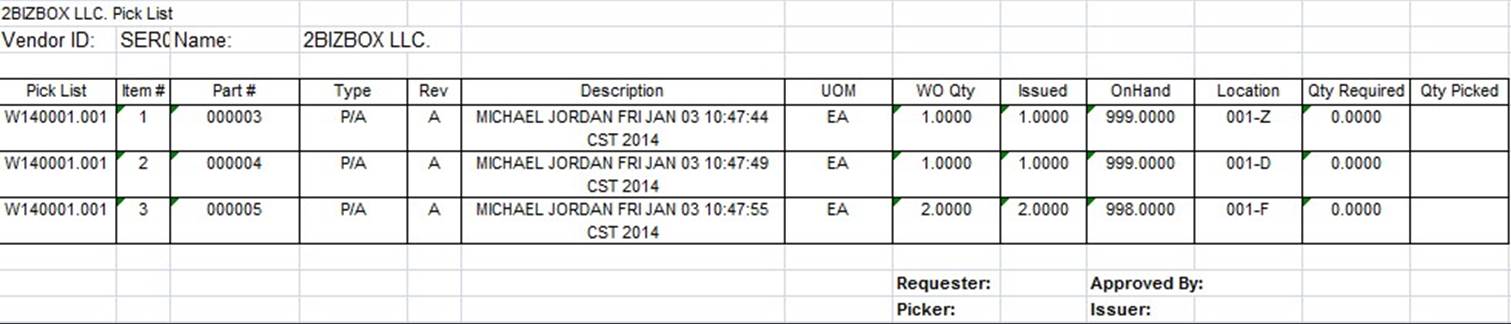 |
Input SO# and click the button to go to the generate pick list interface.
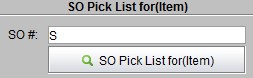 |
Select the item to generate a pick list, then click the “Print” button.
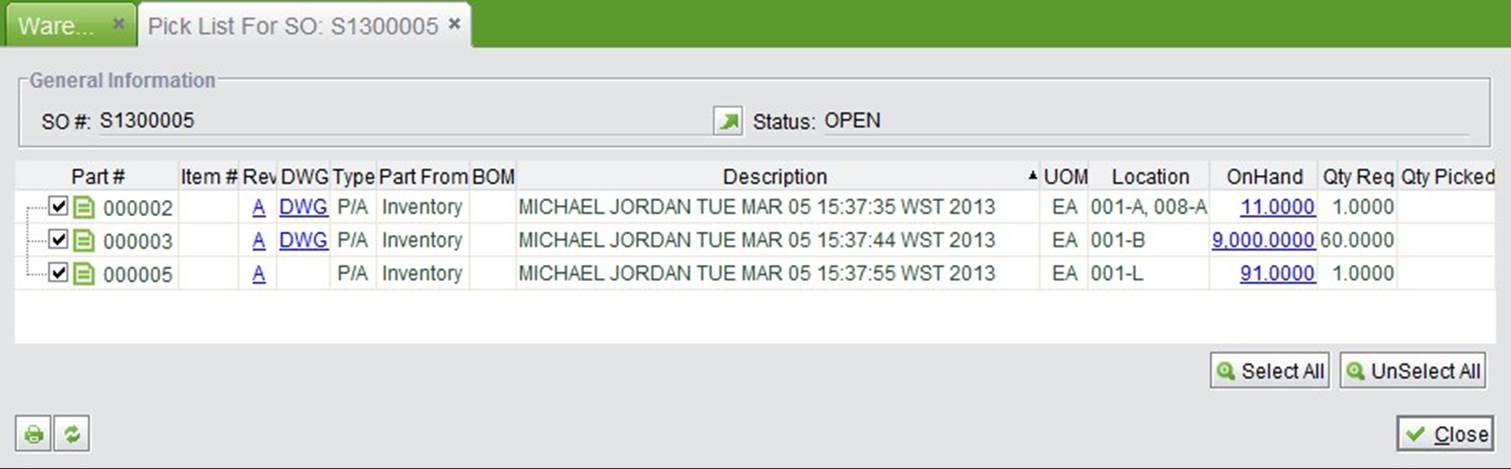 |
Go to the print settings option, and set the parameters according to your business requirements.
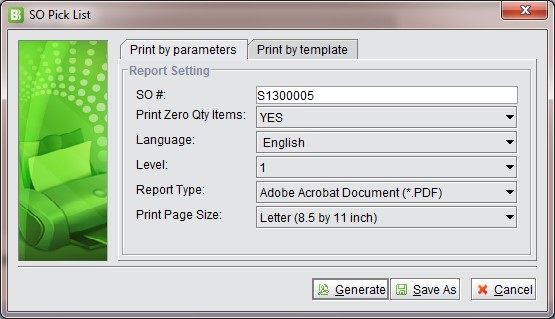 |
A pick list will be generated.