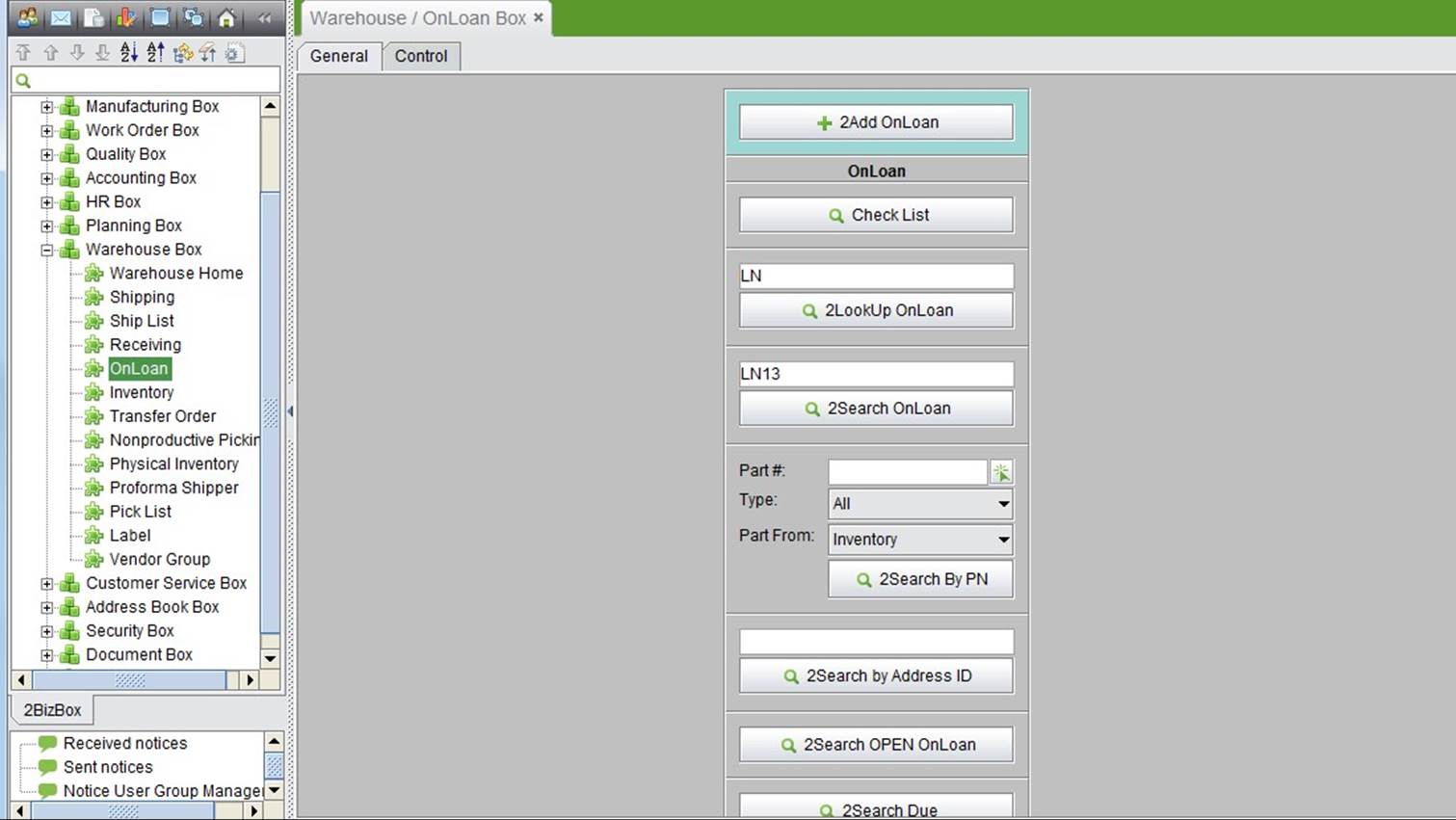
2BizBox® Manual |
Go back to 9.0 Main |
Onloan management is a function in the 2BizBox system that allows users to manage when tools or parts are lent out. One onloan order needs to be created and shipping configured for each onloan order. When borrowed tools or parts are returned, receiving must be completed for the onloan order. Tools and parts can both be managed with onloan management. The receiver of an onloan order can be a department, a customer, or a vendor. Tools can be borrowed by one department or outsourced to a factory; this can all be managed in the onloan module.
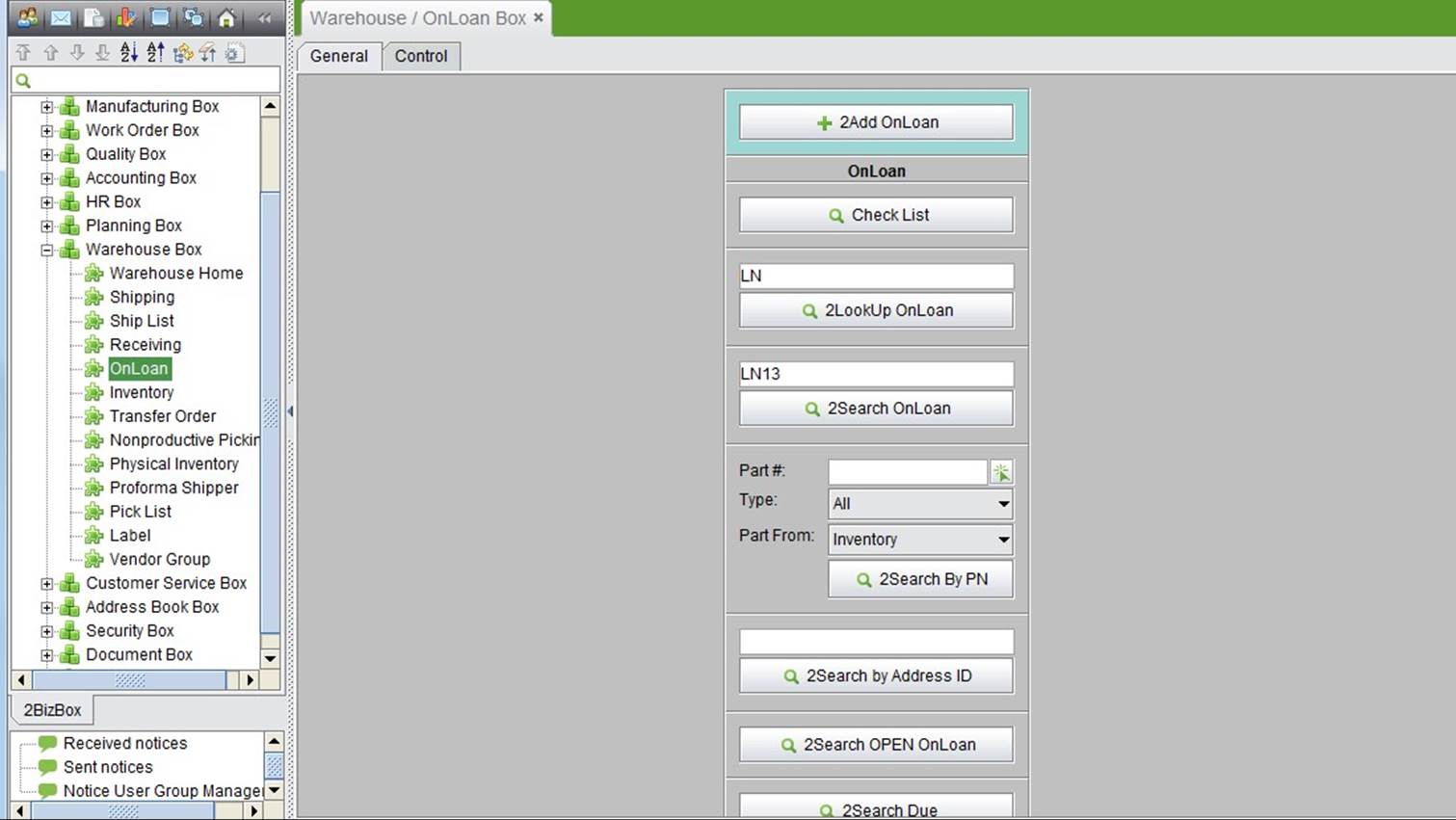 |
Click “Add Onloan Order” to go to the adding interface. The Address ID can be a customer, a vendor, or a department.
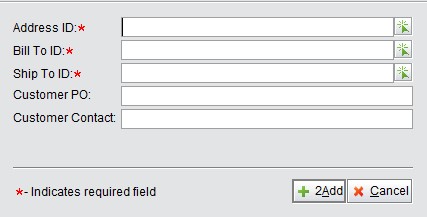 |
Click “Add” to go to the onloan order update interface.
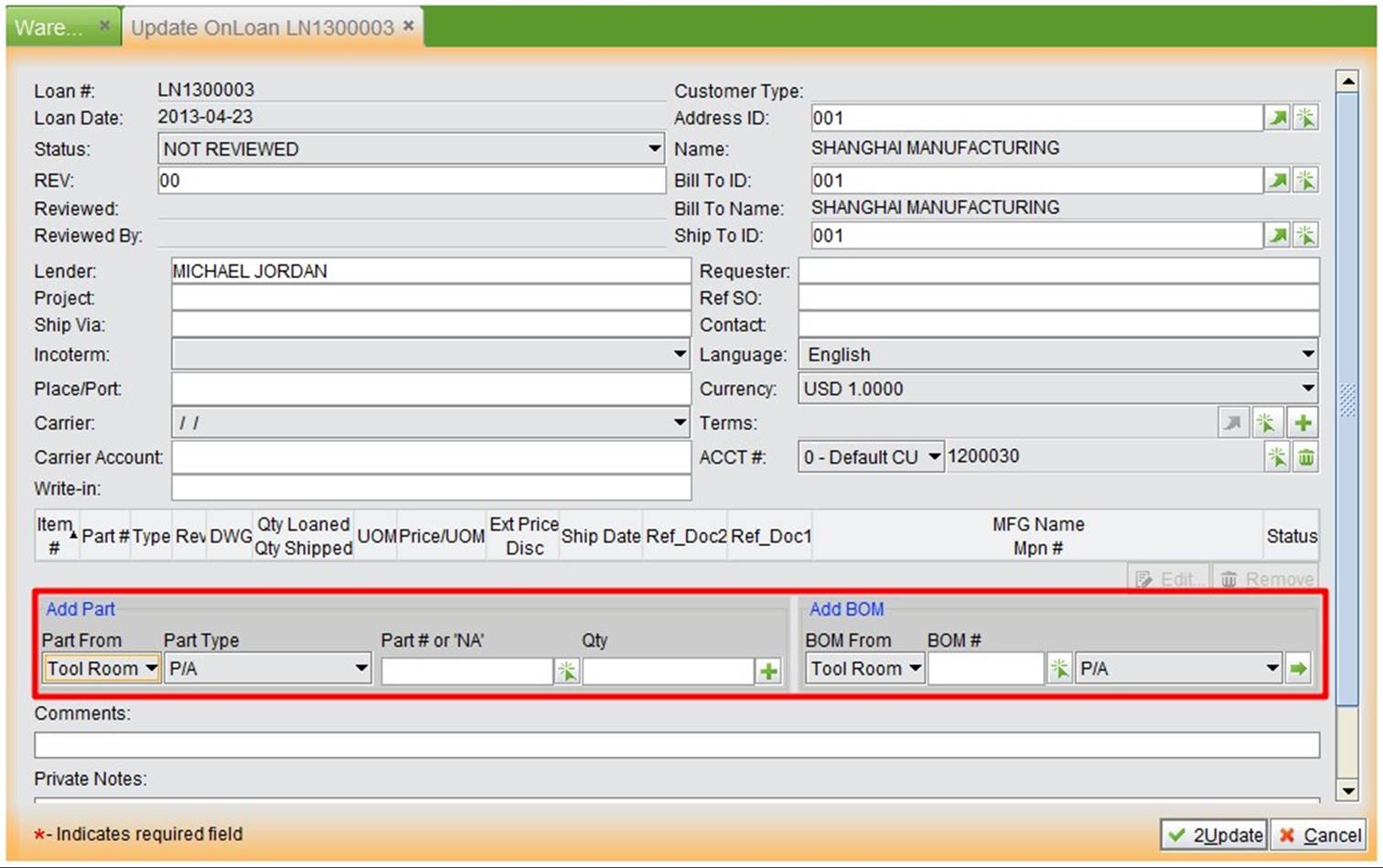 |
An onloan order part can be from inventory or the tool room. Fill in the part# and quantity to be lent, and click the “+” button to go to the Update interface of an unloan item.
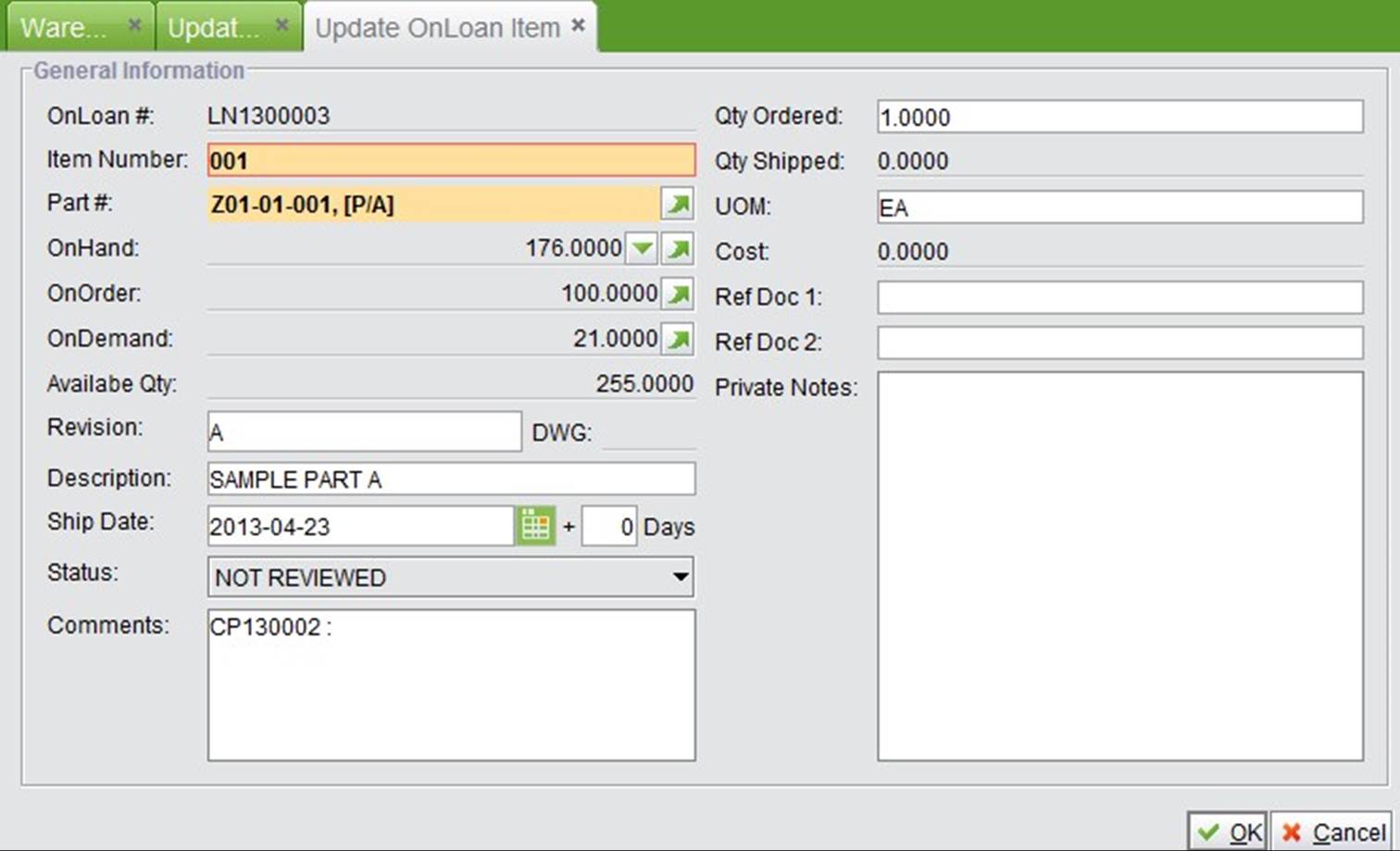 |
Fill in the onloan information of the part and click “OK” to go back to the updating interface. You can also continue to add, edit or delete an onloan part item. After that, click “Update” to finish.
Onloan orders need to be approved; after approval, an onloan order’s status will become “Open.” Configure shipping on the onloan order. Refer to the “Warehouse Module – Shipping - Onloan Shipping” chapter for further instructions on shipping.
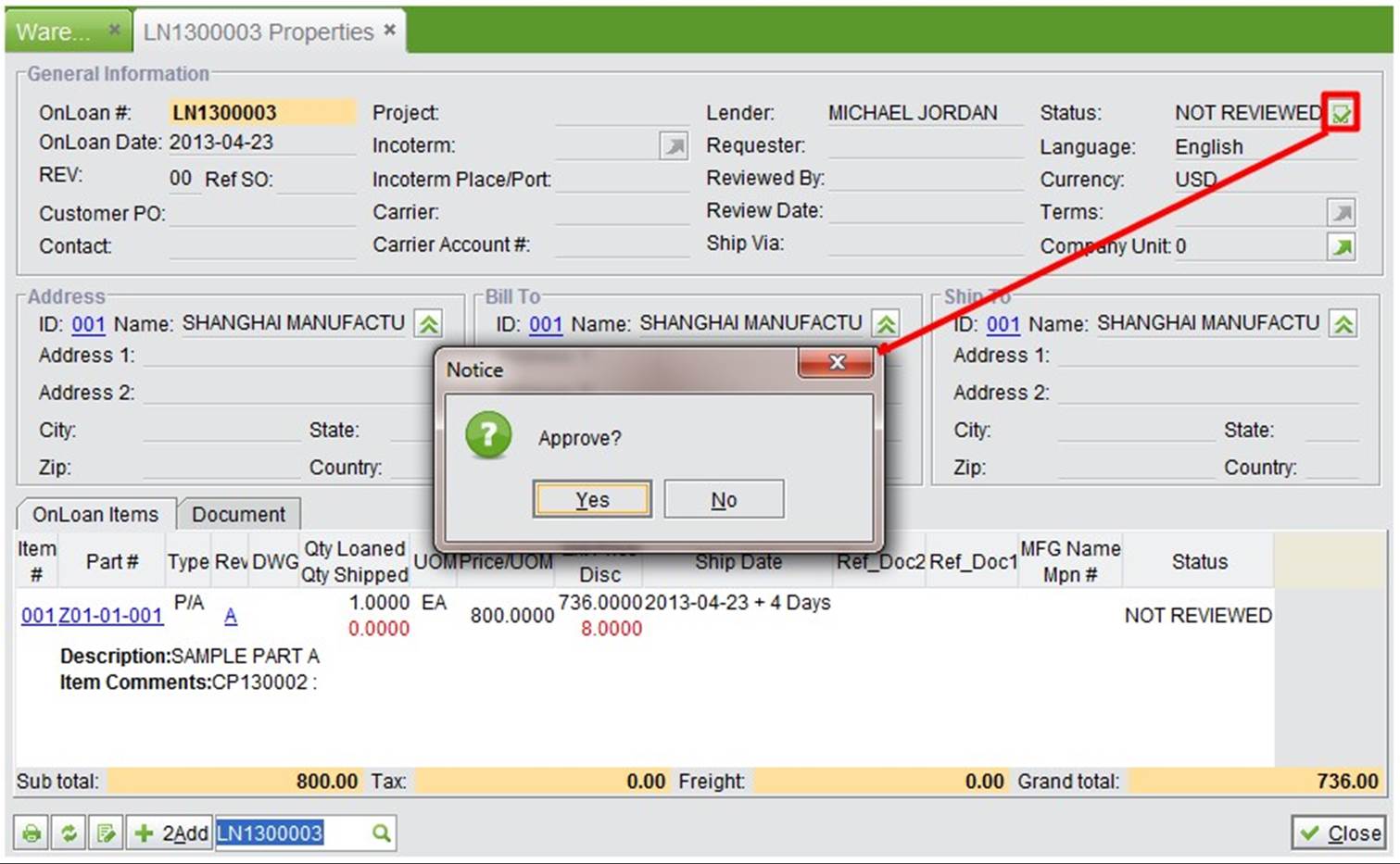 |
Click this button to view all not-reviewed onloan orders. Click “Review” to approve them directly.
 |
Input a full onloan order# and click the button to look up an onloan order.
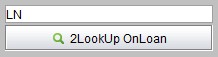 |
Input an onloan order# key word and click the button to search all onloan orders.
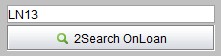 |
Search related onloan orders by part#, part type and part from.
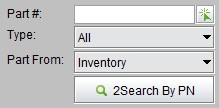 |
Search an onloan order by its address ID
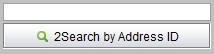 |
Click the button to search all open onloan orders, which means the lent parts or tools have not yet been returned.
Click this button to search all due onloan orders, which means that the lent parts or tools have not been returned by their specified due date.
Add onloan approval in the “Warehouse Module->Onloan->Control” interface. Click “Add Onloan Review” to go to the adding interface.
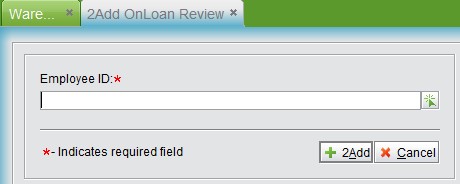 |
Input and employee ID and click “Add;”
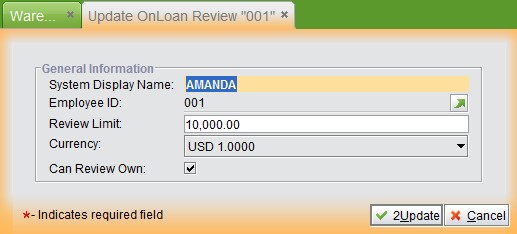 |
Input a review limit, set the currency type and check “Can Review Own” if users are allowed to review their own onloan orders. Finally, click “Update” to finish.
Click “Search All Onloan Approvals” to search all onloan approvals; you can select one to edit or delete it.
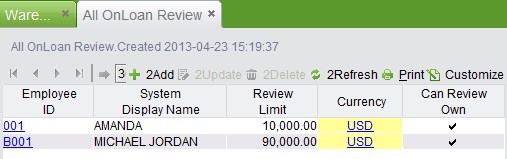 |