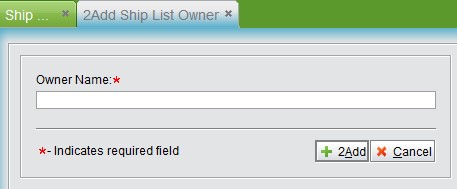
2BizBox® Manual |
Go back to 9.0 Main |
You can add a ship list for whoever is responsible for shipping. Add a ship list by SO to do the corresponding shipping.
Each ship list should have a ship list owner. You can only add one ship list owner.
Click “Add Ship List Owner” to go to the adding interface; input the ship list owner’s name.
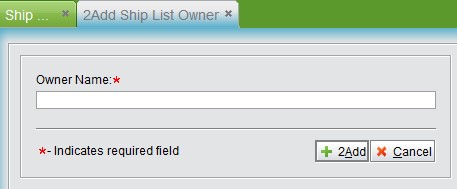 |
Click “Add” to go to the updating interface. Click the “Add” button to add “Customer,” “Vendor” and “Work Center” information for the ship list owner. The customer is the owner who is responsible for shipping goods to; vendor is the owner who is responsible for receiving goods from; work center is the one owner who is responsible for issuing parts to in company;
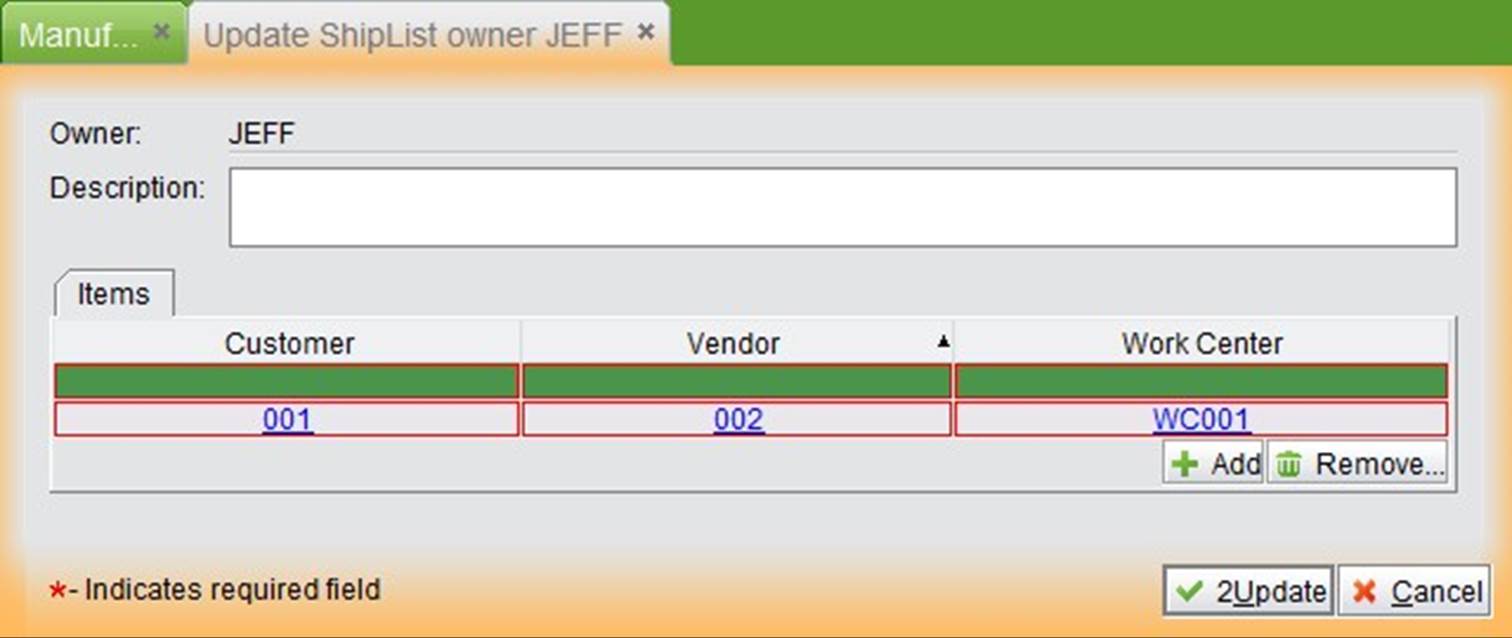 |
Click “2Update” to finish the adding.
Input a ship list owner’s full name and click to look up detailed information.
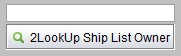 |
Click the search button to see all ship list owners.
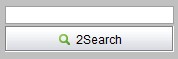 |
At the ship list interface sub-branch interface, click “Add Ship List” to go to the adding interface. There are several ways to add a ship list, including by SO#, SO customer, part vendor, or part’s work center.
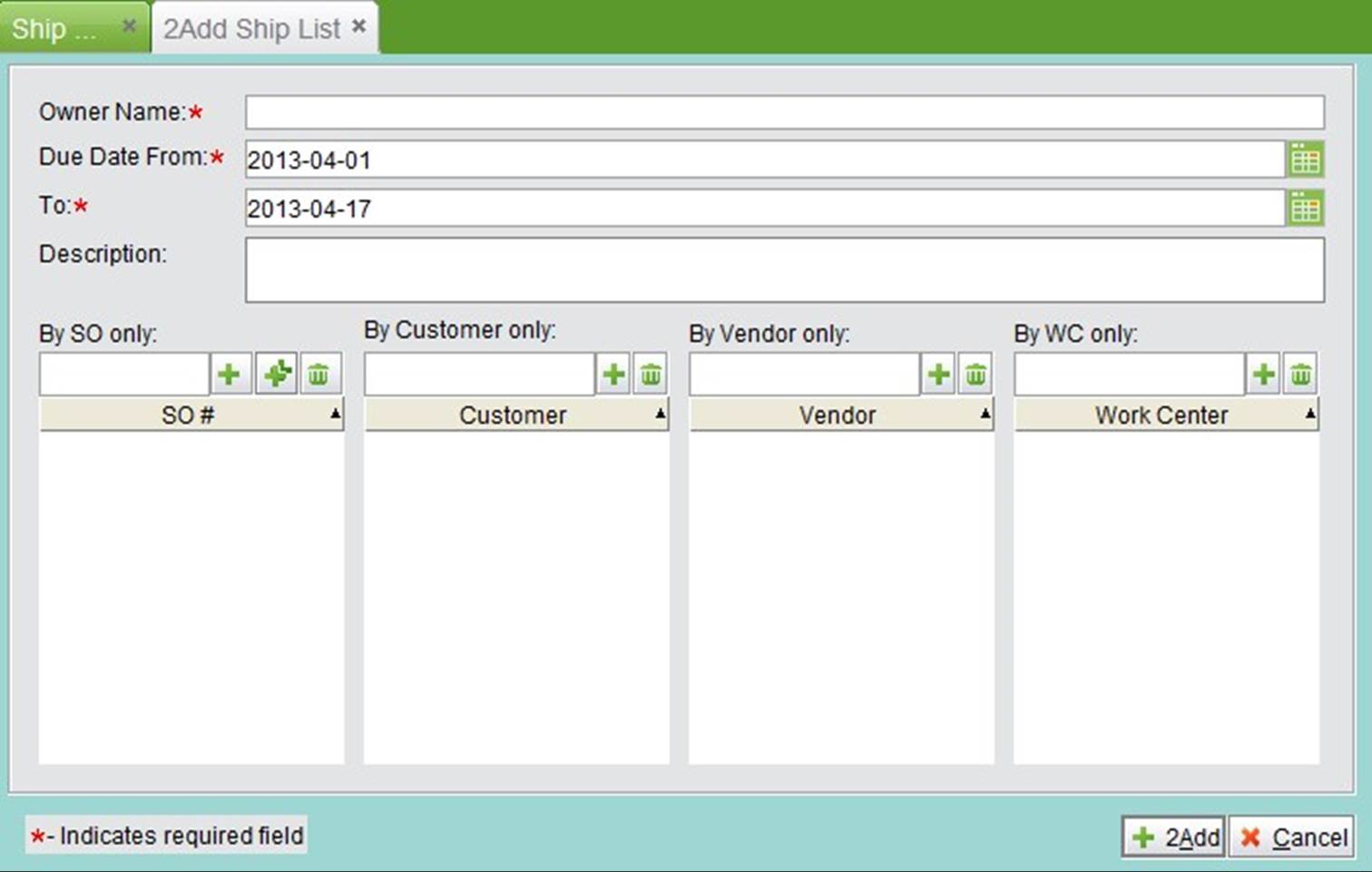 |
Owner name: input the owner’s name, which already exists in the system.
Due date from and to: a time range to search SO; it will be a time frame for later adding and searching.
By SO only: the first“+” button is used for adding a SO. Add one SO# and click“+” button to add only one SO; the second “+” button is used for adding multiple SOs; if you click it, you’ll see all SO# in the time range. Select the SO you need to add, and click “OK” to finish.
By customer only: input a customer ID# and click “+” to add a customer’s SO in the time range.
By vendor only: input a vendor ID# and click “+” to add a part vendor’s SO.
By WC only: input WC ID and click “+” to add a SO with a part belonging to the WC.
When you have setup all conditions, click “Add” to add the SO to the ship list, and go to the ship list updating interface. Here you can add SO items by directly inputting the SO# and item#. When you select a SO#, you can delete the SO item. After that, click “Update” to finish the ship list.
Input a full ship list# to check it.
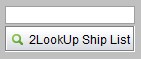 |
Input a ship list# key word to search ship list.
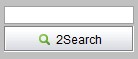 |
Input a ship list owner to check all owner’s ship list.
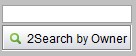 |