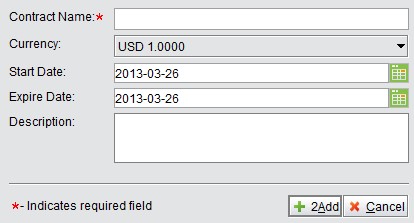
2BizBox® Manual |
Go back to 7.0 Main |
Part standard cost is the basic price when purchasing parts. Generally, we will make a contract price with a vendor after long-term cooperation. Therefore, 2BizBox provides quantity price and discount, vendor price, and vendor discount rate to manage price.
Click to “Add Vendor Contract Price” at the “Purchasing Module->Vendor Contract Price->General” interface.
Input a contract name, currency, start date, expiration date and description. Click “Add” to generate a contract.
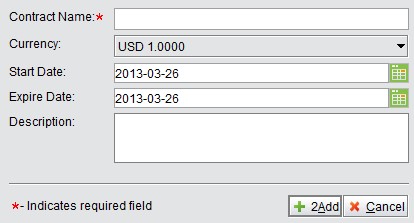 |
When the contract is generated, you can add part items and vendor information. Contract price includes item and vendor. When both of them are added, the contract price becomes effective. When purchasing parts from the vendor at the contract price, the part item’s contract price will appear automatically.
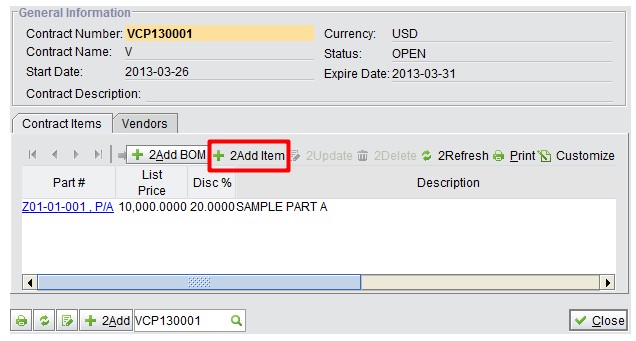 |
Click the “Add Item” button at the “Contract Items” tag window.
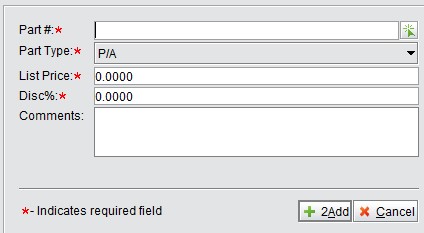 |
Part# and part type are required.
List Price: a vendor’s part list price.
Discount: discount percentage based on list price offered by the vendor. Comments: related comments.
Click “Add” to finish adding the contract item.
In addition to adding the parts one by one, you can also add contract items from a BOM. Click the “Add BOM” button, and input or choose BOM# and BOM type, click “Add” and the system will list the BOM. Select the part items to be added, and input the related information in the red frame. Contract price is a part’s list price; discount is a discount percentage based on list price. Click “OK” to finish adding the contract item.
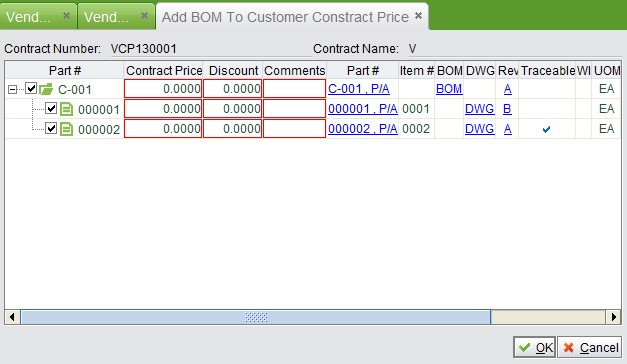 |
At the “Vendor” interface, click” Add” and input or a choose vendor#. Click “Add” to finish adding the vendor. Select a vendor # to update or delete it.
You are finished adding the vendor contract price. The system will automatically retrieve the price if the part has a contract price when you are updating a purchasing part item.
Input a contract # and click the button to see the contract price.
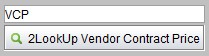 |
Input a contract number key word and click the button to search contract prices.
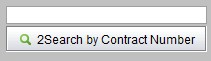 |
Input a Vendor ID key word and click the button to search related contract prices.
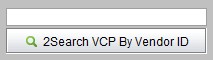 |
Click the button to see all contract prices.
At search results interface, choose a contract number row, to update or delete it. Click the add button to add a new contract price.
 |
Vendor price is the price that can be added at “Vendor information” of a part.
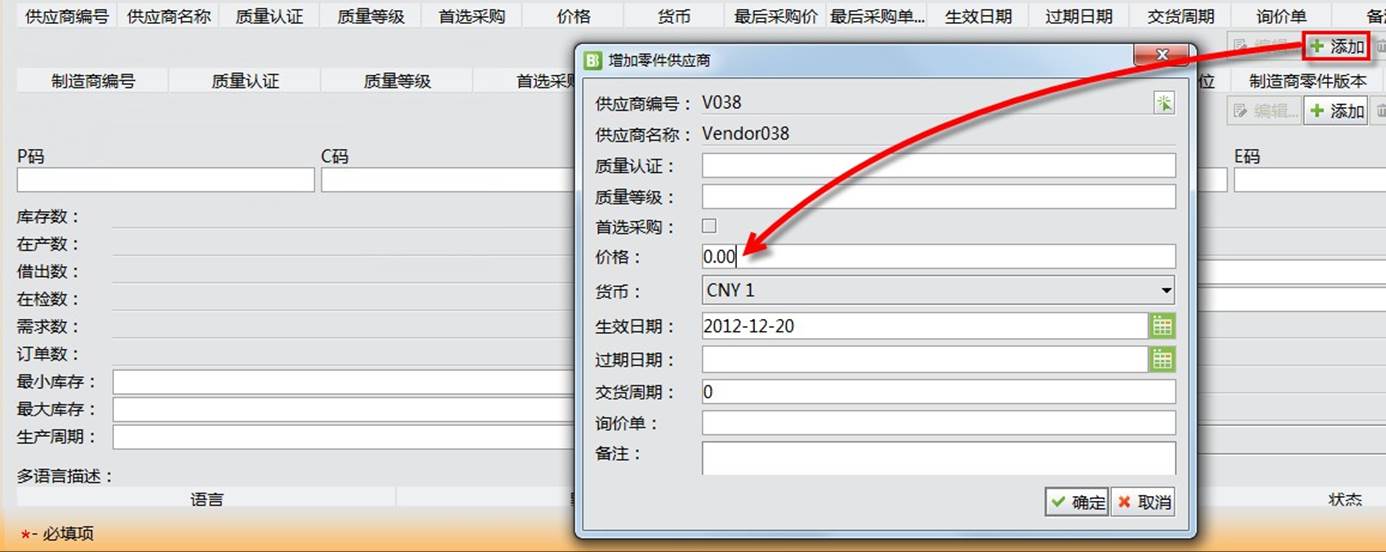 |
After adding the price, when you are purchasing the part from this vendor, the system will take the pre-set price automatically. At the vendor price row, the last PO price and PO# will appear.
Quantity price means that a price is offered based on the purchased quantity. The more you buy, the less expensive the part is. As the quantity price is related to a vendor, you also need to add quantity price to the part’s vendor information. When you finish adding vendor information for the part, you will see the quantity price link at the vendor information row.
 |
Click “Add Qty Price” to go to the vendor quantity price update interface.
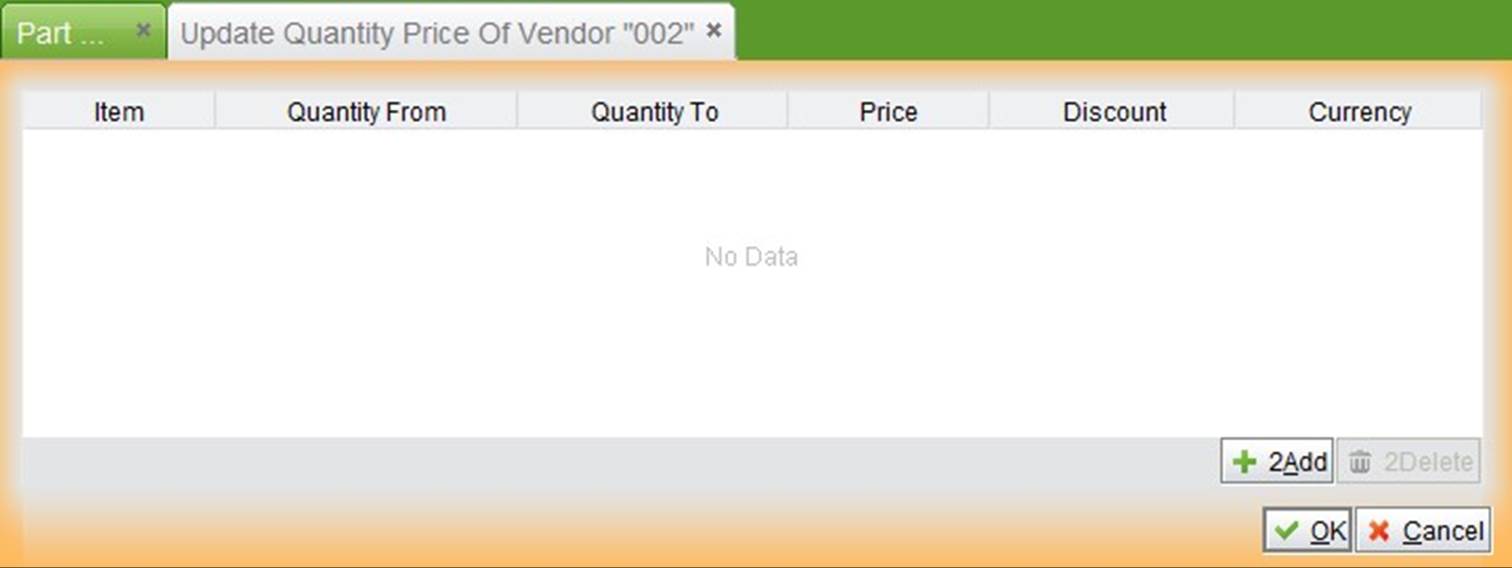 |
Click “Add” to add one row. Input the related information in the red frame:
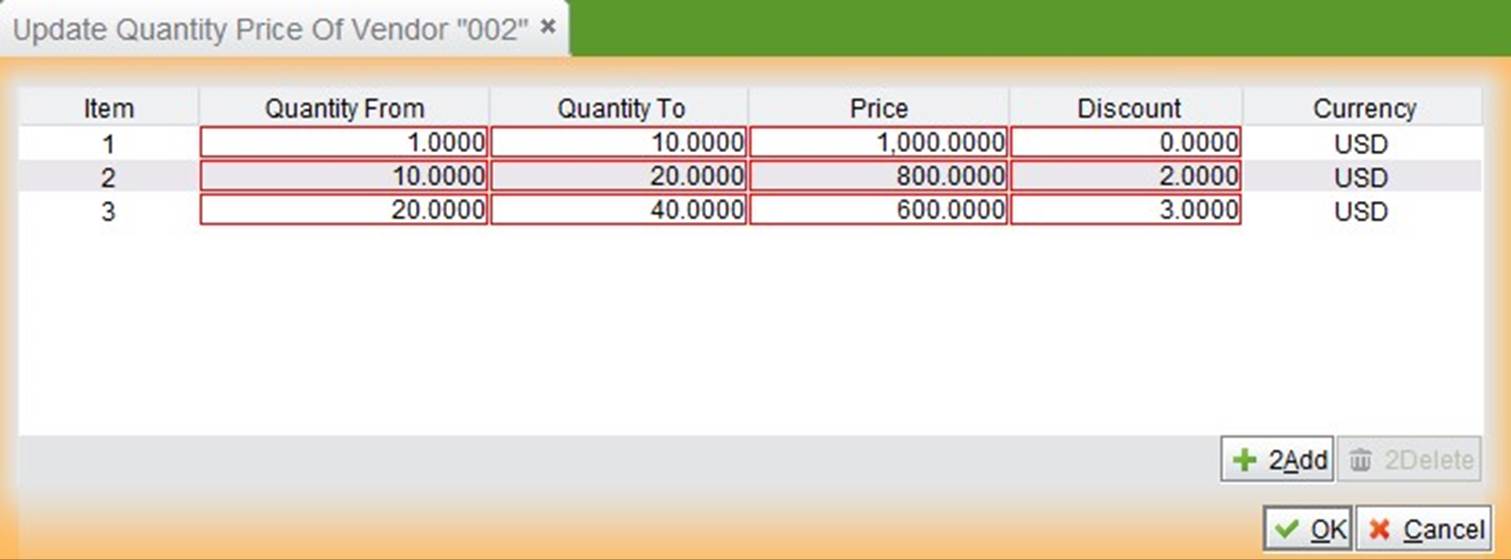 |
“Price” is the original price of a part; “Discount” is the discount percentage at a certain quantity. Click “OK” to finish adding the quantity price. When purchasing parts from this vendor, the system will update the price based on the quantity price.
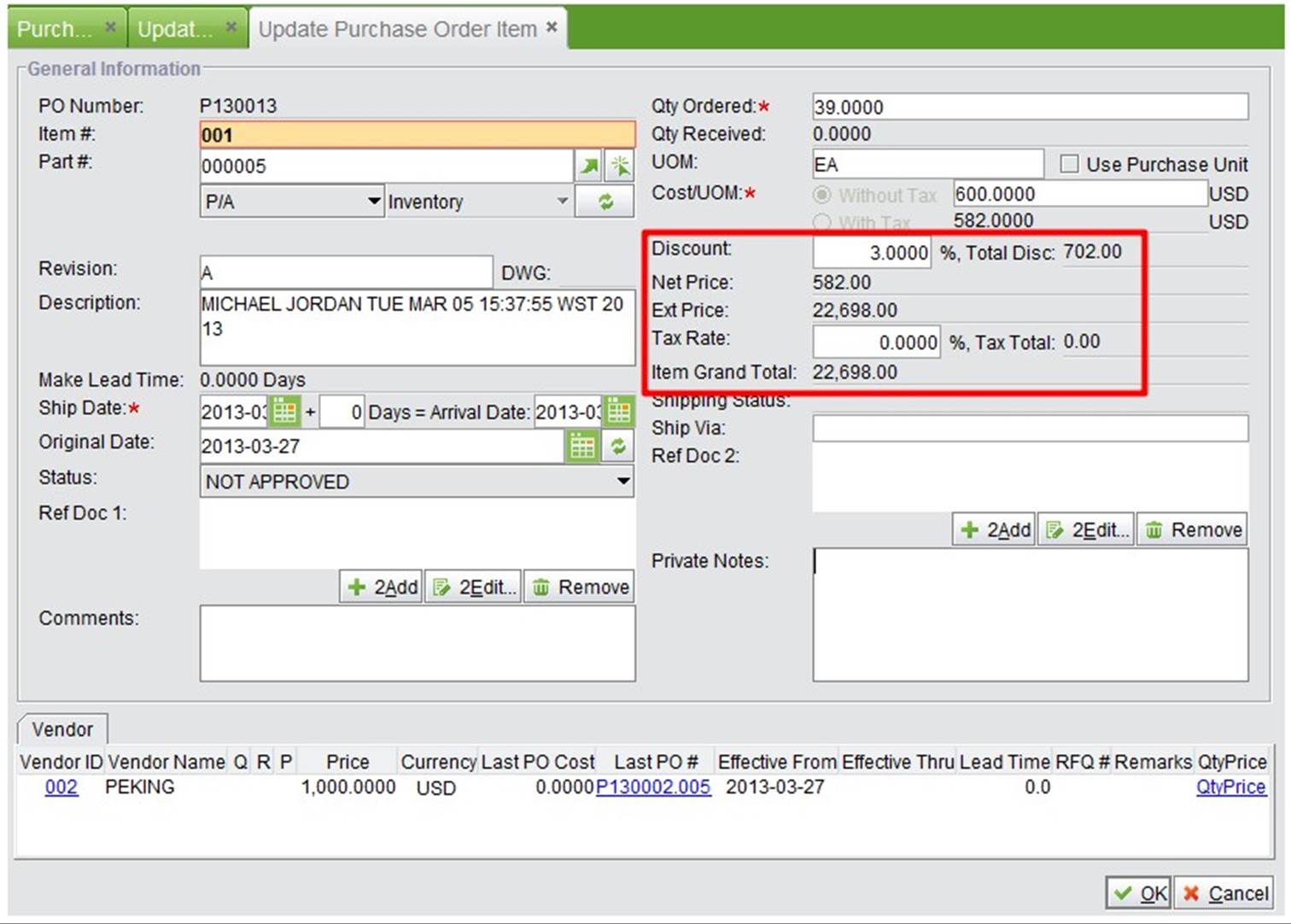 |
Vendor Discount%: all part prices provided by this vendor will be offered at this discount percentage. You can set the discount% for a vendor at the vendor interface.
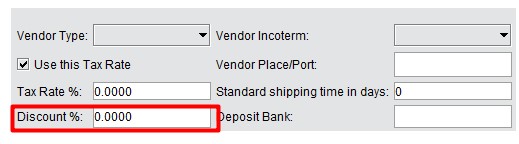 |
There are lots of ways to add purchasing price, like contract price, quantiy price, etc., but which one should you use when creating a PO? For Serva Software LLC, you should follow the sequence from the diagram below . The priority decreases from top to bottom.
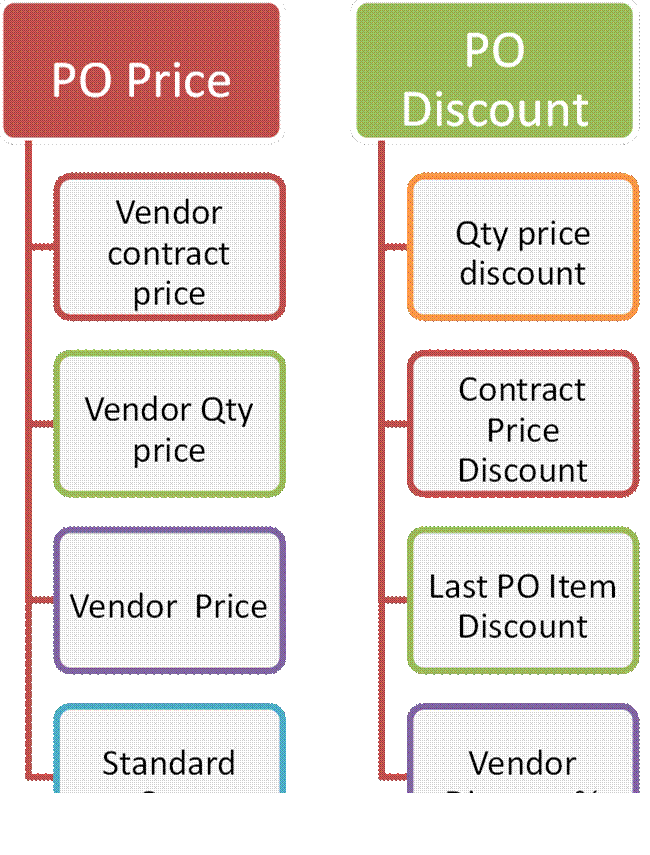 |
There are lots of ways to add purchasing price, like contract price, quantiy price, etc., but which one should you use when creating a PO? For Serva Software LLC, you should follow the sequence from the diagram below . The priority decreases from top to bottom.