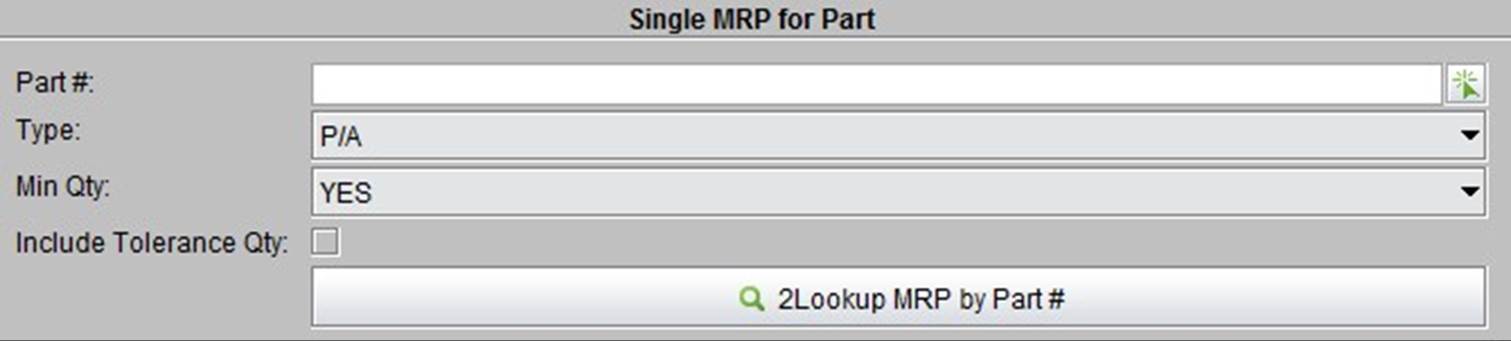
2BizBox® Manual |
Go back to 7.0 Main |
MRP is the core function of ERP. By running MRP, you can look up specified parts or all parts’ demand to make a production and purchasing plan.
This function is used for checking a specified part material requirements plan. You need to input or pick part # and choose a part type. Also, indicate if you need to consider the part’s minimum quantity and include tolerance quantity. If you check minimum quantity, it will be calculated while generating the part’s material requirements plan. If you check the box to include tolerance quantity, it means that work order demand quantity will be calculated by the part tolerance percentage.
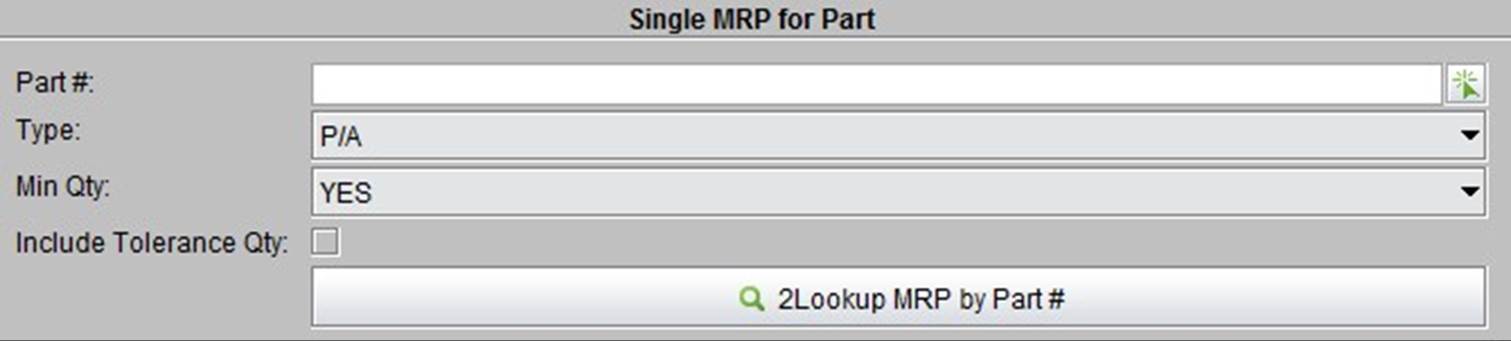 |
When you have finished the setup, click the button to check the part’s demands.
The part MRP lists parts on hand. In WIP, on demand, and on order, click the “
You can also see all related orders of the part at the interface. “On Orders” include PO, WO, SWO, and DWO. “On demand” orders include SO, WO, DWO, amd Non-productive Orders. “Receiver” shows all the part’s receivers in the last 12 months; “Shipper” shows all shippers of the part in the last 12 months; “Invoice” shows all ARs of the part in the last 12 months.
Lastly, you can create a PO work sheet or a WO work sheet for the part directly. Fill the order quantity each month and how many months it will last, then click the button to finish the work sheet.
A purchaser can go to “PO module->MRP” to see all material requirement plans in the system.
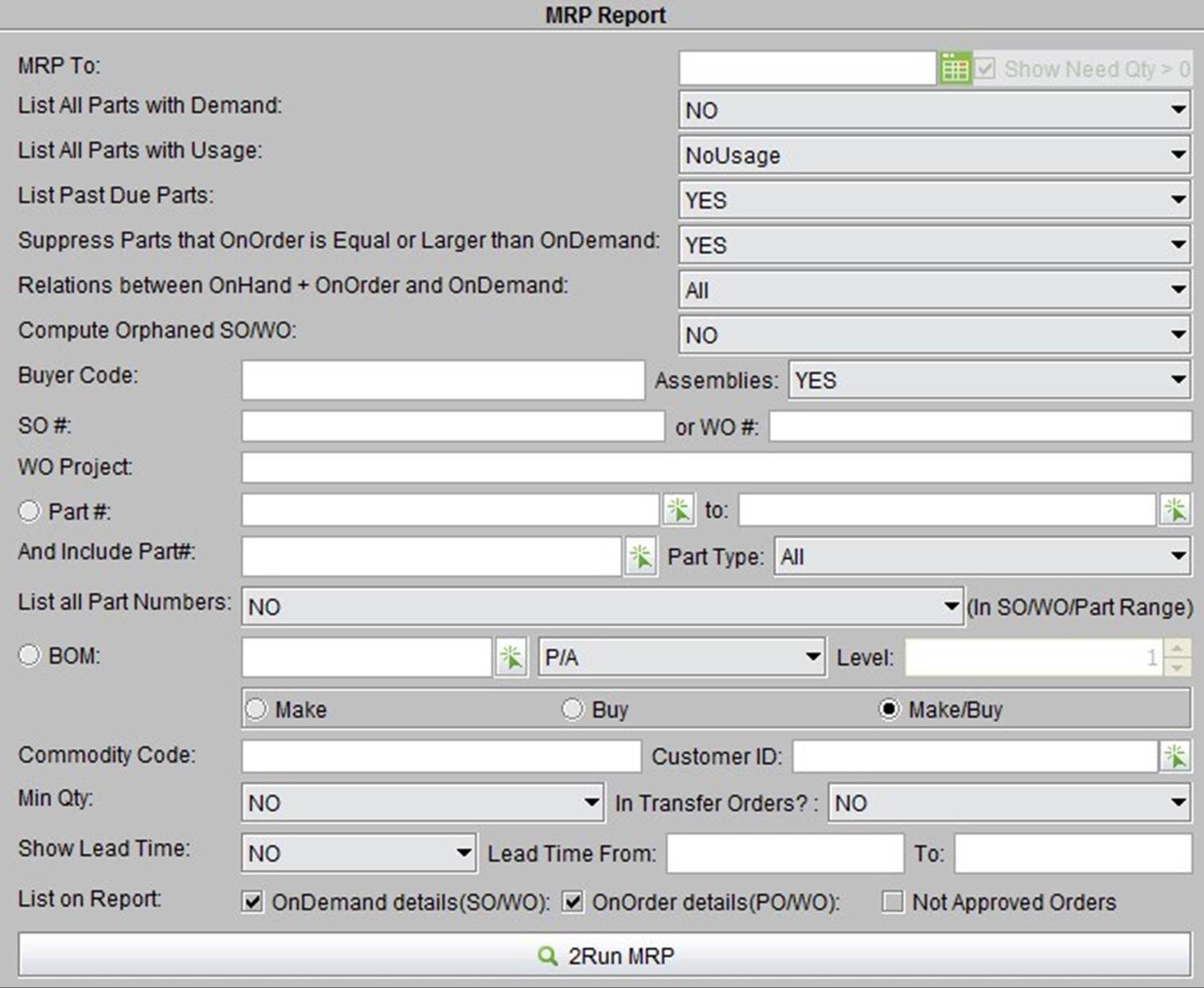 |
Here you can set up many conditions to use in the lookup function; the parameters are described below:
Parameters |
Description |
MRP To |
Choose the date to view MRPs up to; the results will show all material requirements before the specified date. Once you have chooses the date, you can select if it needs Qty>0 |
Show Need Qty>0 |
Only show parts’ that require qty>0 |
List All Parts with Demand |
This parameter is unchecked by default. If you check it, it will list all parts with demand, not considered “Must order” quantity. |
List All Parts with Usage |
Run MRP by part usage; choose “no usage” to list all parts, without considering usage; Choose “Qtr.usage” to only list part usage in this quarter; choose “Yr.Usage” to only list the part usage in this year. |
List Past Due Parts |
Click Yes to list all parts in a past due shipping order, and |
|
vice versa. |
Suppress Parts that OnOrder is equal or larger than on demand. |
Indicate whether to show parts when the OnOrder is equal or larger than the on demand quantity. |
Relations between OnHand+OnOrder and on demand |
Checked as all, by default. |
Compute Orphaned SO/WO |
Indicate whether to consider orphaned SOs and WOs. Orphaned orders are not related to any other orders. |
Buyer Code |
Fill out the buyer code, run MRP of buyer code parts. |
Assemblies |
Indicate whether to consider the MRP of assemblies (BOM). |
SO# |
Fill in the SO#, run MRP of parts in the SO. |
Or WO# |
Fill in the WO#, run MRP of parts in the WO. |
WO Project |
Fill in the work project number, run MRP for a part in the WO. |
Part# (...to...) |
Set the part range to run MRP. |
And Include Part# |
In addition to the above part range, also include part# |
Part Type |
Choose part type to run MRP |
BOM |
Choose BOM to run MRP, include, BOM#, type, level, make or buy, etc. |
Commodity Code |
Input commodity code, run MRP of related commodity code part. |
Customer ID |
Input Customer ID, run MRP based on the customer ID. |
Min Qty |
Indicate whether to consider the Min Qty to run MRP. |
Show Lead Time |
Indicate whether to show lead-time while running MRP. |
In transfer orders? |
Indicate whether to consider parts in transfer orders, if yes, the part’s requirements quantity increase. |
List On Report |
Run MRP to show a report on 1. SO, WO on demand details; PO WO on order details; not approved orders. |
After setting up all conditions, click “Run MRP” and wait for the MRP calculation. The MRP results will be shown on a separate page; You can set how many items and pages are shown. Now we see one part’s MRP.
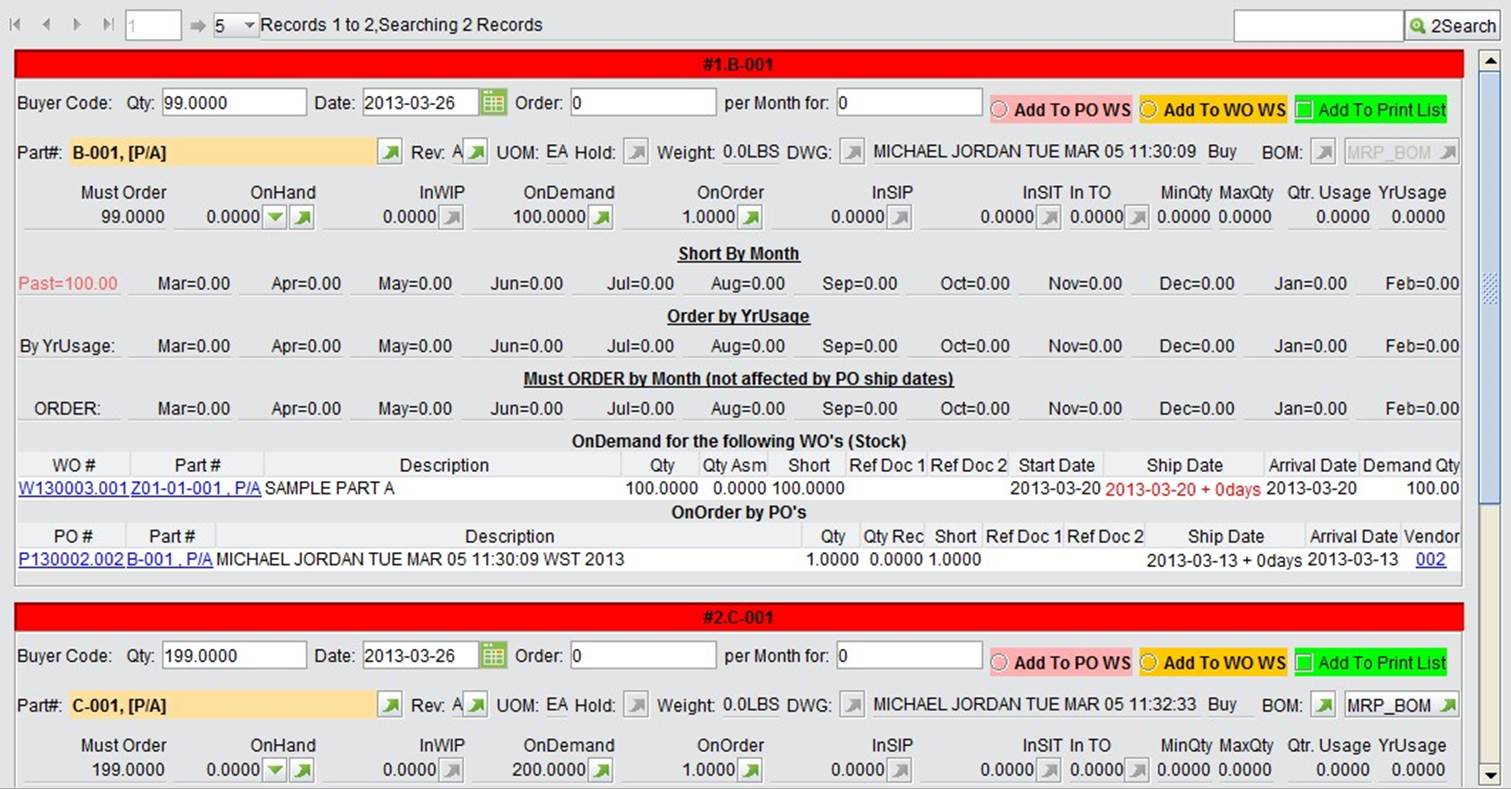 |
Parameters to note:
Must Order: part quantity that must be ordered; must order=on demand-on hand-on order On demand: part on demand quantity caused by SO or WO.
On order: the quantity already purchased, including PO quantity and Work order quantity.
Past: part quantity the shipper has past.
Short by Month: list predicted part shortages in the future 12 months.
Order by Year usage: based on part yearly usage, calculate the average month shortage of the future 12 months.
Must Order by Month (Not affected by PO ship date): list the part order each month in the future 12 months.
On demand for the following SO’s: list all related SO details of the part.
On order by PO’s: list all related PO details of the part.
On demand for the following WO’s (Stock): list all related WO details of the part.
After you have finished running the MRP, you can add the part requirements to a PO worksheet or work order work sheet. At the top right of each part item, choose “add to PO WS”.
Afterwards, click the top right button of the page “Add to PO WS” and choose “Add Current Page Selected Items” or “Add All Selected Items.”
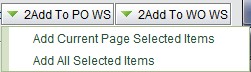 |
Choose “Add to WO WS”
Then, click the top right button on the page, “Add to WO WS,” and select “Add Current Page Selected Items” or “Add All Selected Items.”
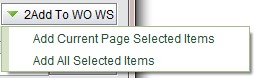 |
Choose “Add to Print List” to print the MRP’s part item.
There are “Select All” and “Unselect All” buttons to control adding parts to the print list.
After making your selection, click the “Print” button at the bottom left of the page to go to the print interface where you can complete the corresponding settings.
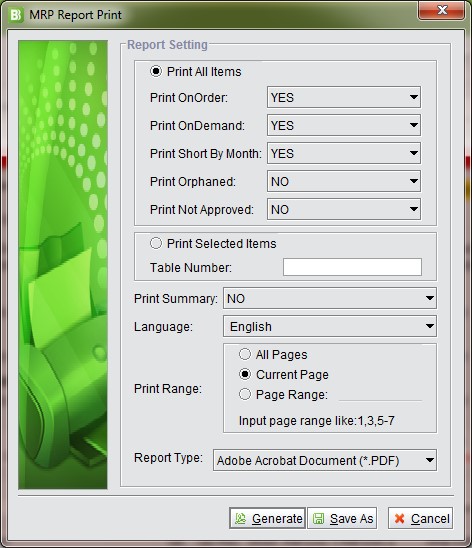 |