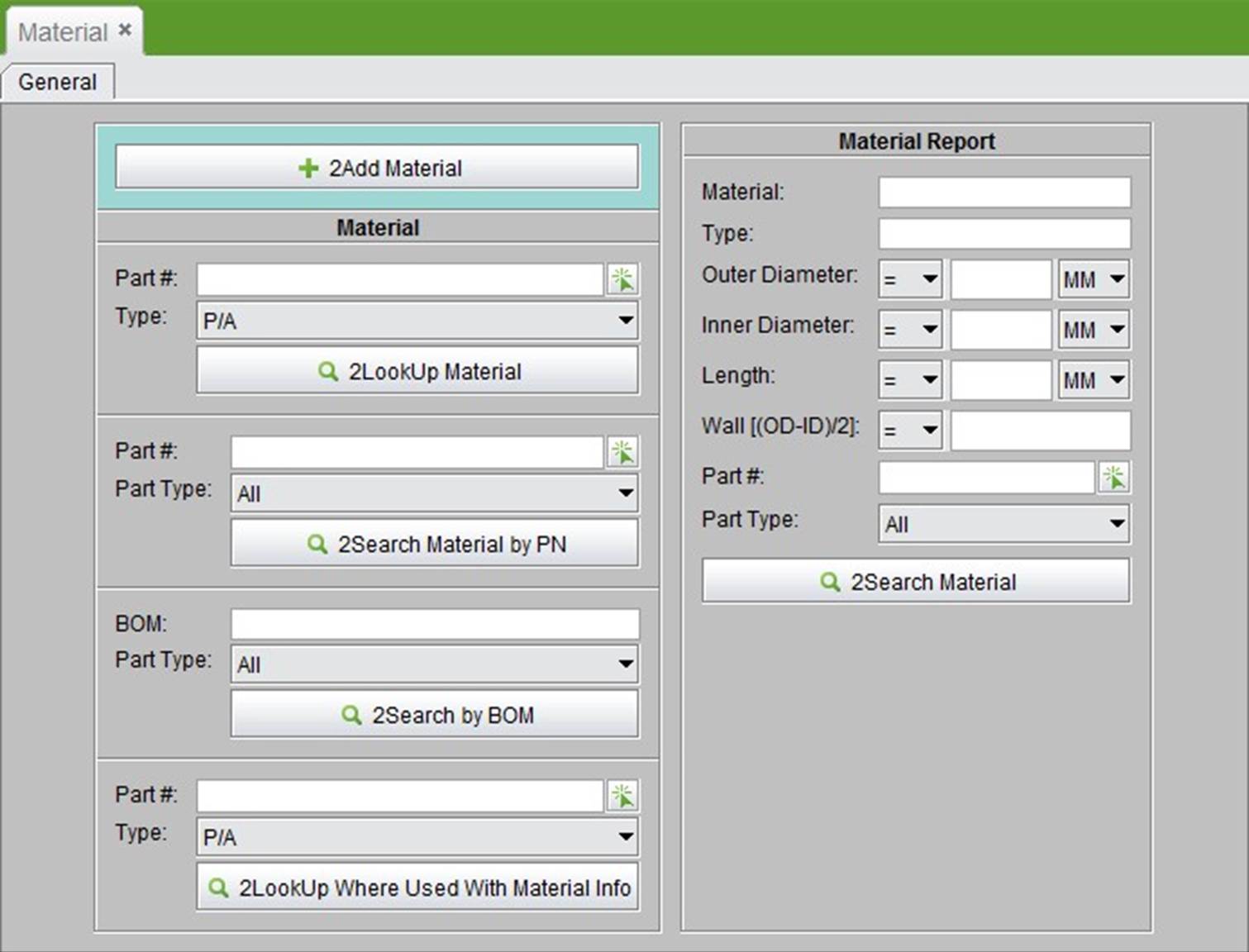
2BizBox® Manual |
Go back to 6.0 Main |
The material module is only used to record and manage materials used by parts. For example, material type, size, inner diameter and outer diameter can all be added here. You can check material information at the part interface.
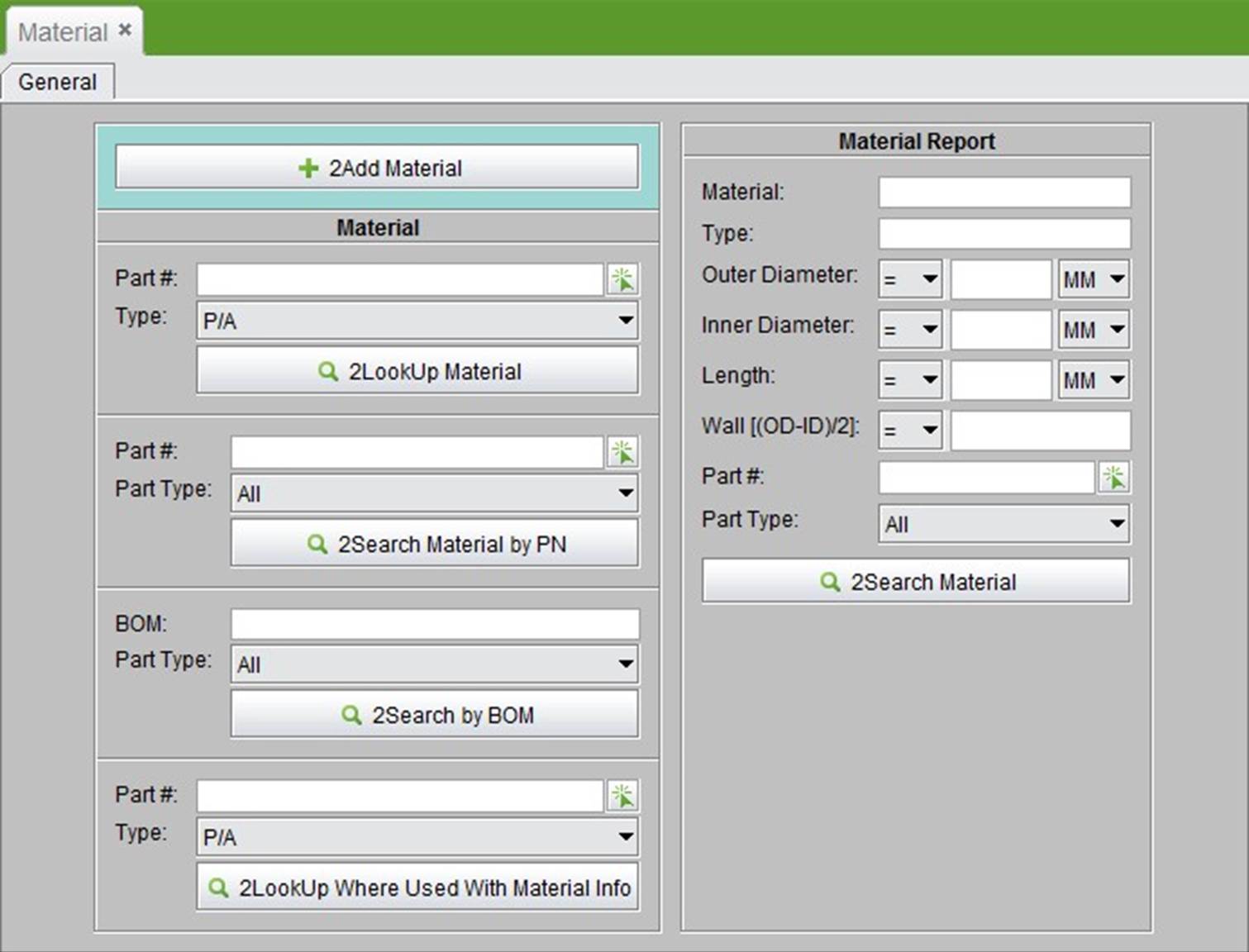 |
At the material homepage, click the “2Add Material” button to start adding materials for a part. Fill in the Part# or select a part from the pickist, then click “2Add” to open the “Update Material” interface for the part.
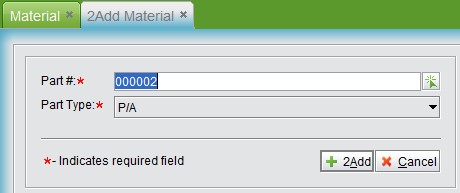 |
Information required to fill in the update interface is as follow: Material: fill in the material name part used.
Type: fill in the material type part used.
Outer Diameter: fill in the material’s outer diameter and select a unit from the drop-down list.
Inner Diameter: fill in the material’s inner diameter and select a unit from the drop-down list. Length: fill in the material’s inner length and select a unit from the drop-down list.
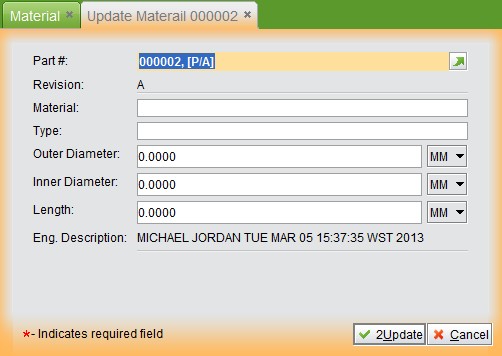 |
After filling out all information, click “2Update” to submit and return to the material property interface.
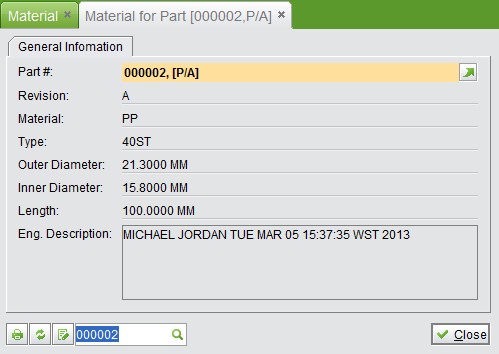 |
The “Material” category at the part interface will be marked as “√” for parts with material information. Click the button beside it will open the material property.
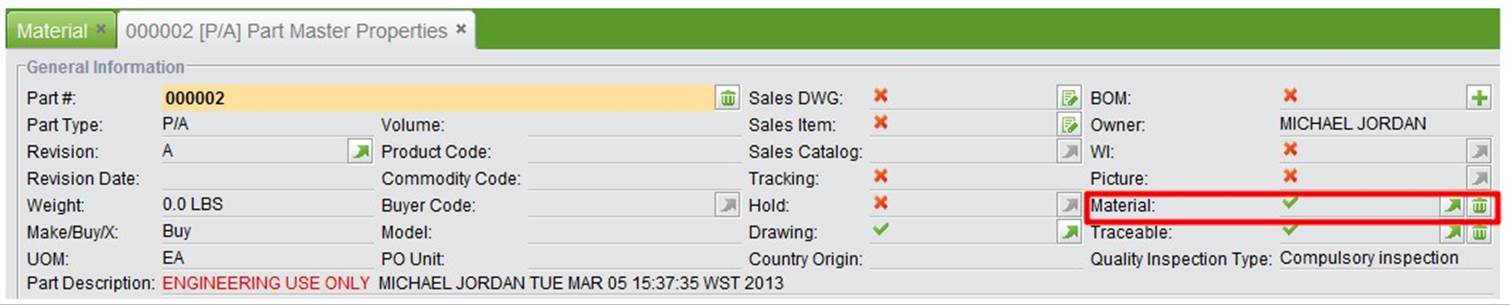 |
Multiple ways are provided here to look up and search for materials.
You can input Part# and Part Type here, and then click the button to see the part’s material information.
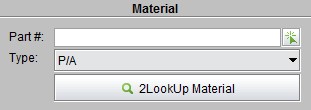 |
Input Part# keywords to search related material information of the parts.
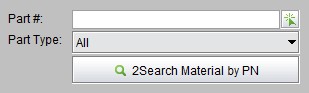 |
At the search results interface, click the “Material” button to see its detailed information.
 |
Input one BOM# to search for its material info and also its sub-level part materials.
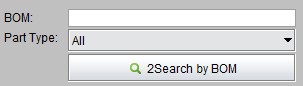 |
Input Part# and Part Type and click the button to see in which BOM the part is used with material information in search results.
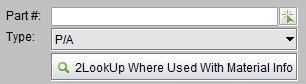 |
With “2Search Material” function, you can search for materials with all of its elements. To narrow the search result, you can set the range of its dimension value. The search result can be printed to a material report.
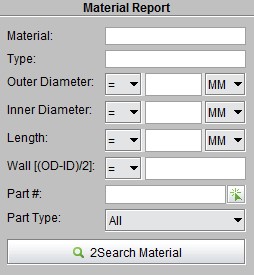 |
At the search results interface, click “Print” to generate a material report.
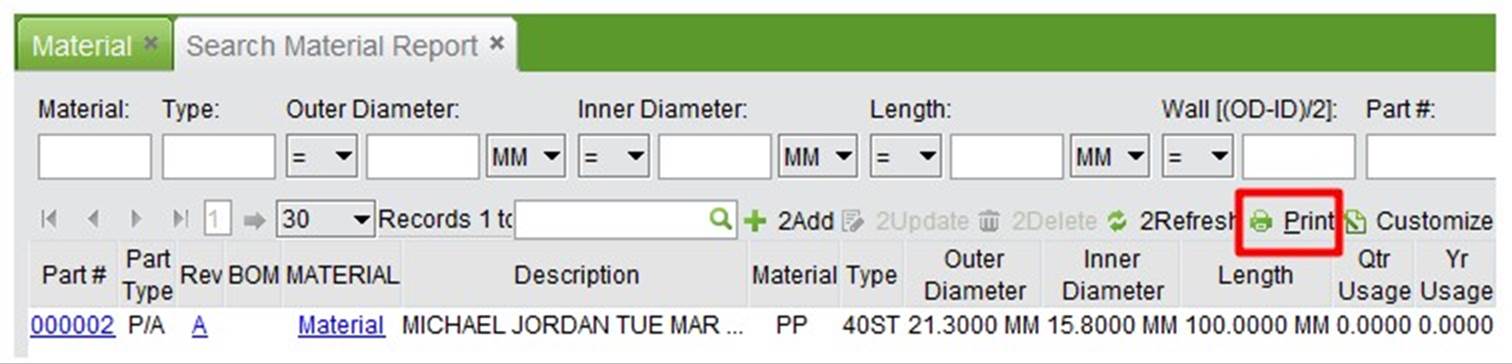 |
In addition to adding material for parts individually, you can use the import function at the control panel module to import material information for many parts at one time.
For detailed information, please read the Chapter “Import Data” in “Control Panel” .