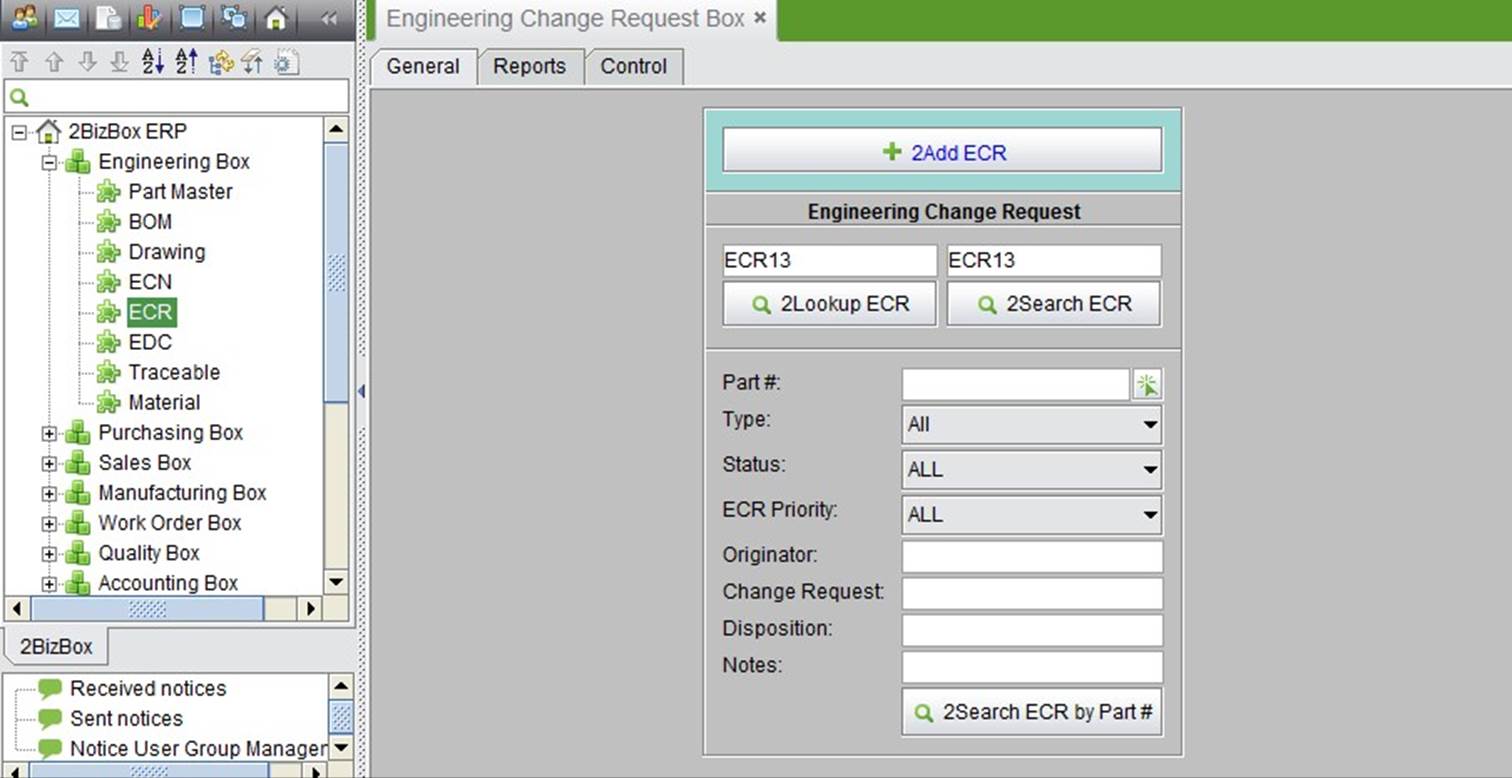
2BizBox® Manual |
Go back to 6.0 Main |
When a new product, capability, or functionality is needed, the Engineering Change Request (ECR) can be entered to propose the requests and then be used for discussion after approval.
The change requests can be from various departments within the company, or other customers. Only specialized personnel can view, review, approve or reject engineering change requests and form written records.
To take full advantage of ECRs, companies can extensively collect feedback, improvement and recommendations for varieties of products or parts, then form written records to strengthen product improvement and control.
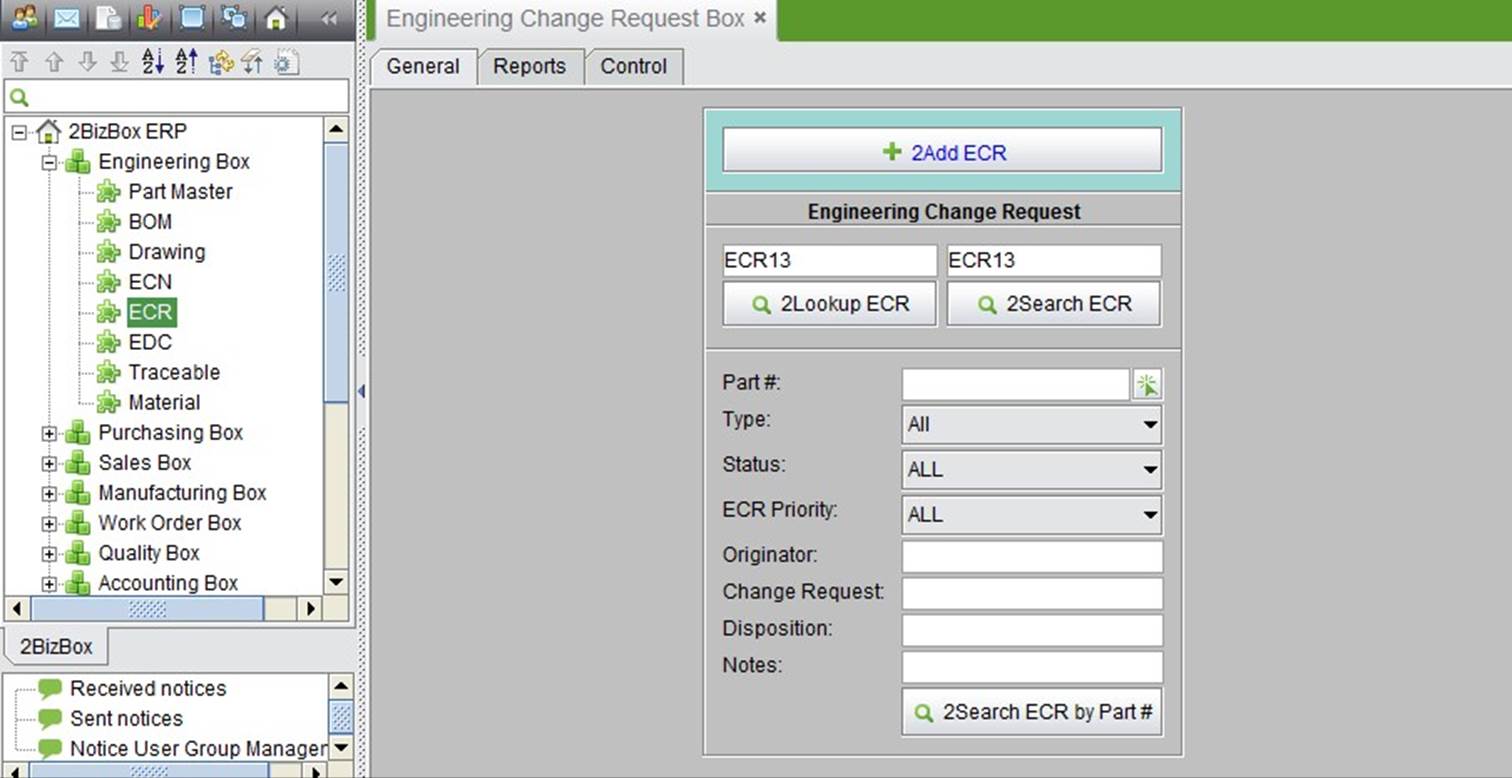 |
To add an Engineering Change Request, click “2Add ECR” under the “General” tab to create a new ECR.
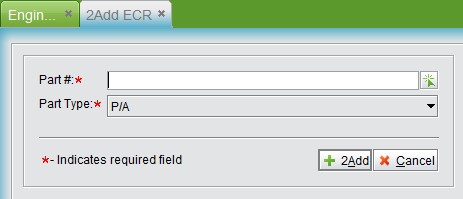 |
In the adding window, enter the Part# or choose a part from the picking list, then click ”2Add” to enter the ECR update interface.
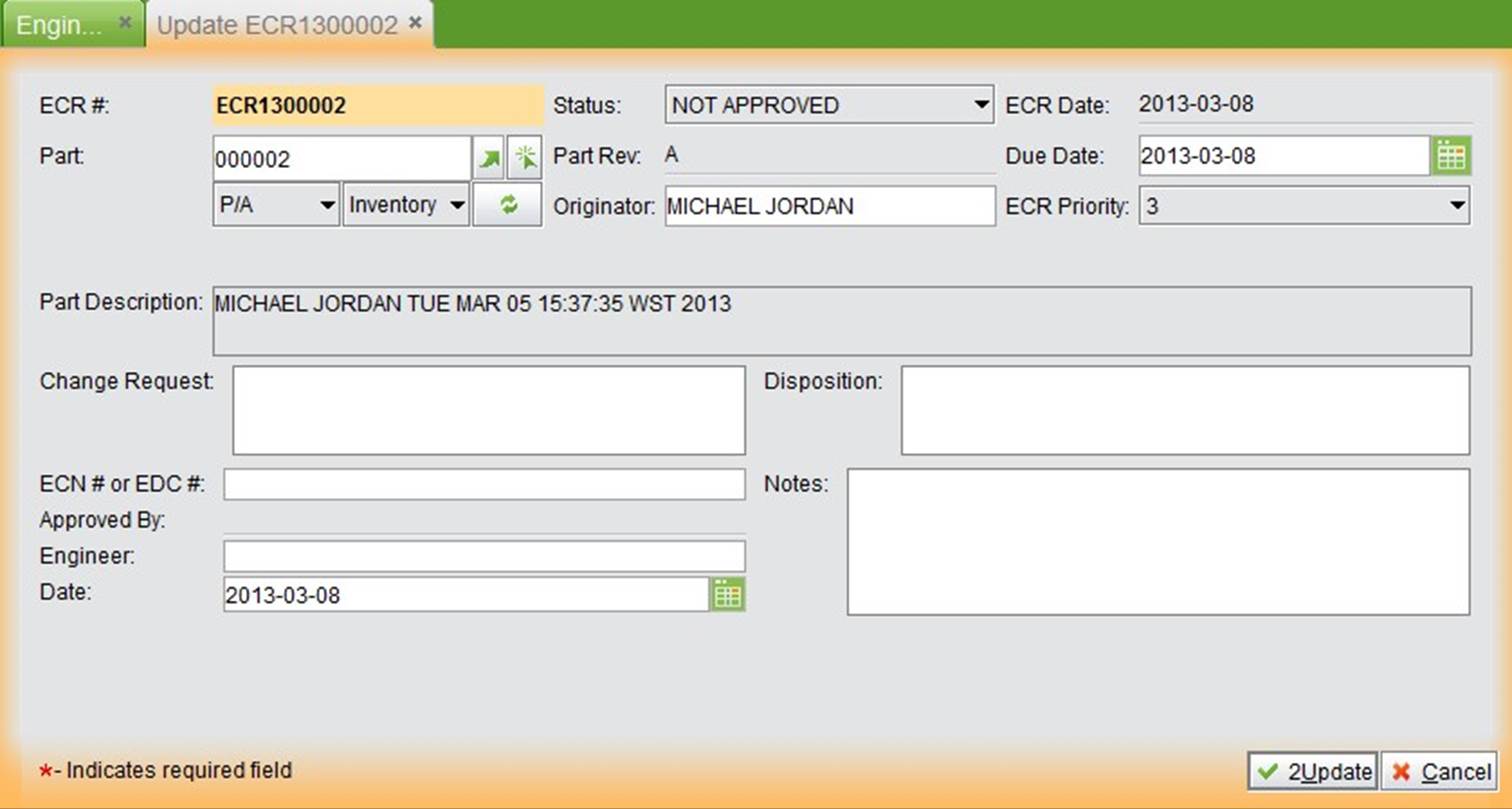 |
Due Date: the expiration date of an ECR.
Originator: the originator of the ECR.
ECR Priority: the handling priority level of the ECR.
Change Request: the content of the ECR.
Disposition: the action done to the ECR. ECN# or EDC#: related ECN/EDC# Note: input an ECR’s note here.
Approved by engineer: the user who is responsible for the ECR project. Date: the time to create the ECR.
After filling out these parameters, click “2Update” to finish. The ECR’s status is “not approved.” When the ECR is accepted, click the “Approve” button to approve it.
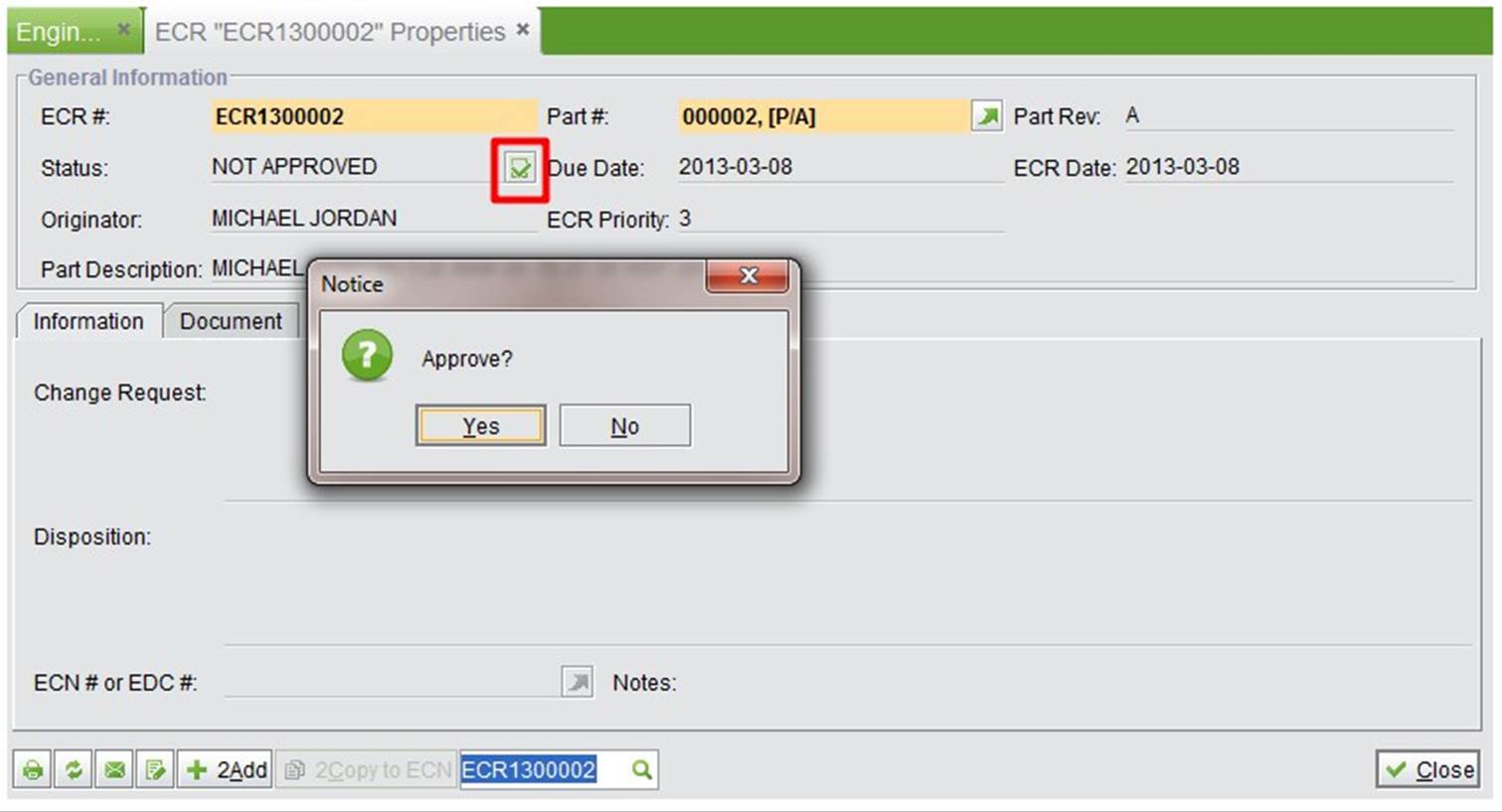 |
After approval, click “Copy to ECN” to copy the ECR to the ECN.
Input a complete ECR# to look up the ECR.
Input an ECR # key word to search for related ECR.
Search related ECRs by inputting conditions like part#, part type, status, ECR priority, originator, change request, disposition and note.
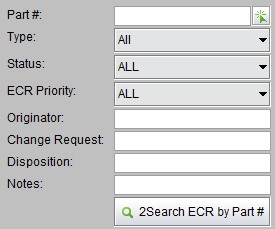 |
Click the button to see all past due ECRs.
Click the button to see all open ECRs.
ECRs are only effective when they are approved. Go to “ECR - Control” to add an approval.
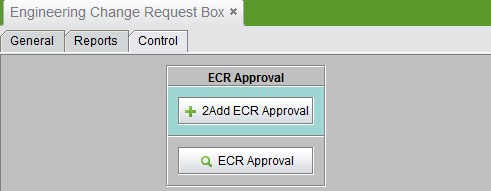 |
Click the “2Add ECR Approval” button, input or pick the approval’s employee ID#, and then click “2Add” to add an ECR approval:
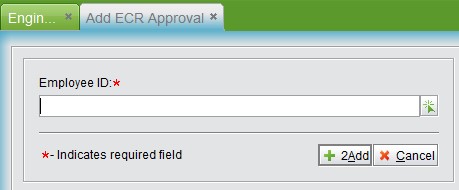 |
At the “Update ECR Approval” interface, add comments, and click “OK” to finish adding.
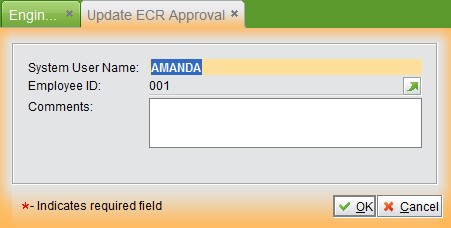 |
Click the “ECR Approval” button to see all ECR approvals.