2BizBox® Manual |
Go back to 5.0 Main |
While using the system, some error may appear, e.g., wrong part information, incorrect inventory, etc. The Audit function is used to verify whether this data information needs to be adjusted. Each module has an audit function, but they all can be managed here.
Here, you can audit part information, like check a BOM part without an item, or a part that is marked with a drawing and a picture but does not actually have them. Generally, the right operation will not be problem, but some error may occur if there is a mistaken operation. Using the audit function, you can find the error and correct it.
The Audit Part BOM Flag is used to check parts in the system that have a BOM flag but no item. Input key words of a part to check for a specific BOM without an item, or keep the box empty to audit all parts.
This function is used to check parts and tools that have a drawing flag but no actual drawing. Input key words to check for specific parts/tools without a drawing flag, or keep the field empty to audit all parts/tools.
 |
This function is used to check for parts that have a WI flag but no WI content. Input part key words to check for a specific part without a part WI flag, or keep the field empty to audit all parts.
 |
This fuction is used to check for parts that have a picture flag but no picture content. Input part key words to check for a specific part with a picture flag, or keep the field empty to audit all parts.
 |
This function is used to find BOMs without items in the system and clear them. When you click the button, the system will list all BOMs without items and select them. You can directly click the button to clear this data, or unselect the BOM needed, then click to clear the data.
 |
A recursive BOM refers to one BOM, say A, which includes a duplicate BOM A. It is not right logically. Generally, 2BizBox doesn’t allow recursive BOMs. Use the function here to check if there are any recursive BOMs in your company’s system. Click the button to show all recursive BOMs, and then click the “Start” button at the bottom right, to audit and list all recursive BOMs.
 |
To modify the BOM, you need go back to the BOM interface in the engineering module.
WI Sequence runtime includes Estimated Set Up and Estimated hours. If the two values are zero, the WI is useless, and needs to be changed. Click the button to check all WI Seq with 0 runtime hours.
Click the button to see all WI average hours that need to be audited, select the items, and click “Audit” to finish recalculation of WI average hours.
While using the 2BizBox system, data may contain errors due to wrong operation or system shut down. Problems can be found by using the functions Audit AR and Audit AP.
Input any of the conditions AR#, address ID, currency, and start date, and click the search button. The system will list AR and Credit Memos for which “Total O” do not equal ”Total R” or “AR net” does not equal “Calculated Net” for financial reference.
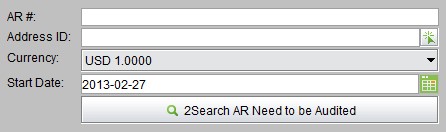 |
Input any of the conditions AP#, Vendor ID, currency, and start date, and click the search button. The system will list AP and Debit Memos for which “Total E” does not equal “Total I” or “AP net” does not equal “Calculated Net” for financial reference.
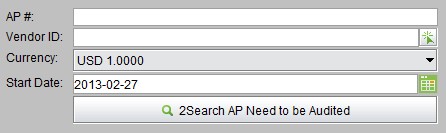 |
This function is used to audit situations when part demand does not match actual inventory supply. For example, MRP shows one part’s demand is 10, while 15 is already purchased.
Click the button to check all part list of “ System In WIP/OnOrder/Ondemand/Qtr.Usage/Yr.Usage” and “Audited In WIP/OnOrder/Ondemand/Qtr.Usage/Yr.Usage”. Click the bottom right button to audit the selected part(s).
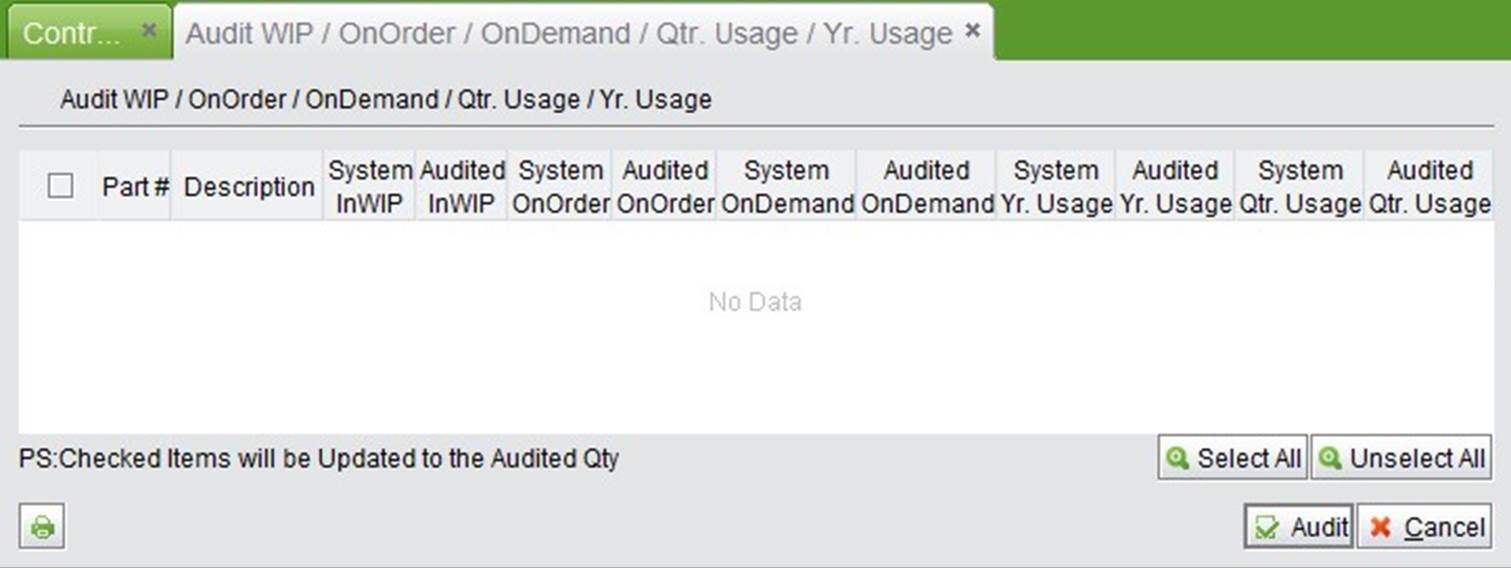 |
Click the button to see which parts have less quantity on hand than the minimum required quantity. For parts with quantities onhandless than or equal to minimum quantity requirements, company staff need to request purchasing to ensure that the part’s minimum quantity is in the warehouse.
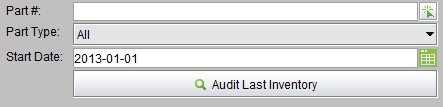 |
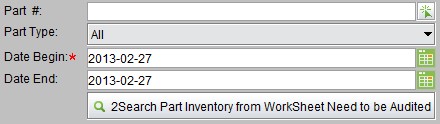 |
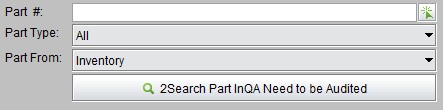 |
In the Management Box Control Panel, you can see all modules’ information, such as Sales, Purchasing, Engineering, Manufacturing, Accounting, Warehouse and Quality. For detailed information about each module, click the buttons shown below.
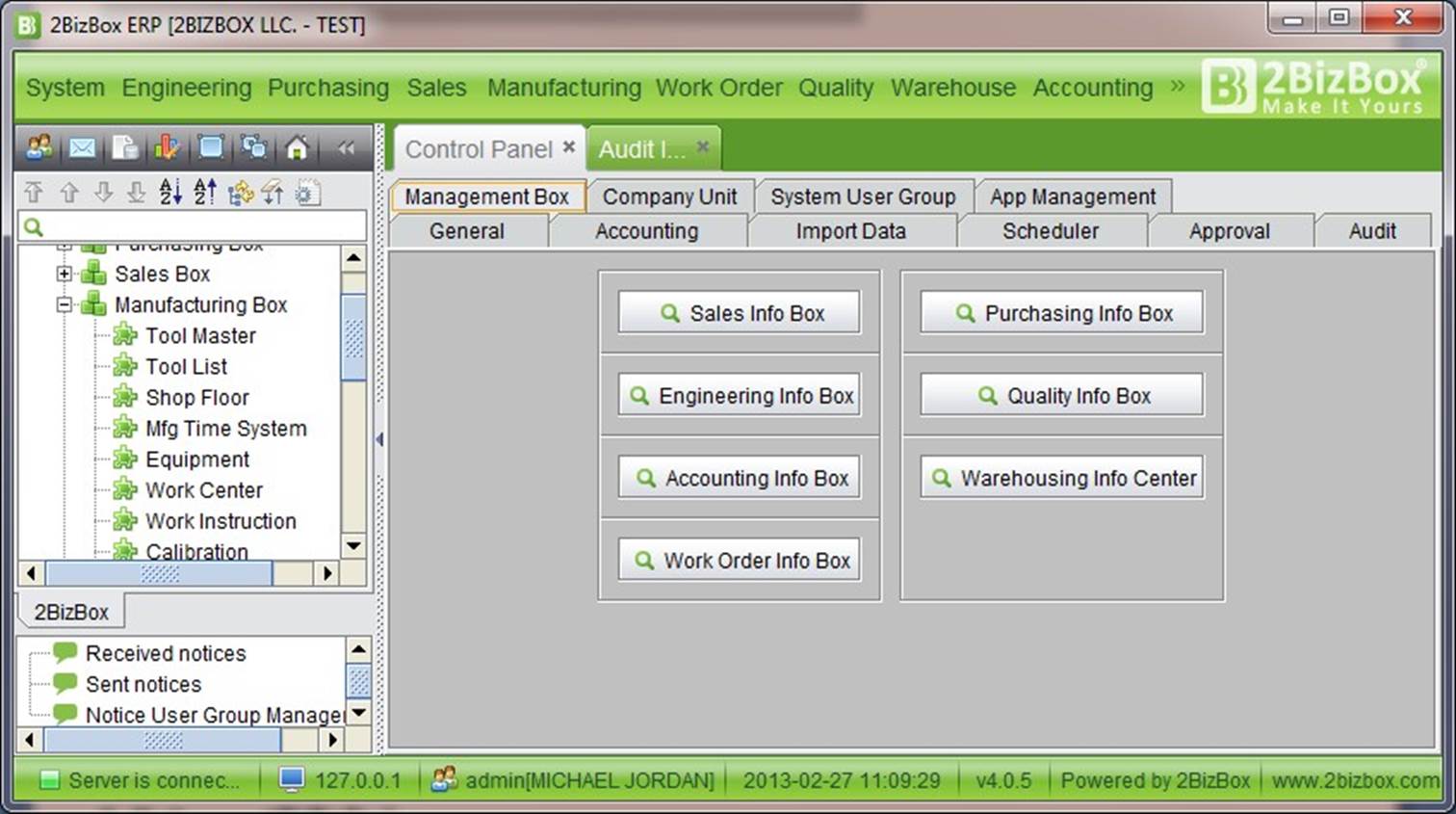 |
The company unit, also called the cost center, is one of the most important parts in a company’s financial management structure. The company unit is mainly used in the accounting module to utilize accounting’s finegrained management. With the company unit, you can separate accounting management by division inside the company, which allows you to accumulate costs or expenses to the corresponding unit, reflecting company profits and losses more accurately.
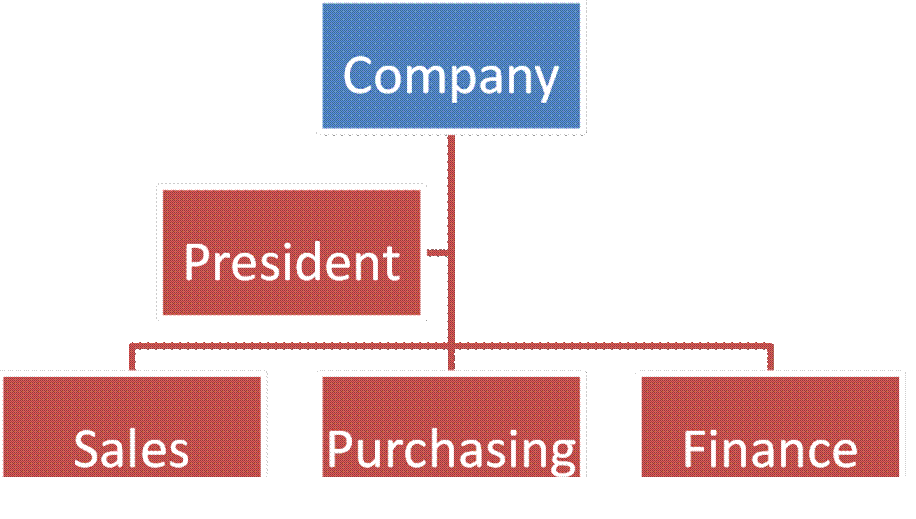 |
Once a company unit is created, related business expenses or cost data will appear in the company unit. Once data is generated in a related company unit, it cannot be deleted as history data. 2BizBox financial tractions will be allocated to designated company units. Meanwhile, 2BizBox provides a set of company unit reports for evaluating and analyzing business operations.
Manage or add company units in “Control Panel->Company Unit.”
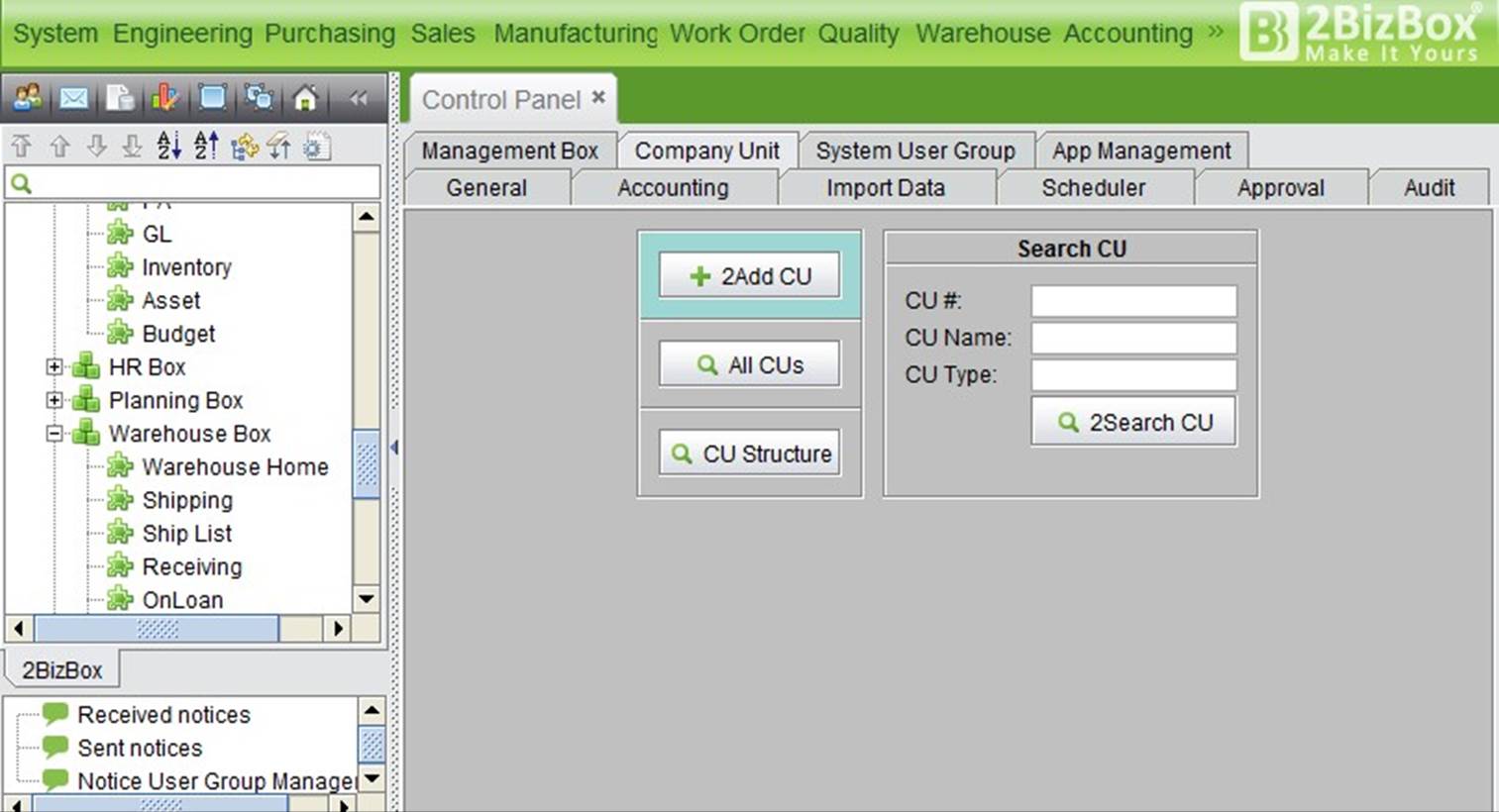 |
The company unit is used for accounting management. A company unit can be a department, a workshop, one staff, one piece of equipment, etc. Before creating a company unit, a company must first analyze if it is necessary to create that unit. Otherwise, this could cause large problems for accounting management.
Once a company unit is confirmed, you can add the unit in the 2BizBox system.
Click “Add CU” to enter the adding interface:
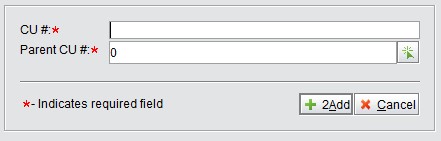 |
Input CU# and choose a Parent CU#. The default company unit# is 0. Click “Add” to enter the update interface:
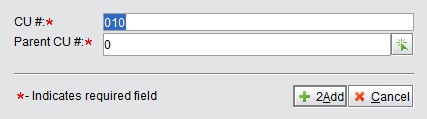 |
Input the company unit name, type and comments. Then click “Update” to finish.
After you finish adding a company unit, go to “Accounting module->GL->Reports->Chart of Accounts for CU” to check that the appropriate chart of account includes the new company unit. For example, if a department or equipment only generates expenses, say DR department, you can relate the chart of account to the company unit; for the sales department who creates revenue, expenses and revenue can be checked. All in all, check the chart of accounts, which needs to contain separate calculations.
In addition, a company unit can also include a sub-company unit. For example, an operating department can have a sub-department, a sub-sub-department, etc. The more complicated it is, the more complicated the actual business is. Enterprises need to design company unit structures carefully to avoid too much complication.
Note: the system contains a default company unit that cannot be deleted; it is the root of all sub-company units. If there is no business related to this sub-company unit, it can be directly related to the parent company unit.
In daily business, purchasing, sales, and work orders may generate revenue for related company units, but they also incur daily expenses. For example, if the sales department pays for a dinner, the expenses can be recorded specifically for the sales department. While creating an expense GL: Debit Sales department management expenses and Credit Cash.
Similarly, if purchasing, you can choose the related company unit and chart of account. Updates to the GL will automatically be related to the corresponding company unit.
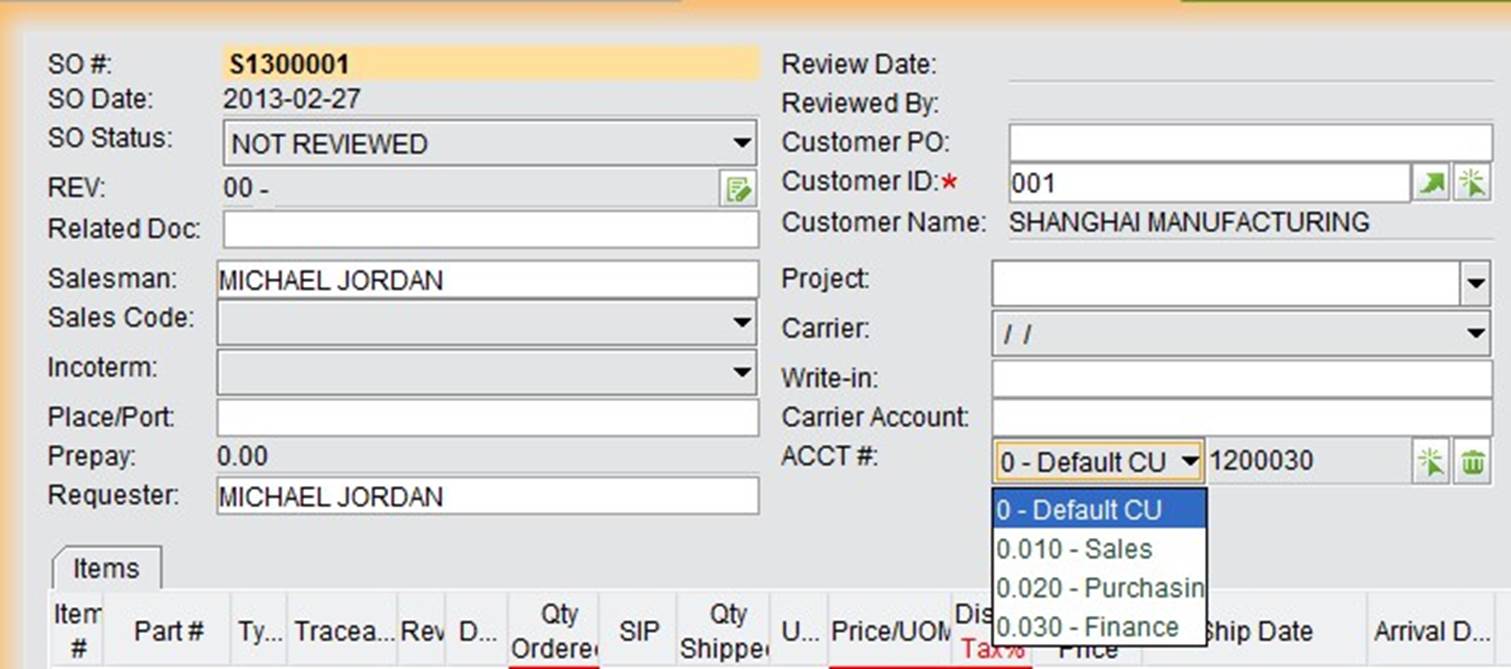 |
Through the above business operations, the accounting staff can run statistics for cost, expenses, and profit of a company unit. Profits and losses, balance sheet, and income statement can all be generated and looked up separately.
 |
In addition, you can use company units in other way once they are created. For instance, while we are doing the yearly budget, separate budgets can be compiled for each individual company unit. Subsequently, the system will accumulate all units to form the total budget for the company.
The 2BizBox company unit feature is not necessary for some small and mid size companies, as it will add unneeeded complexity to system. By creating separate addresses for departments and creating files for employees, you can also check the reports of a department or an employee’s related expenses. For the operating department, you might want to consider using company units for sub-branches with separate accounting calculations,
Click the “All CUs” button to see all company unit information in the entire system.
Search CU by CU#, name and/or type.
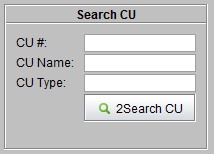 |
Click “CU Structure” to see the structure of a company unit.
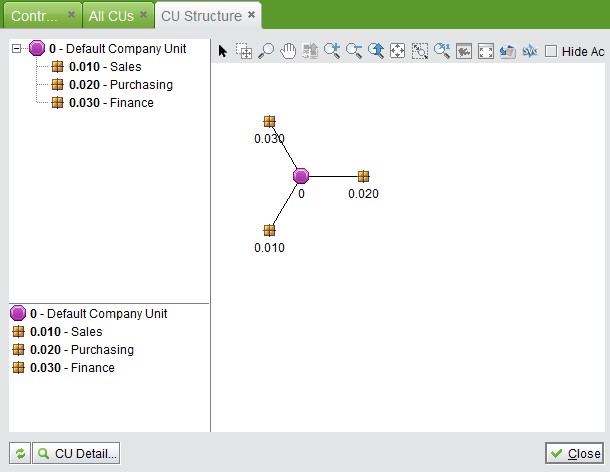 |