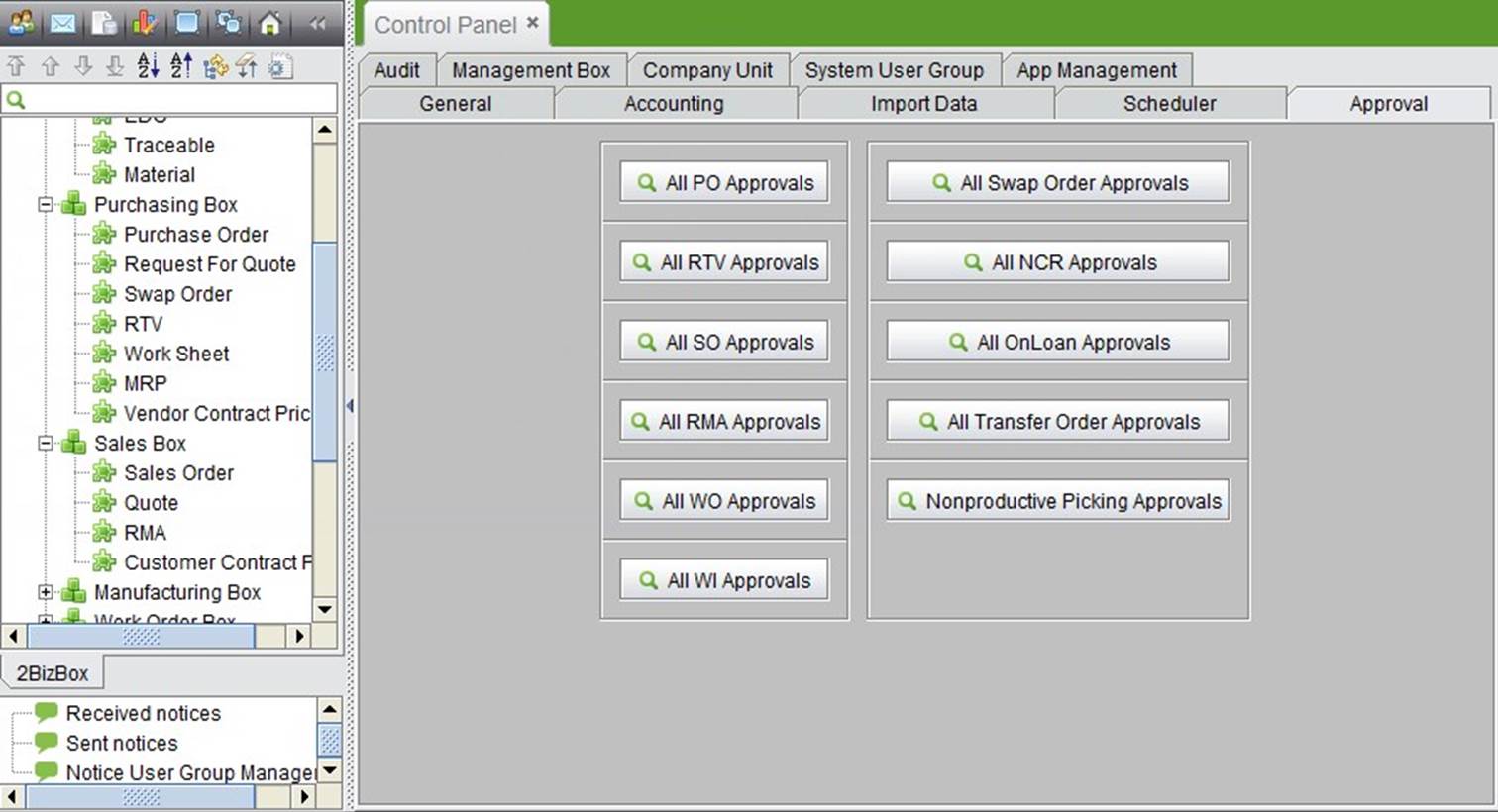
2BizBox® Manual |
Go back to 5.0 Main |
Approval, as an important part in 2BizBox security management, can be added in the Control Panel. You can find the approval setting in all modules. All orders in 2BizBox can only be used after approval. At ABC COMPANY you can set your own approval permissions according to business requirements.
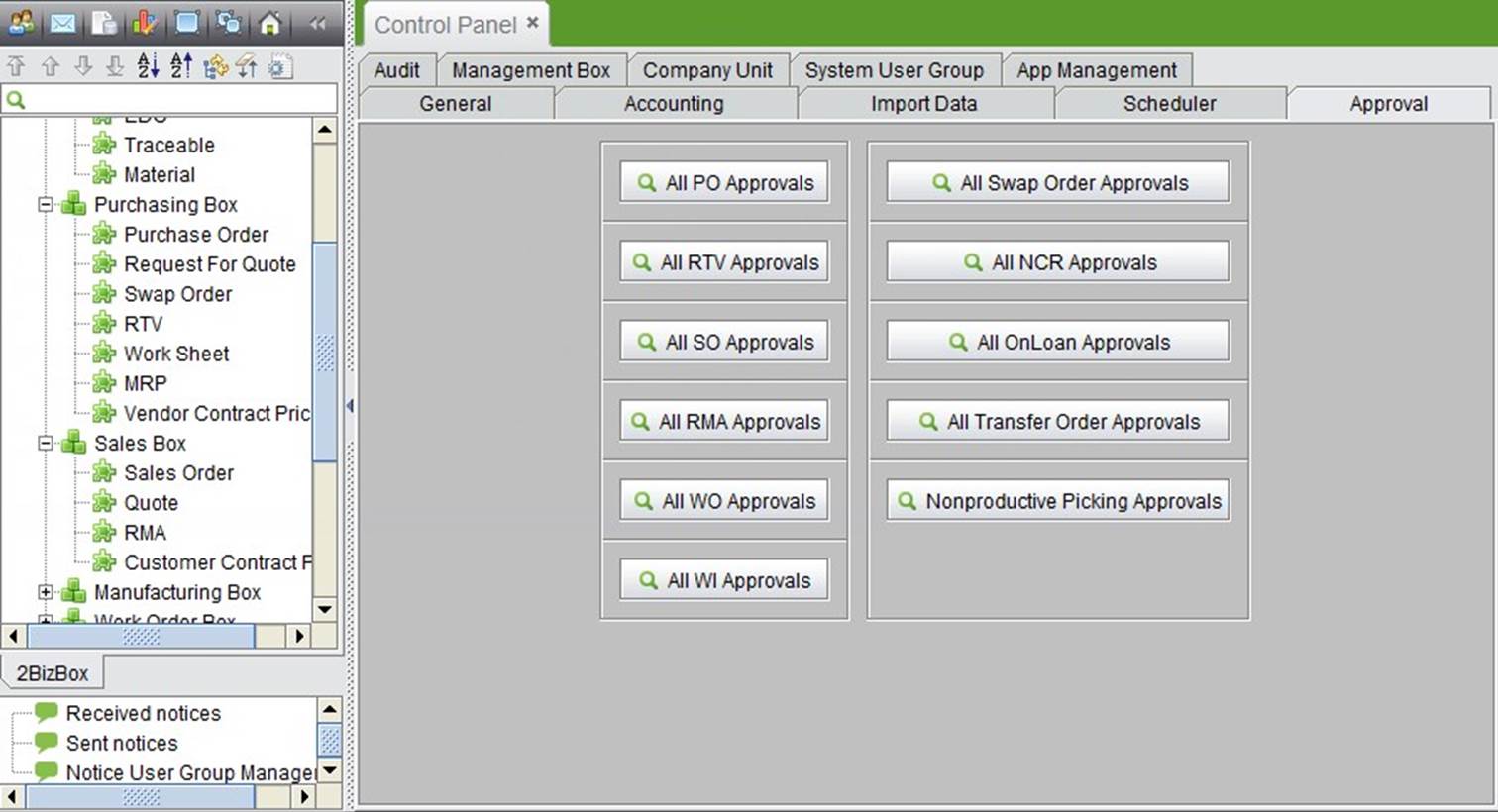 |
At the approval interface, click the corresponding button to check the detail list. Here you can click “Add” to add new approval requirements.
All PO approval employees can approve POs and RFQs. While adding PO approval, the maximum approved amount required can be set, as well as currency, and if employees can approve their own PO. PO approvals can also be added at the “Purchasing Module -> PO -> Control” interface.
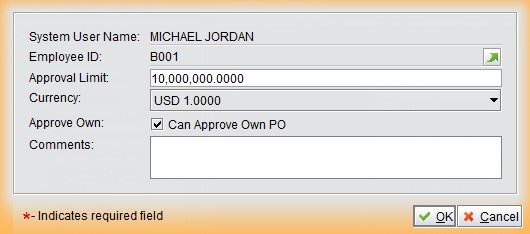 |
When specifying the RTV approval’s maximum required approval, currency and whether or not employees can approve their own RTV may be set. This also can be added and managed at the “Purchasing module->RTV>Control” interface.
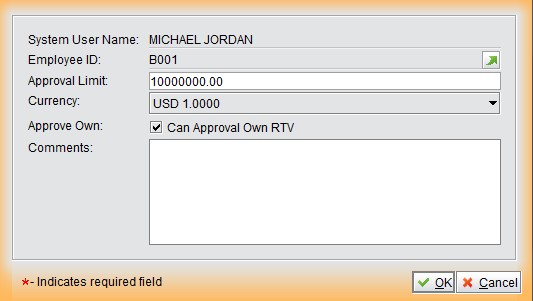 |
SO approval allows you to select approval settings for SOs and Quotes. When specifying the SO approval’s maximum required approval, currency and whether or not employees can approve their own SOs may be set. SO approval can also be managed in the “Sales Module -> Sales Order -> Control” interace.
When specifying the RMA approval’s maximum required approval, currency and whether or not employees can approve their own RMA may be set. RMA approval can also be managed in the “Purchasing Module -> RMA -> Control” interface.
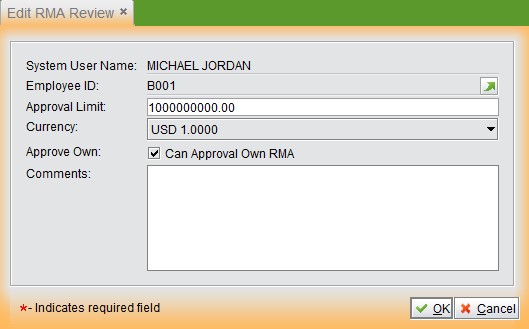 |
WO approval allows you to select approval settings for WOs and Sub-WOs. When specifying the WO approval’s maximum required approval, currency and whether or not employees can approve their own WO may be set. WO approval can also be managed in the “Work Order Module -> Work Order -> Control” interface.
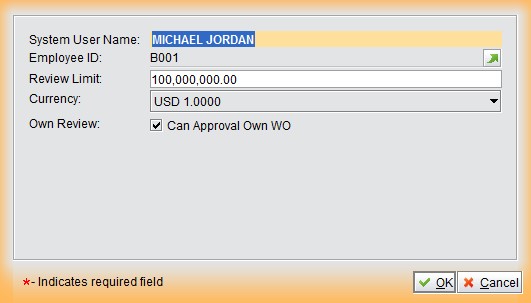 |
When selecting parameters for WI Approvals, you only need to specify whether or not employees can approve their own WI. WI Approvals can also be managed in the “Manufacturing Module -> WI -> Control” interface.
You must check the box “Use BOM Approval” to create a BOM Approval requirement in “Control Panel>General->Company Setting.” When selecting parameters for BOM Approval, you only need to specify whether or not employees can approve their own BOM. BOM approvals can be managed in the “Engineering Module>BOM->Control” Interface.
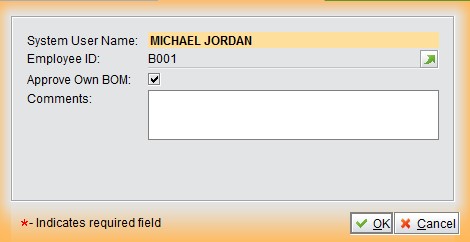 |
When selecting parameters for Swap Order Approvals, you only need to specify whether or not employees can approve their own Swap Orders. Swap order approval can be managed in the “Purchasing Order Module -> Swap Order -> Control” interface.
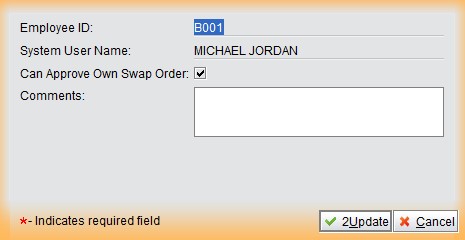 |
When selecting parameters for NCR Approvals, you can choose which type of approval you would like to require from “Quality Approval,” “Engineering Approval,” or “Manufacturing Approval.” You can also specify whether or not employees may approve their own NCR. NCR approvals can be managed in the “Quality Module -> NCR -> Control” interface.
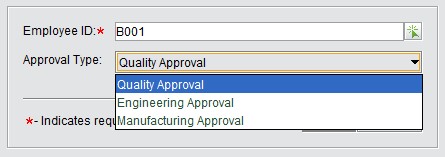 |
When specifying the Onloan Approval’s maximum required approval amount, currency and whether or not employees can approve their own WO may be set. Onloan approvals can be managed in the “Warehouse Module -> Onloan -> Control” interface.
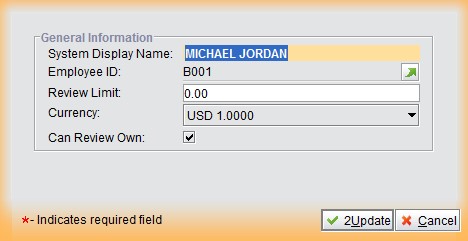 |
Employees specified to approve Transfer Orders can approve Transfer Orders, including Inner Transfer Orders and Outer Transfer Orders. When selecting parameters for Transfer Order Approvals, you only need to specify whether or not employees can approve their own Transfer Orders.
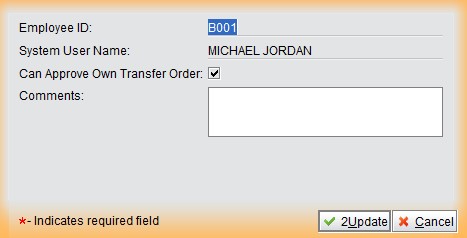 |
When selecting parameters for Nonproductive Picking Approvals, you only need to specify whether or not employees can approve their own Nonproductive Picking Orders. Nonproductive Picking orders can also be managed in the “Warehouse Module -> Nonproductive Picking Order -> Control” interface.
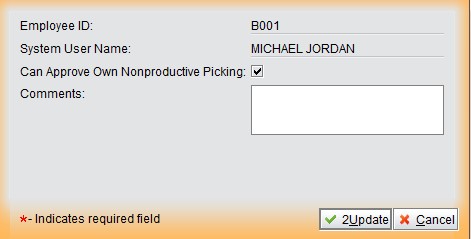 |
Employees specified to approve Disassemble Work Order Approvals can approve “Disassemble Work Orders (DWOs)” and “Disassemble Sub-Work Orders.” When specifying the Disassemble Work Order Approval’s maximum required approval amount, currency and whether or not employees can approve their own DWO may be set. DWOs can only be managed in the “Work Order Module -> Disassemble Work Order -> Control” interface.