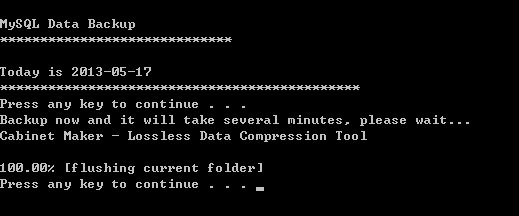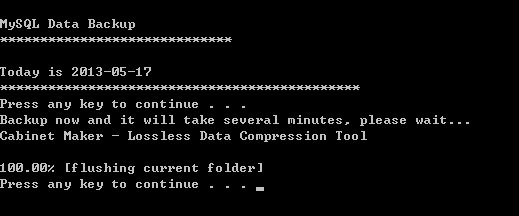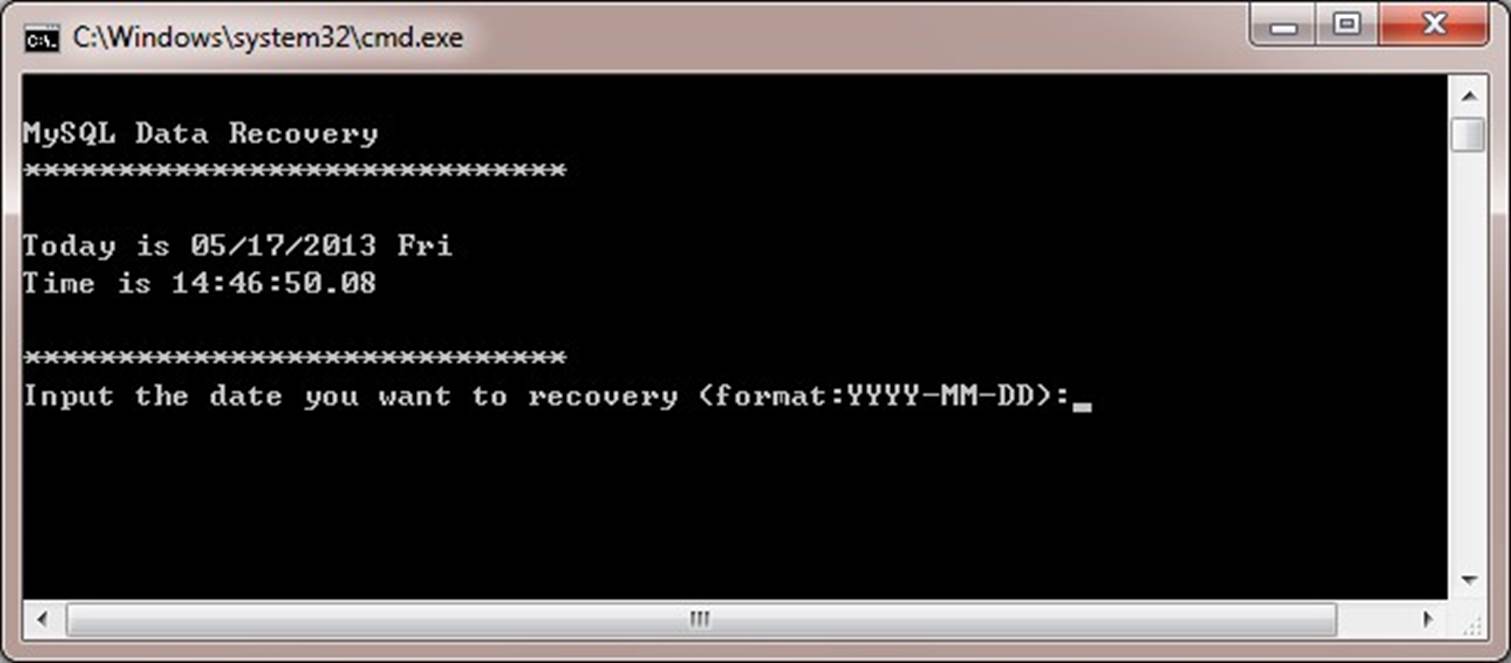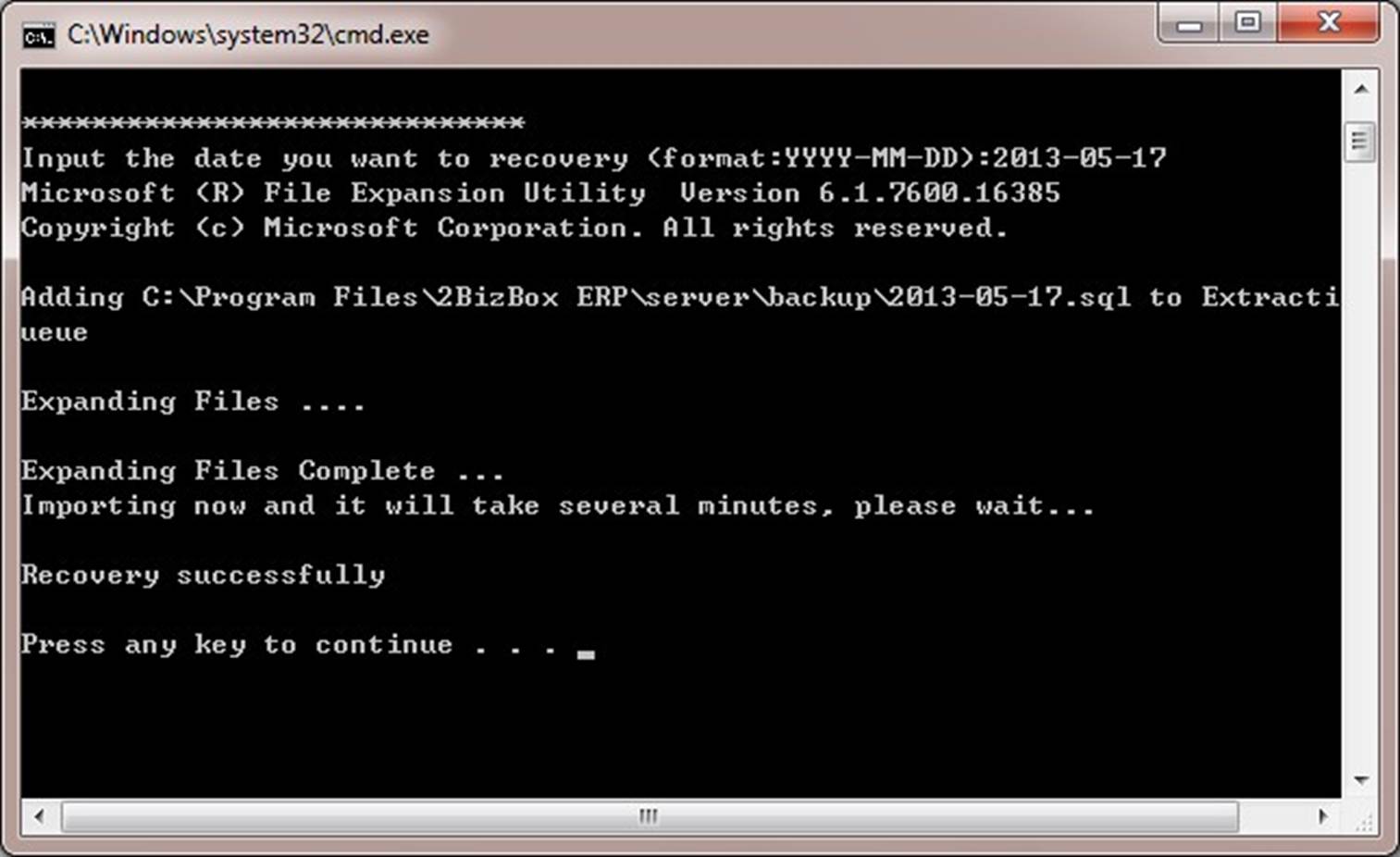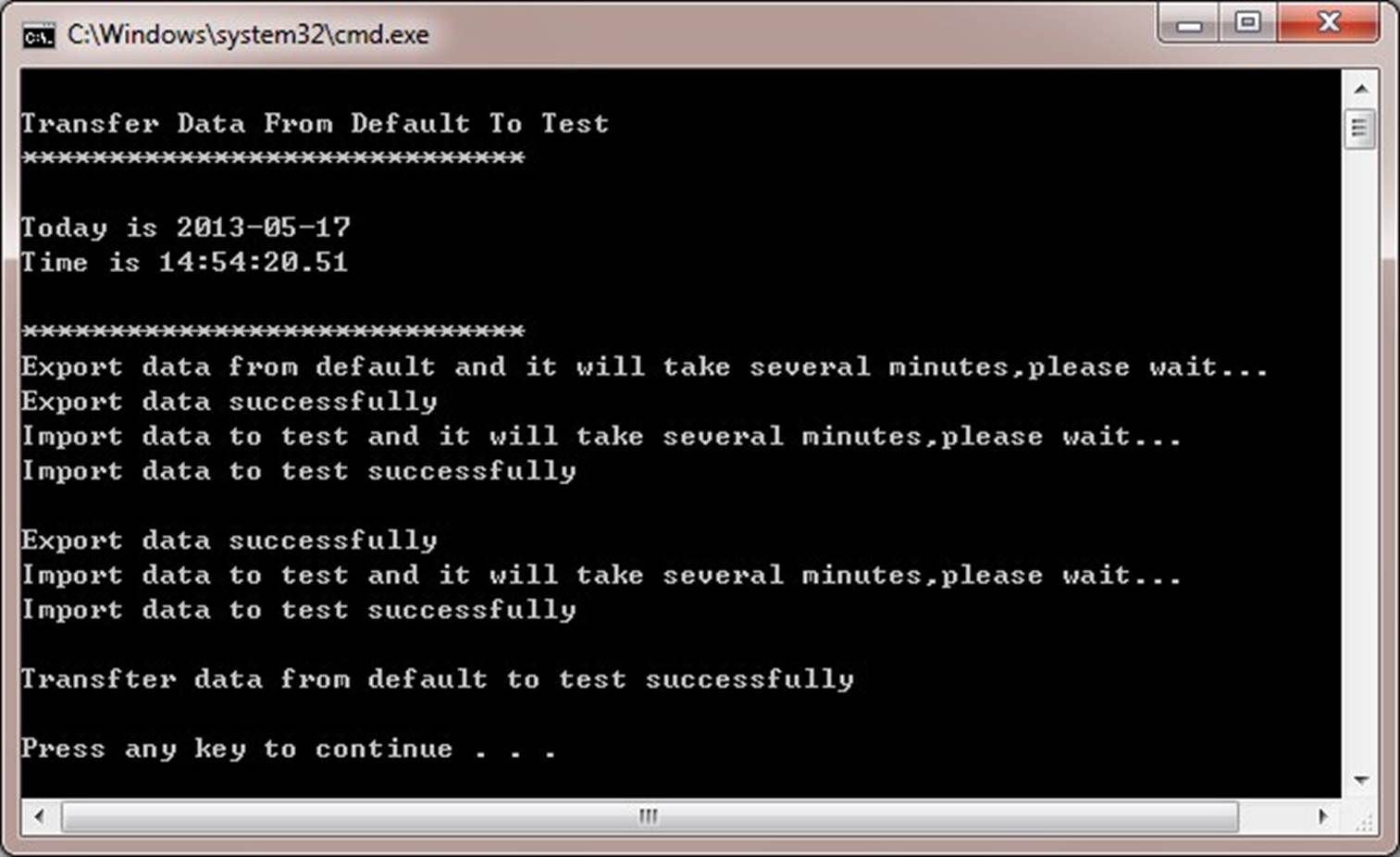2BizBox® Manual |
Go back to
|
2.4 Database Daily Maintenance
While the 2BizBox server is running, individuals may lose their files due to unwanted actions or events, inadvertent deletion, or drive failure. Therefore, database backup becomes essential in daily maintenance.
2BizBox data mainly includes:
- Database, all business data in the 2BizBox system;
- Documents, all drawings, materials, and related documents uploaded to the 2BizBox system.
2.4.1 Backup
You may backup both database and documents for your 2BizBox system.
2.4.1.1 Backup Database
The 2BizBox system provides backup tools to back up the database. Follow these steps:
- Logout of all online users. As online users’ operations may affect the backup job, you may use the 2BizBox notice function to notify all users online to log out immediately.
- Close “run.bat” program to stop the server.
- Go to 2BizBox installation directory “…\2BizBox ERP\server\tools” to run “backup.bat.” The backup program will run automatically.
- If backup is successful, the following picture will appear:
There might be two reasons leading to the backup failures:
- Wrong Password. The default password is “root.” If you changed the database default password, the old password backup.bat also needs to be changed. Check whether it is changed.
- Wrong Path. Check whether backup.bat is under directory “tools.”
2.4.1.2 Backup document
The types of documents uploaded to 2BizBox system are various and may include the following: part document, part picture, drawing document, SO document, PO document, WO document, WI document, QT document, EDC document, certificate document, address QA document, CS item Document, NCR file, WI picture, onloan document, emp records document, ECR document, ECN document, balance sheet, balance sheet (SBS), closing statement, profit loss document. Backup documents by following the steps below:
- Upload the path of documents. Insert these paths into the 2BizBox system. For example, the path of a Part Document is in the Control Panel–>General Settings–>Part Document Settings.
- Go to the responding document path and zip the document.
- Rename the document as a zip file. It is best to use the date as the filename. For example: doc_2011_01_07.zip.
- Copy the zip file to the other server.
2.4.2 Recovery
This includes database and document recovery.
2.4.2.1 Database Recovery
2BizBox also provides recovery tools. The default path is: C: \Program Files\2BizBox ERP\server\tools\recovery.bat.
- Send a notice to all online users to logout of 2BizBox immediately;
- Close run.bat in the Server;
- Go to the installation path of 2BizBox; run run_database.bat;
- Go to the installation path of 2BizBox; run recovery.bat;
- Input the recovery date (original backup date) while waiting for the system to recover automatically.
l The below picture will appear if recovery is successfully completed:
2.4.2.2 Document recovery
- Prepare all documents needed for backup.
- Copy all backup documents to their corresponding directory in the 2BizBox server.
2.4.3 Synchronize Data
2BizBox provides two databases: test and default. Test is used for practicing only and default is used for official use. If you need to transfer data from default to test, use defaulttotest.bat as explained in the steps below: l Send a notice to all online users to logout of 2BizBox immediately;
- Close run.bat to stop server;
- Go to 2BizBox installation path C: \Program Files\2BizBox ERP\server\tools\defaulttotest.bat, run defaultto-test.bat;
- The below picture will appear if the transfer was completed successfully: