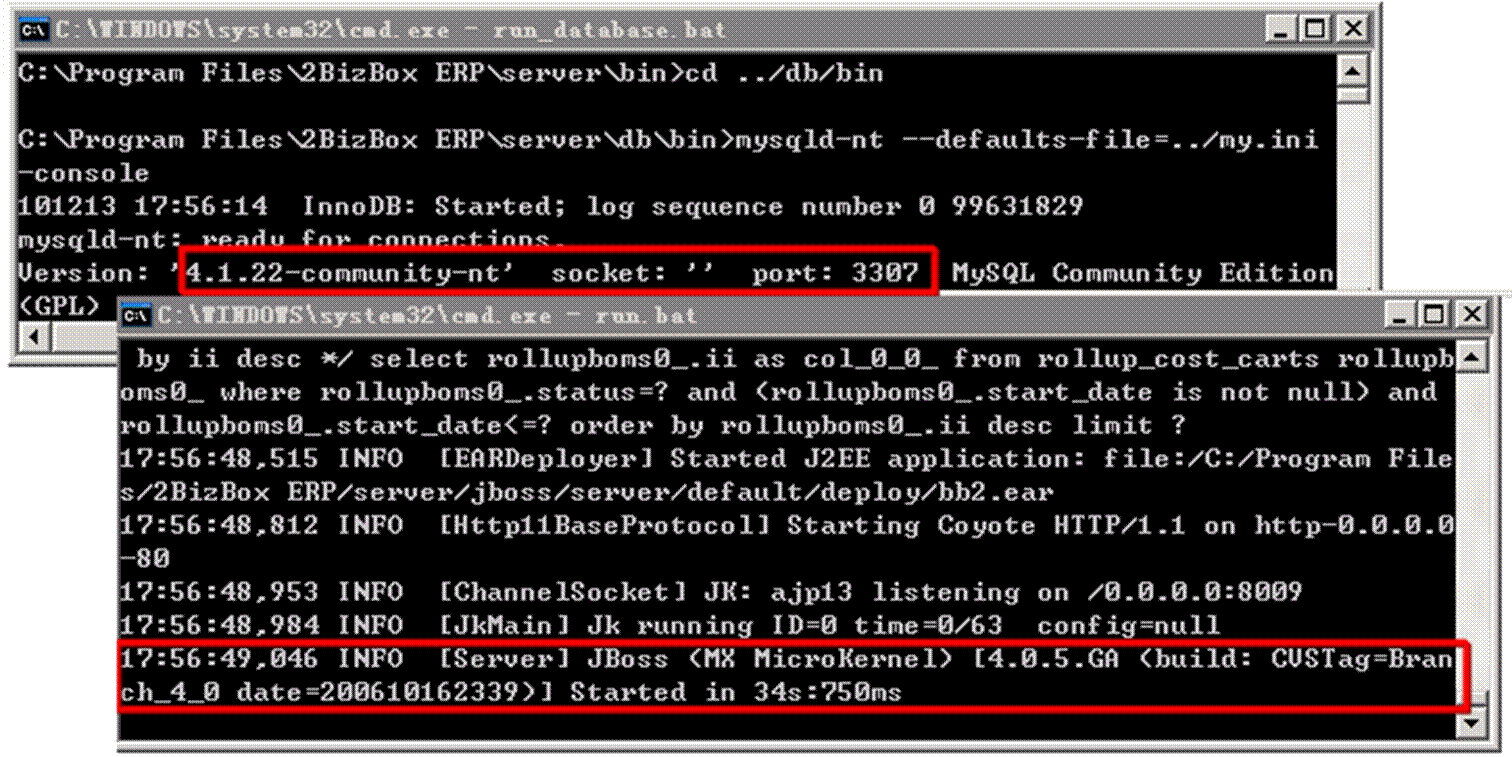
2BizBox® Manual |
Go back to 2.0 Main |
2BizBox is typical Client/Server based software. Two programs are in 2BizBox: one on the client computer and another on the server. The client program is connected to the server to get information, then display data and interact with the user. So you must keep server running while operating 2BizBox client.
After installation, you’ll have three shortcuts on your desktop if you installed the full program. To run the server, double click “2BizBox Server” on the desktop. You can also find the program in “…\2BizBox ERP\Server\run.bat” Ensure the Port 2BizBox uses is not occupied by another program so that the 2BizBox server starts correctly.
After the server program is started, two command windows will appear. "Run_database.bat” runs the MySQL database using port 3307. “Run.bat” is 2BizBox Server jboss services. The 2BizBox Server startup takes about one minute and server startup is complete when the "run.bat" window appears as below:
13: 35: 59, 134 INFO [Server] jboss (MX microkernel)[4.0.5.GA (build: cvstag=Branch_4_0 date=200610162339)] Started in 33s: 861ms
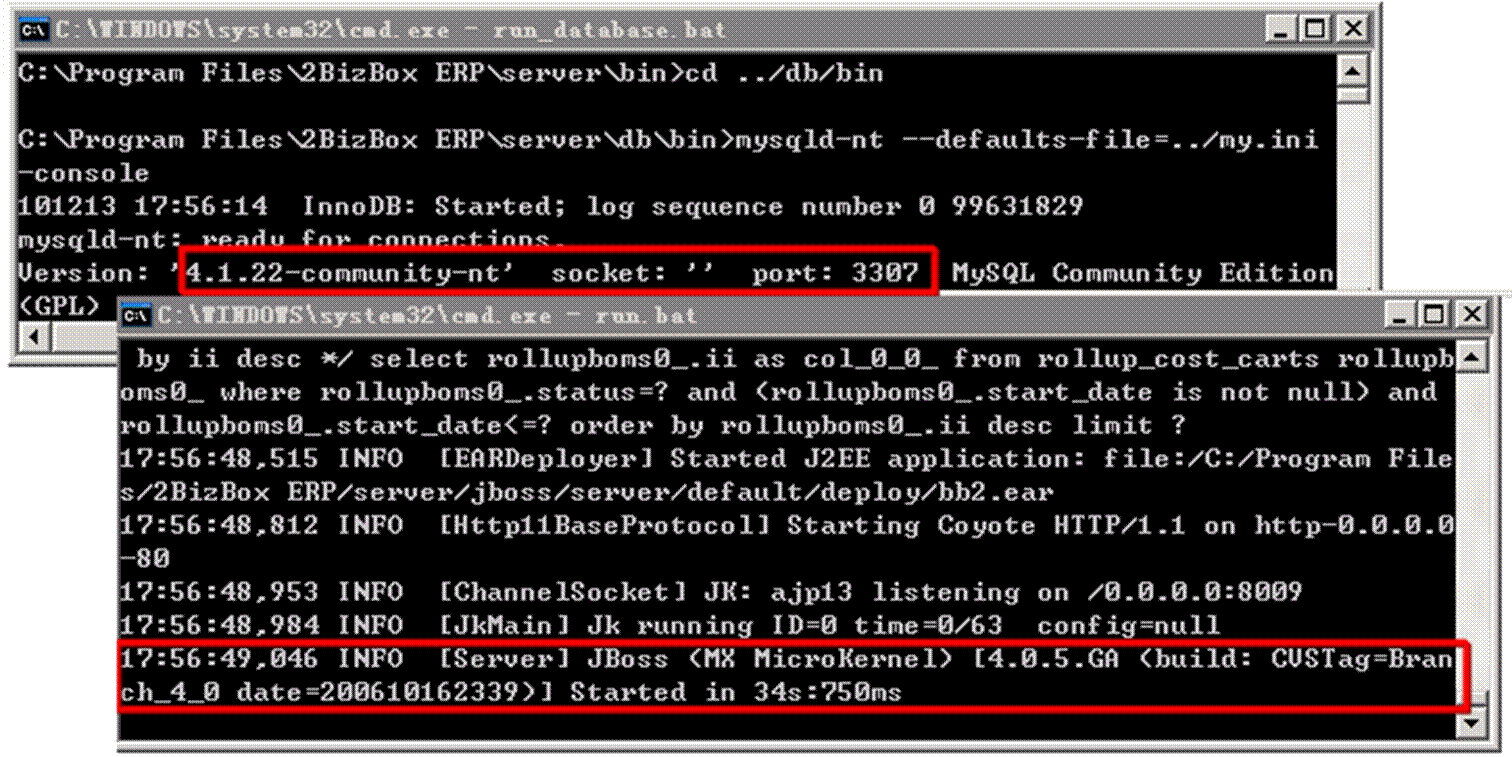 |
After the 2BizBox server startup is finished, double click “2BizBox Client” on the desktop to run Client, or you can find it in “…\2BizBox ERP\Client\2BizBox.exe.”
When installing 2BizBox, you can indcate the Port Number, or use the default port number 2025. There are 2 methods to modify the Port:
You may indicate the Port by adding a colon and the port number after the server IP address, e.g.: 192.168.1.1: 8888. The server will use the default port number if you input the IP Address only.
If you don’t want do add the Port when logging, you may change thee default Port Number in Server as follow. Go to the folder “/2BizBox ERP/server/jboss/server/default/deploy/jbossweb-tomcat55.sa,” open the file“server.xml,” replace “2025” with the Port Number you edit port = “2025. Here 2025 is the server port number; 2BizBox Client connects to the Server by the port number.
 |
When 2BizBox server startup is completed, login to the 2BizBox Client by the login screen below: