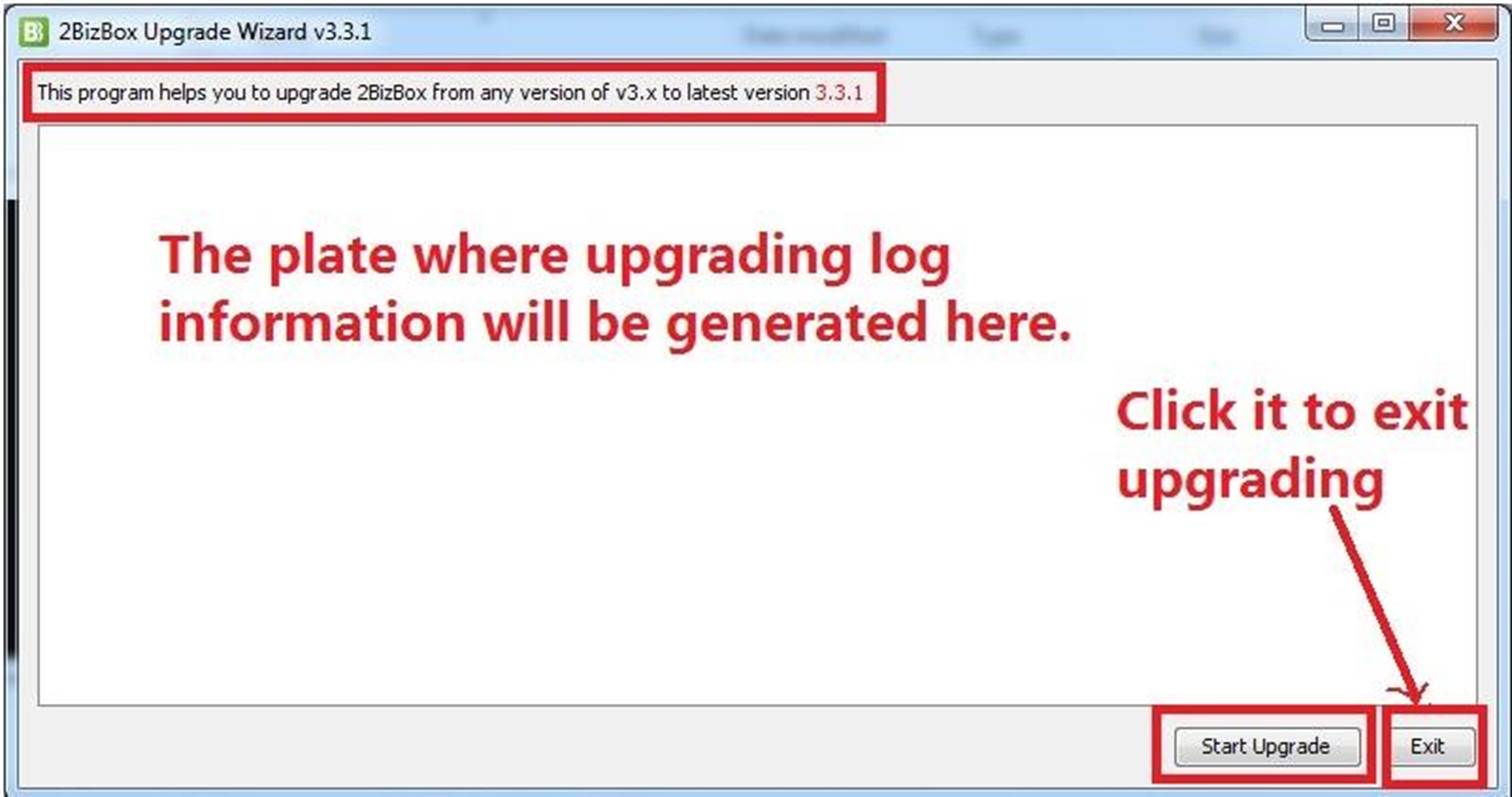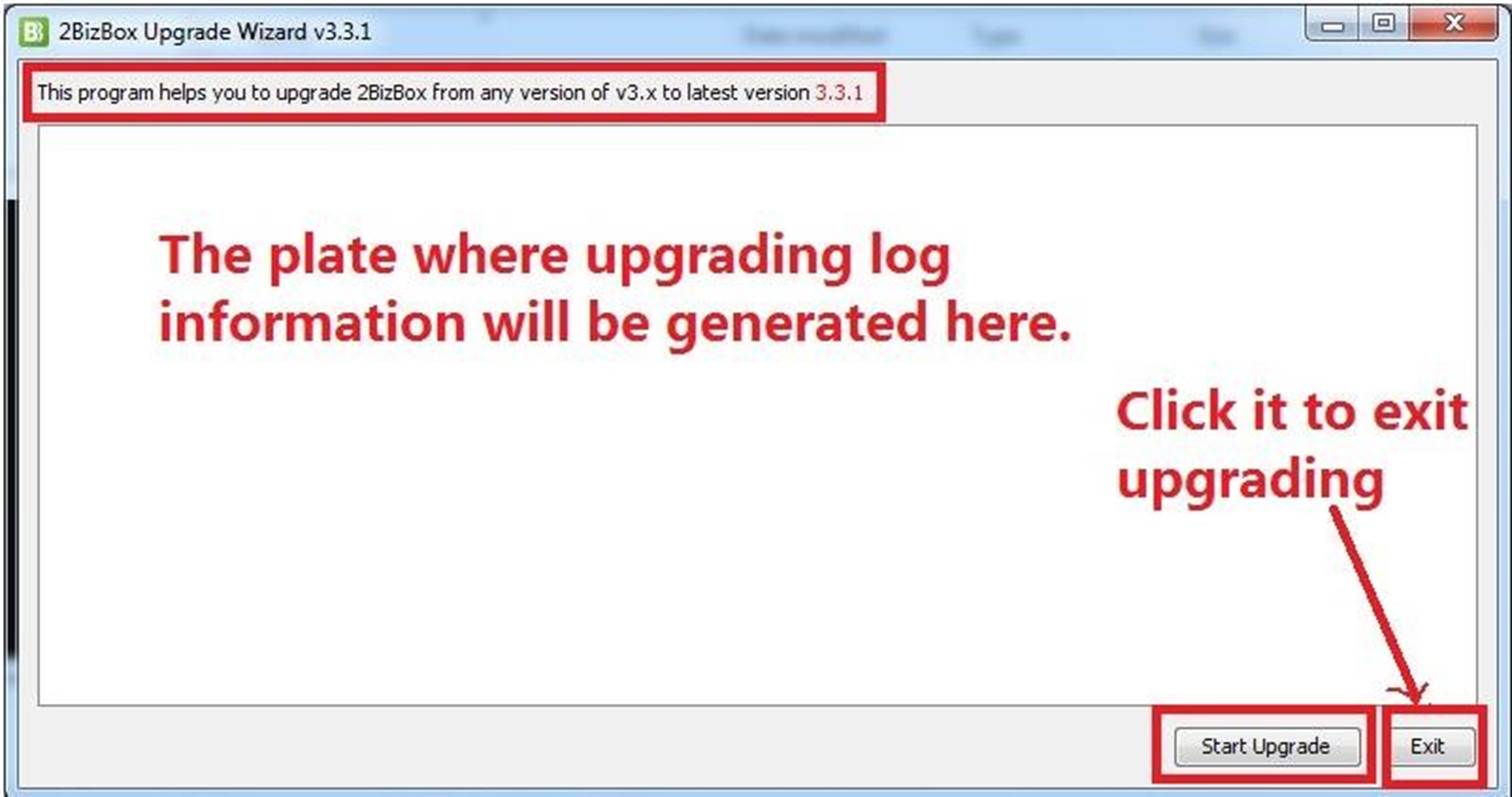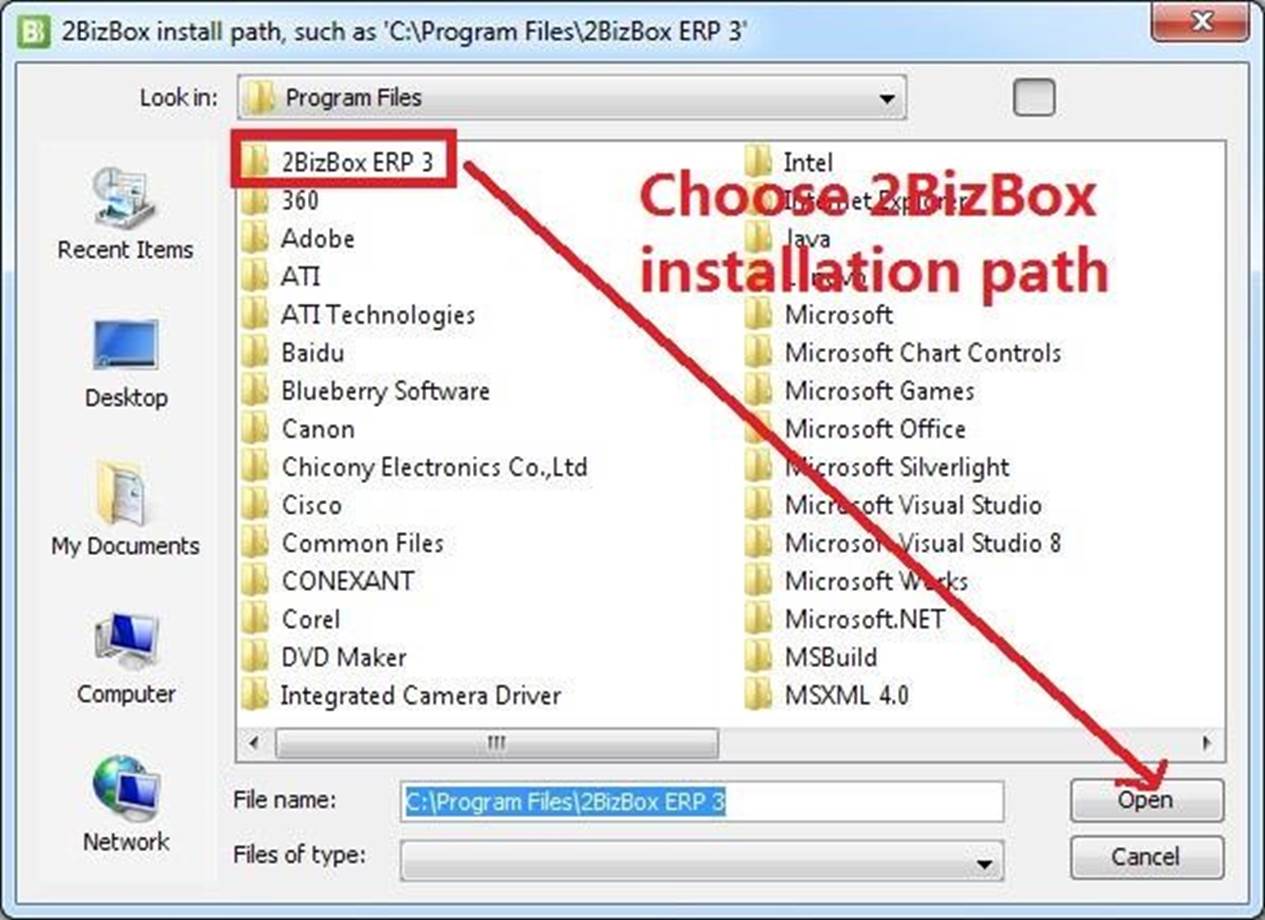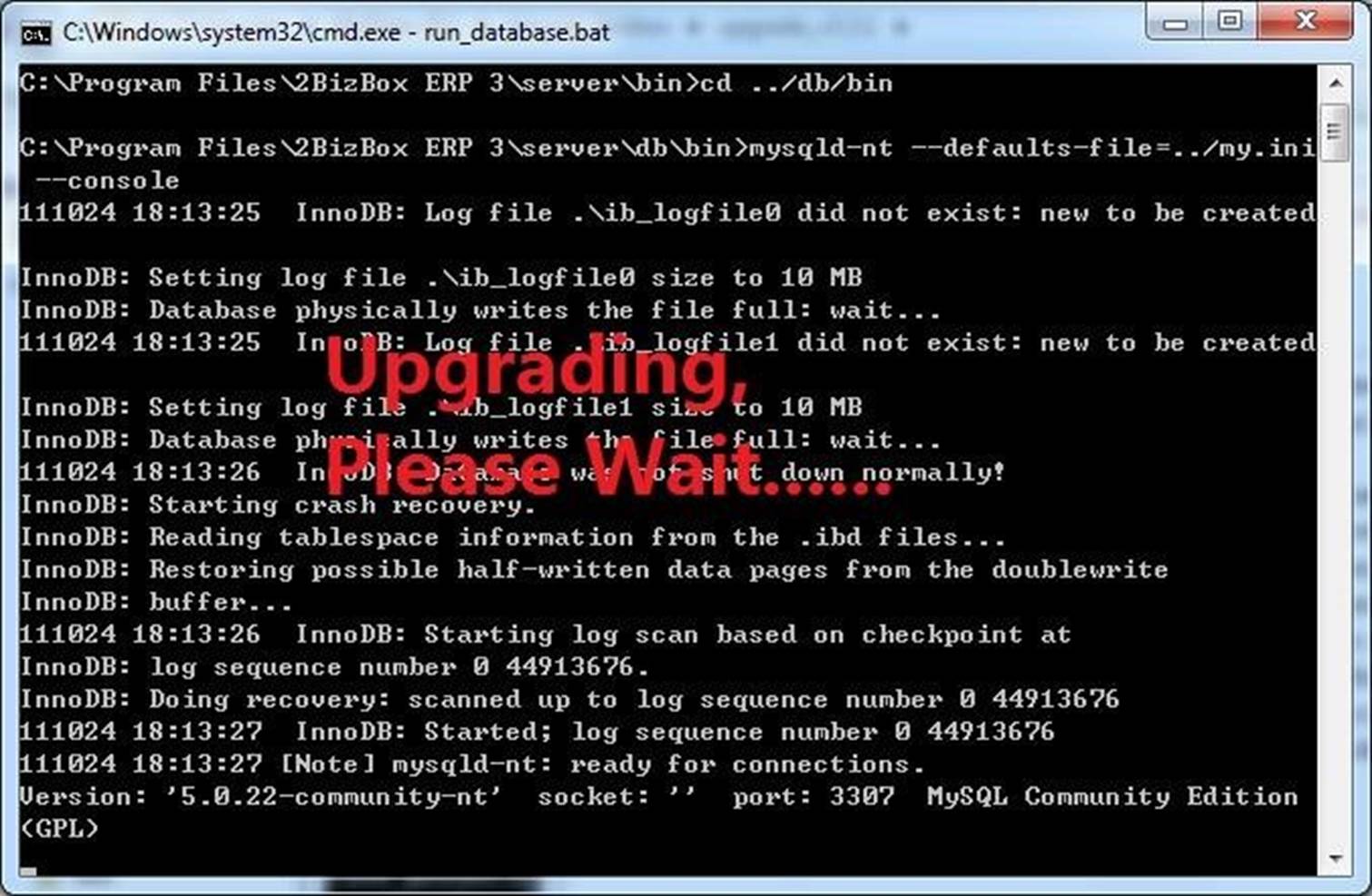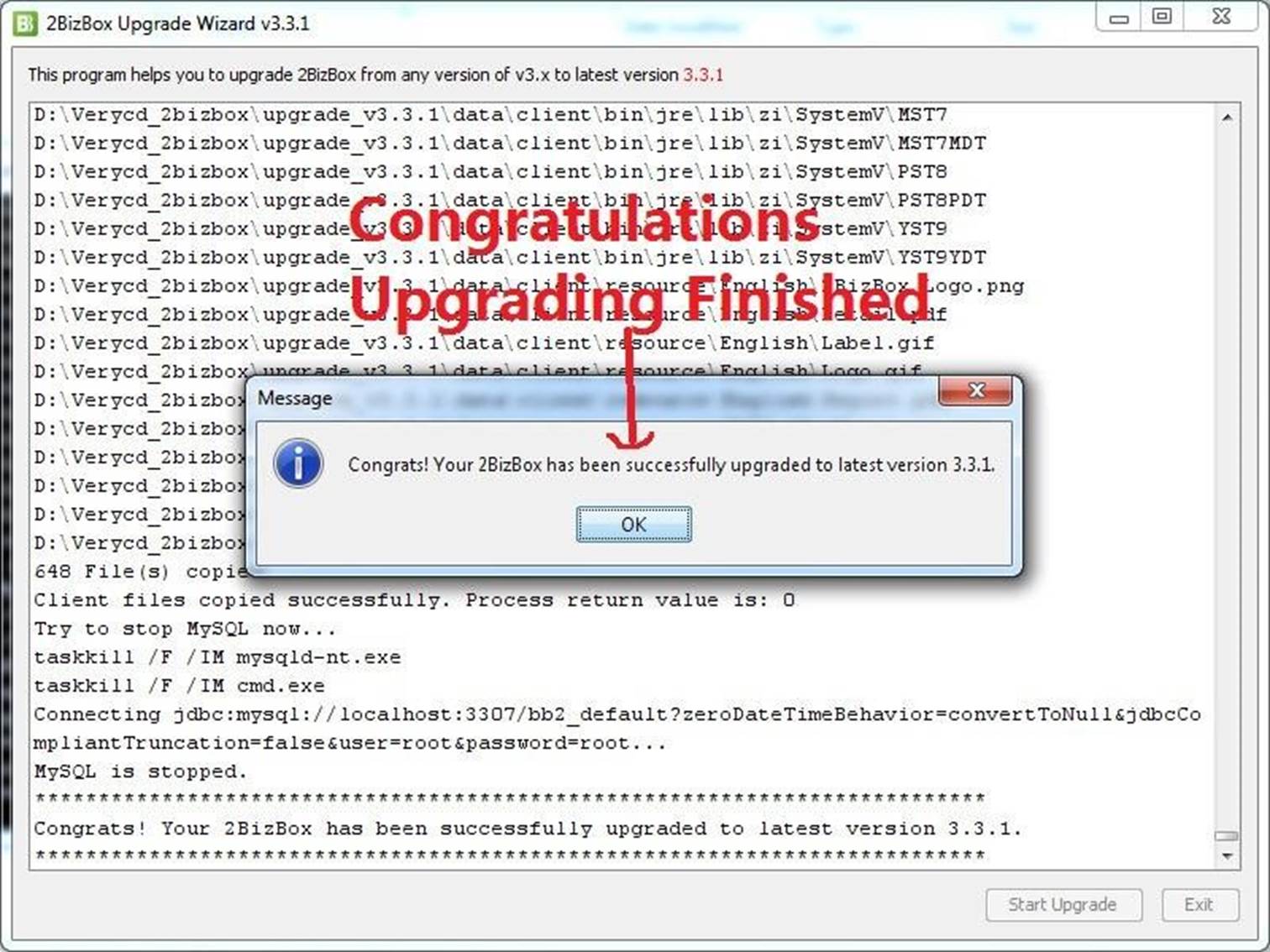2BizBox® Manual |
Go back to
|
2.1 Download, Install and Upgrade
You can always go to 2BizBox official website to download the latest version of 2BizBox software. We provide both a full installer for complete new installation and an update package for you to update to the latest 2BizBox version.
2.1.1 OS Support
What Operating System does 2BizBox support?
- OS support client and server: Windows XP/Vista/7/8
- OS support only server: Windows XP/Vista/7/8, Linux
- OS support only client: Windows XP/Vista/7/8, Ubuntu
For users in Serva Software LLC installing 2BizBox on Mac, follow the method below:
- Mac supports 2BizBox Client, not Server;
- Ensure Mac system installed Java environment;
- Open browser in Mac system, input server IP address (E.g. “http: //192.168.1.1: 2025” replace “192.168.1.1” and “2025” with actual IP address and port) l Click “Launch 2BizBox Client“ to start 2BizBox client
Note:
If Java is not installed, you will be directed to the Oracle website to download and install it. When 2BizBox is launched, the browser will download a jnlp file automatically to open the 2BizBox client.
2.1.2 System Upgrade
This chapter will show step-by-step how Serva Software LLC can upgrade an older version of 2BizBox ERP to the newest version.
2.1.2.1 Preparation
- Back up before you upgrade to keep data safe in case the upgrade does not go as planned. The easiest way to backup is to copy all 2BizBox installation files to a flash disk or other external drive.
- Ensure that all 2BizBox installation paths and MySQL Data have been backed up and are stored safely.
- Close 2BizBox client, server, and MySQL Database.
- It is strongly advisable to close all applications in the PC while running the upgrade program.
- Don’t do anything except give your confirmation when the pop-up dialog window requests it. While the program is running, applications like MySQL will start or close several times automatically; this is normal. Don’t click anything.
- The program will last 5-30 minutes, possibly longer, depending on your PC’s configuration, size of database, etc. Please wait patiently if no error or exception occurs.
- If upgrading fails or is terminated, it will probably result in the program version (Server and Client) not matching the database version. If this happens, it is better not to re-execute the upgrade program, but instead to delete the 2BizBox installation path, recover with the backup files, then use the upgrade program to upgrade again.
- Once upgrading is complete, all 2BizBox original data will be kept and upgraded. Please ensure this by logging in again.
- The program will record every detail of upgrading. If any exception or error occurred, please copy the log to the 2BizBox online forum to get help.
- If the upgrade failed, delete the files under the 2BizBox installation path and recover all original data with the backup files.
It is strongly advised that you close all anti-virus software to avoid interruption during the upgrade. Some antivirus software can block the upgrade as it may appear as a virus.
Please also confirm that you fully understand all risks the program may bring. You will undertake any losses and consequences caused by the program.
2.1.2.2 Upgrade Method
The program is released in Zip form. Unzip it and double click the “run.bat” file to start the program. Choose the interface language you prefer. All functions are the same in both English and Chinese.
Go to the main upgrading screen; click ‘Start Upgrade.’ You can also click exit to end the upgrade program. After that, one warning message will appear. Click ‘Yes’ to continue.
Choose a 2BizBox installation path, as shown below:
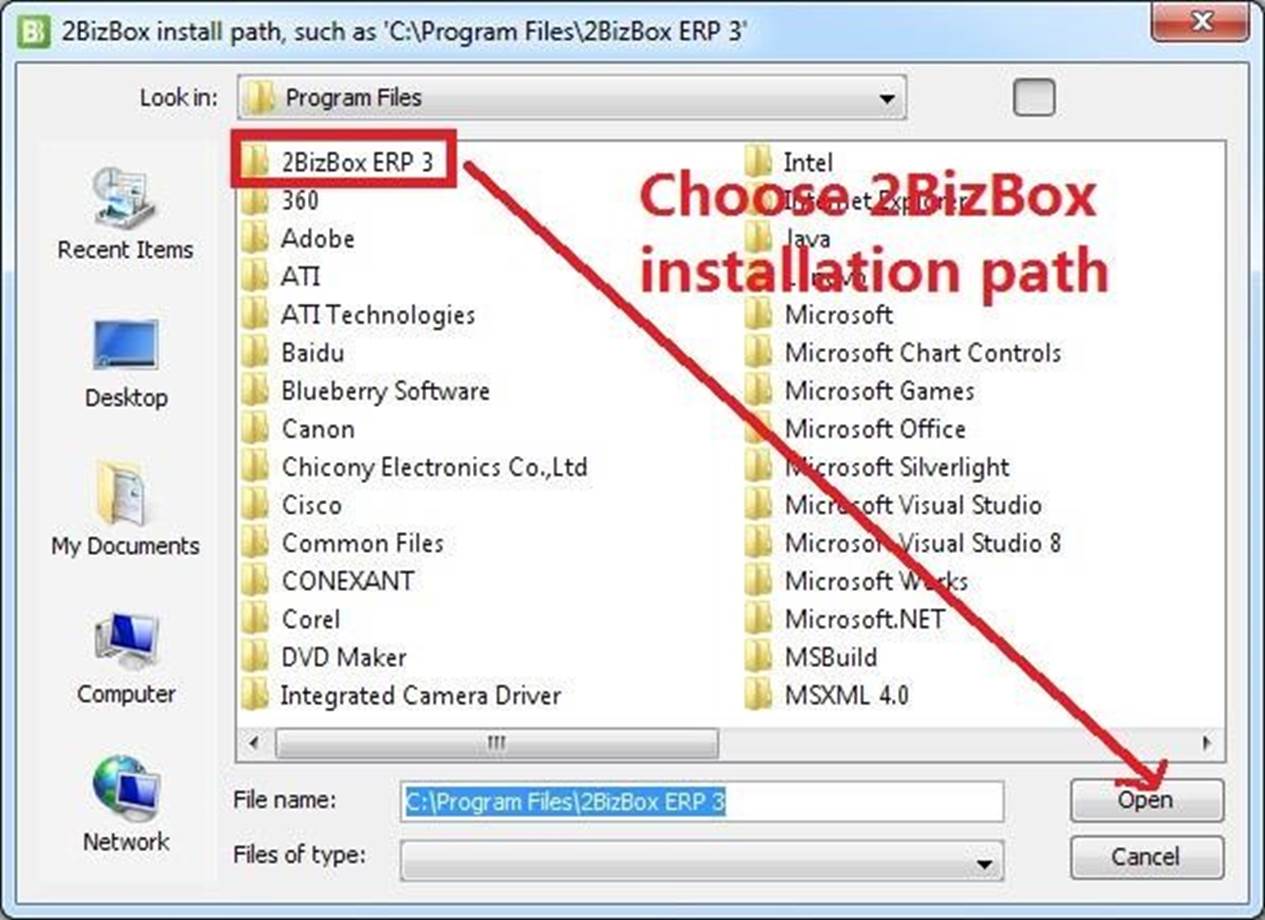
The program will upgrade automatically. Please wait and do not operate your comupter until the system finishes upgrading.
When the upgrade is completed successfully, the window will appear as shown below: